 >
>  >
> 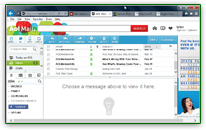 If you've setup your AOL Mail account in a desktop email program like Outlook Express, Windows Live Mail, or Mac Mail, it takes care of authentication, and automatically supplies your username and password to AOL whenever sending or receiving messages. But if you check your emails on-the-go using a web browser (from a laptop or your iPhone / Android mobile device, for example), you have to manually login to the service. Fortunately, as you'll learn in this tutorial, AOL's sign-in form allows you to remember your profile for a few weeks: then, typing "
If you've setup your AOL Mail account in a desktop email program like Outlook Express, Windows Live Mail, or Mac Mail, it takes care of authentication, and automatically supplies your username and password to AOL whenever sending or receiving messages. But if you check your emails on-the-go using a web browser (from a laptop or your iPhone / Android mobile device, for example), you have to manually login to the service. Fortunately, as you'll learn in this tutorial, AOL's sign-in form allows you to remember your profile for a few weeks: then, typing "mail.aol.com" in your browser's address bar (and hitting Enter) will automatically login to your account and load your inbox!
Note: if you often use your cell phone or tablet to check your AOL emails, have a look at the official mobile AOL app for iOS (iPhone / iPod touch / iPad), Android (Samsung Galaxy phones, Nexus tablets, etc.), but also for Fire OS (Android-based operating system for Amazon Fire tablets).
Quick Steps to log into your AOL email account:
First, point your browser to mail.aol.com: if someone is logged into their AOL email account, click on the Sign Out link under their username in the top right corner of the page, and start over.
 You'll see a blank sign in form on the right. Type your username (screen name) or your full email address (username followed by "
You'll see a blank sign in form on the right. Type your username (screen name) or your full email address (username followed by "@aol.com"). AOL allows you to login with either one. The username / email address is not case-sensitive.
Then, hit Tab to go to the next text box, and enter your AOL account password (or email password, same thing), which is case-sensitive, so make sure that CapsLock is turned off!
Clicking on the "Forgot password?
" link launches the account recovery process, to reset your AOL password, when you can't login to your account - whether it was hacked, or you simply can't remember your credentials. To make it easier to sign into your account in that case, you should add a cell phone number and add an alternate email address to your account: both allow you to quickly verify your ownership of the account, and regain access to it within minutes!
Note: what you see on the left of the sign-in form has nothing to do with your email account. AOL just found a clever way to show us ads :) Yahoo does it too, not sure who started the trend!
 If you are using your own computer, and do not have to share it with other people, you can check the "Remember me" checkbox: as soon as you successfully login with that checkbox checked, AOL creates a "cookie" in your web browser's profile, instructing it to bypass the sign-in form altogether for the next month or so. And you can override that at any point by manually signing out. The cookie is just a small text file that contains instructions to bypass the sign-in form: it does NOT contain your actual login details!
If you are using your own computer, and do not have to share it with other people, you can check the "Remember me" checkbox: as soon as you successfully login with that checkbox checked, AOL creates a "cookie" in your web browser's profile, instructing it to bypass the sign-in form altogether for the next month or so. And you can override that at any point by manually signing out. The cookie is just a small text file that contains instructions to bypass the sign-in form: it does NOT contain your actual login details!
 Click on the Sign In button, and you'll be redirected to your AOL Mail homepage, called "
Click on the Sign In button, and you'll be redirected to your AOL Mail homepage, called "Today on AOL
": click on "Inbox" on the left to read your email messages. That's all it takes to login to your email account!
AOL includes a couple more sign-in options, discussed below.
FYI: to always login to the "basic version" or "accessible version" of AOL Mail, just switch to that version right now in your preferred web browser. AOL remembers this preference for each browser. (To switch back to normal Mail, click on the Standard Version link at the bottom of the page.)
 By default, logging into your AOL Mail account will forward you to the "
By default, logging into your AOL Mail account will forward you to the "Today on AOL
" page, which displays local weather information, national news, the number of unread messages in your account, etc. If you want your inbox to load right away, click on the Options button (top right) and choose "Mail Settings". On the next page, uncheck the "Show me Today on AOL when signing in
" checkbox (first option listed under General).
Scroll all the way to the bottom and click on the "Save Settings" button: the next time you login, you'll go straight to your inbox and messages after the sign-in page! (And if you checked the "Remember Me
" option, simply typing mail.aol.com will now open your inbox.)
Tip: if you stay logged into your email account in a browser tab, it will automatically show you when new messages arrive. Notice the AOL Mail tab (here, in Internet Explorer) - the new mail notification (number in parentheses) shows one unread email since we last switched to that tab:
 You can configure your webmail account to automatically login to AOL's instant messaging client: with that setting enabled, you'll appear as invisible/offline by default, but you'll be ready to chat. AOL Mail even integrates with Facebook Chat (see next section).
You can configure your webmail account to automatically login to AOL's instant messaging client: with that setting enabled, you'll appear as invisible/offline by default, but you'll be ready to chat. AOL Mail even integrates with Facebook Chat (see next section).
 Once logged in, click on the Options button in the top right corner of the page, and choose "Mail Settings" from the dropdown.
Once logged in, click on the Options button in the top right corner of the page, and choose "Mail Settings" from the dropdown.
On the next screen, select "AIM" on the left: next to Sign In, check the "Automatically sign me in to AIM when I sign in to Mail
" checkbox to enable this option. Scroll to the bottom and click Save Settings.  The setting takes effect immediately: you'll be signed into AIM when you return to your inbox! Just click on the up/down arrow (circled in red above) to show/hide the chat pane; click on the dropdown arrow next to "
The setting takes effect immediately: you'll be signed into AIM when you return to your inbox! Just click on the up/down arrow (circled in red above) to show/hide the chat pane; click on the dropdown arrow next to "aim
" to change your status, appear online, show your buddy list, etc.
Tip: you can still use the desktop AIM app for Windows, Mac OS X, iPad, iPhone, or Android if you prefer it to the web version. It is a completely free download at aim.com/download.
 You can chat with your Facebook friends right from within AOL Mail, which spares you from having to keep track of two separate web browser tabs. To do that, you first need to enable the web version of AIM (explained above), since your chat sessions will happen inside it.
You can chat with your Facebook friends right from within AOL Mail, which spares you from having to keep track of two separate web browser tabs. To do that, you first need to enable the web version of AIM (explained above), since your chat sessions will happen inside it.
Then, you'll need to connect your Facebook account with your AOL profile: once you've signed into AIM, click on the Facebook Connect button as shown on the screenshot. When prompted to do so, enter your Facebook username and password: on the popup that opens, click Okay to confirm that you agree to give AOL permission to access your profile - and you're done!
Note: you can click on Skip for the "AIM would like to send and receive messages on your behalf" permissions page - you don't need those enabled to chat from within AOL Mail.
 Configure your mail settings as explained earlier (click on Options and then Mail Settings), and go back to "
Configure your mail settings as explained earlier (click on Options and then Mail Settings), and go back to "AIM
" in the left pane. Under the AIM options, you can make AOL automatically login to Facebook Chat by checking the "Sign me in to Facebook Chat when I sign in to AIM
" checkbox.
 Once you've linked your accounts, you don't have to choose to automatically login to Facebook Chat to be able to talk to your friends: just click on the "Sign in to Facebook Chat" in the AIM menu (see screenshot) at any point, and you'll be ready to go!
Once you've linked your accounts, you don't have to choose to automatically login to Facebook Chat to be able to talk to your friends: just click on the "Sign in to Facebook Chat" in the AIM menu (see screenshot) at any point, and you'll be ready to go!
Tip: as long as your AOL and Facebook accounts are connected, you'll see both AOL contacts ("AIM buddy list
") and Facebook friends inside AIM. If you click on the "Disconnect Facebook Chat" button in your Mail options (pictured above), only people in your buddy list will remain.If you get a "The service you are trying to reach is temporarily unavailable - please try your request again
" error message, it generally means that you've left the browser window / tab opened too long with the sign-in form loaded: all you need to do is refreshing that page by pressing the Ctrl+R keyboard shortcut (Windows / Linux) or Cmd+R (Mac OS X). Then, login again: if you get that same error, wait a few minutes before trying again (that indicates an actual problem with AOL's servers). 
FYI: you can also check your messages on your cell phone / tablet by setting it up your device's mail app. If AOL Mail isn't automatically pre-configured, just plug in the AOL mail server settings!





