 >
>  >
> 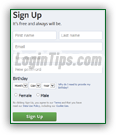 Creating a Facebook account is free, and just takes a couple of minutes: although it was originally designed for play, Facebook is increasingly useful for your career: its popularity makes it a great (and fun!) way to network with people in your industry. The sign-up form you see on the screenshot represents the strict minimum you need to setup a new Facebook account: all remaining information can be added later on. In fact, Facebook will regularly remind you about the "missing pieces" whenever you login: the more complete your profile is, the easier it will be to get back in touch with old friends, or find new ones - based on your location, job, interests (everything you "liked" on Facebook), etc. Nearly everything in your account can be set to various levels of privacy: hidden (visible to you only), visible to friends only, or public (visible to all).
Creating a Facebook account is free, and just takes a couple of minutes: although it was originally designed for play, Facebook is increasingly useful for your career: its popularity makes it a great (and fun!) way to network with people in your industry. The sign-up form you see on the screenshot represents the strict minimum you need to setup a new Facebook account: all remaining information can be added later on. In fact, Facebook will regularly remind you about the "missing pieces" whenever you login: the more complete your profile is, the easier it will be to get back in touch with old friends, or find new ones - based on your location, job, interests (everything you "liked" on Facebook), etc. Nearly everything in your account can be set to various levels of privacy: hidden (visible to you only), visible to friends only, or public (visible to all).
Tip: this tutorial goes very quickly over the sign up process. For a slower pace, more "step-by-step" approach, please see our one-page "Create Facebook Account" tutorial (separate website).
Quick Steps to create a Facebook account:
First, go to www.facebook.com: if someone is already logged into their account, you'll see their first name listed in the toolbar at the top. If that's the case, just click on the dropdown arrow (top right corner), and choose "Log Out" from the menu. Now, start over, and you'll see the sign-up form! 
Tip: for your own security, and to protect your privacy, you should always manually logout of your Facebook account when you are using it from a public or shared computer. Another tutorial explains how to easily and safely sign in to different Facebook accounts from the same computer.
The sign up form you see in the bottom right corner of the page represents pretty much everything you need to create a profile (all those fields are mandatory). The next screens will collect optional information, which means that if you are in a hurry, you'll be ready to go within a couple of minutes!
 Start by entering your first and last name: this information will be visible to anyone who views your profile. It is also used to create your username (in your Facebook URL). If you are the first person named "
Start by entering your first and last name: this information will be visible to anyone who views your profile. It is also used to create your username (in your Facebook URL). If you are the first person named "John Doe
" to sign up on the site, your profile's internet address will be facebook.com/john.doe (spaces are replaced with periods). A number will be added if you aren't the first user with that name:  Then, enter your real email address: your Facebook account won't be activated until you click on a confirmation link that sent to that account. Make sure to supply an address to which you always have access (not just at work, for example), since all account notifications will be sent to that address - that also includes password reset links in case you cannot login to your account, and emails letting you know when a new device logged into your account. Type your email address once more, for confirmation.
Then, enter your real email address: your Facebook account won't be activated until you click on a confirmation link that sent to that account. Make sure to supply an address to which you always have access (not just at work, for example), since all account notifications will be sent to that address - that also includes password reset links in case you cannot login to your account, and emails letting you know when a new device logged into your account. Type your email address once more, for confirmation.
Then, type your desired password: it should be at least six characters long, and include a mix of uppercase and lowercase letters, a number, and a symbol or punctuation mark (?!:.&, etc.) Your Facebook password is case-sensitive, so remember exactly how you capitalize it. 
Note: you can change your password at any time, and should do it regularly, especially if you access your account from shared computers (at school, work, the public library), or if you use free/public Wi-Fi. (Without much equipment or knowledge, anyone can tap into those networks!)
 Enter your exact birthday: the day and month will be used to let your friends know that it is your birthday. The year is not published publicly (other user won't know your age!), but Facebook uses it to determine if you are at least 13 years old, or customize ads you see and the overall experience based on your age and location. (For example: the common dating ads you see on Facebook will not be shown to you if you are below a certain age, which varies by country.)
Enter your exact birthday: the day and month will be used to let your friends know that it is your birthday. The year is not published publicly (other user won't know your age!), but Facebook uses it to determine if you are at least 13 years old, or customize ads you see and the overall experience based on your age and location. (For example: the common dating ads you see on Facebook will not be shown to you if you are below a certain age, which varies by country.)
 Finally, pick your gender: it's mostly used when Facebook talks about you in the third person, like "
Finally, pick your gender: it's mostly used when Facebook talks about you in the third person, like "Amy updated her profile
", or "Jack changed his relationship status
". Click on the Sign Up button.
Here's a quick summary of the screens that follow, which, again, are optional at this point: you'll definitely want to ultimately fill out that information, because it will help you find relevant friends, and help other users (like former classmates) to more easily find you on the social networking site!
When you are done, check the inbox of the email account you supplied: your Facebook profile won't be fully active until you click the verification link that confirms that you own this email address. The message's subject line reads "Just one more step to get started on Facebook
": 





