 >
>  >
> 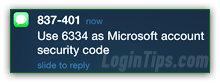 Once you have added a cell phone number to your account, you'll be able to use temporary passwords to much more securely login to your Hotmail / Outlook.com account. These security codes are ideal when you find yourself having to use a shared computer (at the local library, a coffee shop, school, work, etc.), or having to sign in as guest on another person's computer. Since the sign-in code can only be used once, it doesn't matter if someone sees what you typed: anyone who saw what you typed (or keylogger that recorded your keystrokes) will not be able to use it!
Once you have added a cell phone number to your account, you'll be able to use temporary passwords to much more securely login to your Hotmail / Outlook.com account. These security codes are ideal when you find yourself having to use a shared computer (at the local library, a coffee shop, school, work, etc.), or having to sign in as guest on another person's computer. Since the sign-in code can only be used once, it doesn't matter if someone sees what you typed: anyone who saw what you typed (or keylogger that recorded your keystrokes) will not be able to use it!
To keep in mind: use the sign-in code right away, because it expires after 15 minutes - for security reasons. Whether you use it or not, you'll have to ask for a new one the next time you want to login with a one-time password. Remember this rule of thumb for online safety (not just Hotmail) - the more secure an approach is, the less convenient it typically is! But it's generally worth it :)
Quick Steps to use single-use sign-in codes with Outlook.com:
First, go to Outlook.com; if this loads someone's inbox (i.e., that last user forgot to logout, or logged in with the "Keep me signed in" option checked), click on that person's username in the top right corner, and choose "Sign out" from the dropdown. Start over by going to Outlook.com: 
 Before you login to your account, click on the "Sign in with a single-use code" link right below the sign-in form.
Before you login to your account, click on the "Sign in with a single-use code" link right below the sign-in form.
You'll get a different but similar-looking form: in the first field, enter your full Hotmail / Outlook.com email address.
In the second text box, type your mobile phone number, including the area code; don't append the country code, but make sure that the one automatically selected based on your location is the correct one (the dropdown is circled in red on the screenshot).
Then, click on the blue "Text me the code" button - your SMS typically arrives within a few seconds.
Tip: Hotmail asks for your email address, not just your phone number, because a cell phone can be tied to multiple email accounts! Since the temporary password is only designed to work with a particular email address (it changes all the time), you need to confirm the one you want to use.
 Check your cell phone: you should quickly see an SMS text message that looks like the one "
Check your cell phone: you should quickly see an SMS text message that looks like the one "Microsoft account single-use code
" shown on the screenshot, followed by a seven-digits number. Once you receive it, type the security code inside the "Single-use code" text box, and click on the Sign in button - if all matches, you'll be in your inbox!
Side note: part of online security is keeping information "asymmetrical". Here's a good display by Microsoft - it will not tell you (or a hacker) whether the phone matches or not. You'll instead see a "If the phone number you entered matches the one you provided for your Microsoft account, you'll receive the single use code soon" message. If you don't receive your code within a minute, request another code by clicking on the "Don't have a code" link, and this time double-check for typos!If you change your mind, you can always click on the "Sign in with a password" link at the bottom.
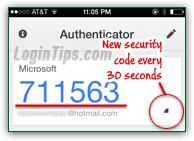 To make your account really hacker-proof, here's another security feature you can use alongside single-use login codes: it's called "
To make your account really hacker-proof, here's another security feature you can use alongside single-use login codes: it's called "two-step verification
", and lets you require a six-digit code in addition to your password whenever a new or non-trusted web browser tries to sign into your account. In practical terms, that means that someone won't be able to log into your account, even if they happen to know your password! Learn how to enable two-factor authentication in Hotmail / Outlook.com.
 If you were concerned enough to use a single-use code to login to your account, it's probably best to manually sign out as well. Closing the browser tab / window may do the trick, but if someone reopens it, they could well end up in your inbox / address book / calendar / OneDrive (whatever you looked at last), unless you've actually logged out. Click on your username in the top right corner of the page, and select "Sign out" from the dropdown menu.
If you were concerned enough to use a single-use code to login to your account, it's probably best to manually sign out as well. Closing the browser tab / window may do the trick, but if someone reopens it, they could well end up in your inbox / address book / calendar / OneDrive (whatever you looked at last), unless you've actually logged out. Click on your username in the top right corner of the page, and select "Sign out" from the dropdown menu.
Side info: using sign-in codes from public computers and unfamiliar locations is only effective if you use them consistently. In doubt if you did or not, immediately change your account password!





