 >
>  >
> 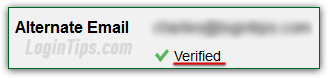 Part of securing your AOL account is giving yourself tools to regain access to your account if you have problems logging in - whether it was hacked or you just forgot your password. We've already shown you how to add a cell phone to AOL, and we'll now explain how to setup another email account, which can be used to contact you, or send you a recovery link when you reset your password. The whole process takes less than 2-3 minutes, and you might well thank yourself for taking this time today!
Part of securing your AOL account is giving yourself tools to regain access to your account if you have problems logging in - whether it was hacked or you just forgot your password. We've already shown you how to add a cell phone to AOL, and we'll now explain how to setup another email account, which can be used to contact you, or send you a recovery link when you reset your password. The whole process takes less than 2-3 minutes, and you might well thank yourself for taking this time today!
Quick Steps to add an email account to AOL:
Once you have logged in, click on the Options dropdown menu (visible in the top right corner of every page on AOL.com, and AOL Mail!) - select "Account Info" from the dropdown:  The next screen will open in a new browser window / tab, so make sure that your popup blocker doesn't prevent it from opening (tip for Internet Explorer: if you hold both the Ctrl and Alt keys on your keyboard while clicking a link, it will bypass your popup blocker!)
The next screen will open in a new browser window / tab, so make sure that your popup blocker doesn't prevent it from opening (tip for Internet Explorer: if you hold both the Ctrl and Alt keys on your keyboard while clicking a link, it will bypass your popup blocker!)
For security reasons, AOL will first confirm your identity by asking you to enter your password, and answering your security question. Then, you'll land in your Account screen: scroll down past the second section ("Account Recovery Information
"), until you see the "Alternate Email" field: click on the link on the right - when you've already added an address in the past, it reads "Edit": 
Type the full email address you want to add (username, "@" symbol, and domain), and click Save. This will automatically generate a verification email, sent to the address you just entered: it can be any of email address you own, and doesn't have to be another @aol.com / @aim.com email address. 
AOL won't ever use this alternate account until you've verified that you own it, by clicking on the confirmation link sent to it. Check that account's inbox: a message from AOL Account Services, titled "Verify your alternate email address for AOL
". It should have arrived within a few seconds: if you don't see it, check your spam folder, and/or click on the "Send again" link to get a new one. 
If you waited too long before clicking on the confirmation link, you'll have to start the process over. Otherwise, you'll get the "Your alternate email has been verified. You can now use [email] to recover your account
" confirmation screen. Next time you load your AOL Account screen, you'll see your account as verified, so you'll be able to use it to get an account recovery link if you ever forget your password! 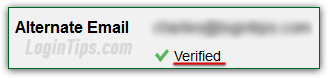
Note - the process of changing your contact email address is the same: enter another email account instead, verify it, and you are done! (AOL currently allows only one alternate email account.)
Since AOL only lets you change your alternate email account, but not delete it, your only choice is to click on the Edit link, and enter a obviously fake email address: you won't be able to confirm it, so it will stay permanently "unverified", but at least you'll have taken your original secondary email off: 





