 >
> 
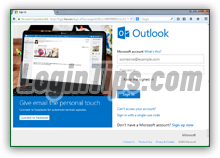 Regardless of domain (part of your email address after the "
Regardless of domain (part of your email address after the "@" symbol), you sign into your account the same way - as long as it is a Microsoft email address. As you probably already know, this is now called a "Microsoft Account
", and can be used to login to all kinds of online services the company provides, including your Outlook.com account, Bing, Xbox Live, Skype (now owned by Microsoft), OneDrive, etc. This account can even become your OS username in Windows 8 / 8.1. In the past, you had to manually login to different apps; now, all your data and preferences can be consolidated and seamlessly synchronized!
Quick Steps to sign into your Hotmail account:
If needed, start by signing up for your own Hotmail account: it's free, takes under three minutes, and you get much more than just another email address, as you saw in the introduction! Before you get too confused, here are the differences between MSN, Hotmail, Outlook(.com), Windows Live Mail, etc.
 First, go to Outlook.com, Live.com, or Hotmail.com - all three URLs belong to Microsoft, and load the same sign-in page. If you get an inbox, someone was already logged in, and forgot to logout. (A good lesson to remember when signing in from public or shared computer!)
First, go to Outlook.com, Live.com, or Hotmail.com - all three URLs belong to Microsoft, and load the same sign-in page. If you get an inbox, someone was already logged in, and forgot to logout. (A good lesson to remember when signing in from public or shared computer!)
Logout that person by clicking on their username (top right corner), and choosing to sign out of Hotmail from the dropdown. Now start over!
Tip: if you cannot remember your account password, you can click on the "Can't access your account?" link right below the "Sign in" button. For more help, learn how to reset your password.
Hotmail's sign-in screen is pretty straight forward: at its core, it collects your username and password, and includes a checkbox to remember your login preferences from that particular web browser. Its official URL is login.live.com, but any of the domains mentioned will appropriately redirect you: 
 Enter your entire email address in the "Microsoft account" text box (it is not case-sensitive, so take the easy route and type everything in lowercase :) Then, hit Tab to go to the next field, and type your account password: this one is case-sensitive, so make sure that CapsLock (all caps) is off, and capitalize it exactly as you did when signing up!
Enter your entire email address in the "Microsoft account" text box (it is not case-sensitive, so take the easy route and type everything in lowercase :) Then, hit Tab to go to the next field, and type your account password: this one is case-sensitive, so make sure that CapsLock (all caps) is off, and capitalize it exactly as you did when signing up!
If you check that "Keep me signed in" checkbox, a "cookie" will be created for the web browser you are using right now, instructing Outlook.com to bypass the login page and go straight to your inbox from now on. You should only enable this setting from your own computer, or a shared PC to which only people you trust have access! With automatic-sign-in turned on, anyone typing Hotmail.com or Outlook.com in the browser's address bar will end up in your inbox.
Note: because Microsoft offers email addresses for multiple domains (Hotmail.com, Outlook.com, Live.com, MSN.com) and across the globe (Hotmail.ca for Canada, Hotmail.co.uk for the UK...) you can't enter just your username (part of your address before the "@" symbol). Type your full email address to avoid the "Please enter your email address in the format someone@example.com" error message. (This isn't an issue for AOL Mail, for example, because their usernames are unique, and only use the@aim.comand@aol.comdomains - interchangeably.)
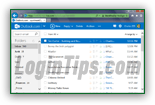 Once you are done, click on the blue Sign in button at the bottom.
Once you are done, click on the blue Sign in button at the bottom.
Unless you chose to make Hotmail remember you, you'll automatically be signed out within a day or so. To manually logout, click on your username (top right corner), and select "Sign out" from the dropdown. This will "forget" your login regardless of how you signed in (whether the checkbox want to checked or not). If you are afraid that your account may have been hacked, change your Hotmail password immediately.
Side Info: you were always able to login to Microsoft services with your Hotmail account, but it is now more central: Windows 8 even lets you use your Hotmail address as a "live" username that syncs all your data! That's why the company now calls "Microsoft accounts" the email addresses it gives out (universal access used to be called "
Microsoft Passport"). Your account will also log into Skype, OneDrive (formerly "SkyDrive"), Xbox Live, etc.
Does the screenshot on the right look familiar? It should: it's the Xbox Live login page, just re-branded to match the Xbox logo :)
 The auto-login option ("
The auto-login option ("Keep me signed in
" checkbox checked) does not store your actual login in the cookie - only the instructions that tell Microsoft not to ask you to sign in all the time: so, no-one can guess your password from that alone. As is often the case, the more convenient a feature is, the less secure it is. Make sure that you always lock your computer when you step away while at a public place like school, work, the library, a coffee shop, so that your operating system itself takes care of keeping people out of your business!  On your own computer, running Windows 7 or later, you can pin Hotmail to the taskbar or start menu, to quickly launch it (especially if you chose to stay signed-in), and quickly access other parts of your account (Inbox, Calendar, People address book, and OneDrive).
On your own computer, running Windows 7 or later, you can pin Hotmail to the taskbar or start menu, to quickly launch it (especially if you chose to stay signed-in), and quickly access other parts of your account (Inbox, Calendar, People address book, and OneDrive).
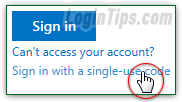 If you have a cell phone that supports SMS text messages, you can login with a temporary, one-time password: sign in to Hotmail / Outlook.com with a single-use code. This security code guarantees that even if someone sees the password you enter (e.g., when using a computer in an unfamiliar location), they won't be able to login with it once you've used it! You'll first have to associate a cell phone with your Hotmail account: do it before you need this feature.
If you have a cell phone that supports SMS text messages, you can login with a temporary, one-time password: sign in to Hotmail / Outlook.com with a single-use code. This security code guarantees that even if someone sees the password you enter (e.g., when using a computer in an unfamiliar location), they won't be able to login with it once you've used it! You'll first have to associate a cell phone with your Hotmail account: do it before you need this feature.
Tip - here are the keyboard shortcuts to quickly lock your computer for each platform:
• Windows (all versions) - hold down thekey and press L.
• Mac OS X - hit Cmd+Option+Eject or Cmd+Option+Power (depending on keyboard).
• Linux (most distros) - press Ctrl+Alt+L.
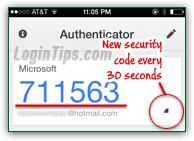 Better known as "
Better known as "two-factor authentication
", this feature allows you to require a second, temporary password in the form of a six-digit code generated from a mobile app for your cell phone or tablet whenever you sign in to Hotmail. This means that someone won't be able to login to your account even if they know your password! Learn how to easily setup two-factor authentication in Hotmail. (Note that you can also confirm trusted web browsers so that you can sign in normally for these, without entering a security code - use that feature for your home computer, for example :) And while you're at it, also add an alternate email address to your account: it allows you to more easily regain access to your account, and receive security notifications and reminders!
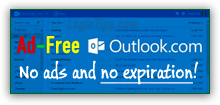 As with most webmail providers, inactive accounts are disconnected: in the case of Hotmail / Outlook.com, your account will become inactive if you have not logged into it for 3 months. It then enters a grace period of one month, after which your username will become available to other users who might want to sign up for it. If your account is important, and to be on the safe side, sign in at least once a month (easy to remember), or by signing up for Ad-free Outlook.com (formerly Hotmail Plus). This guarantees that your account remains active regardless of sign-in activity, but costs $19.95 per year (USD).
As with most webmail providers, inactive accounts are disconnected: in the case of Hotmail / Outlook.com, your account will become inactive if you have not logged into it for 3 months. It then enters a grace period of one month, after which your username will become available to other users who might want to sign up for it. If your account is important, and to be on the safe side, sign in at least once a month (easy to remember), or by signing up for Ad-free Outlook.com (formerly Hotmail Plus). This guarantees that your account remains active regardless of sign-in activity, but costs $19.95 per year (USD).
Tip: if you sign in to Windows Live Messenger, that is considered "activity", even if you never open your web browser! (Note that Skype is now Microsoft's official instant messaging chat app.)
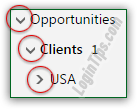 Let's get started with Hotmail: from reading emails, composing messages (or sending email newsletters!), replying to them or forwarding messages you receive from others, deleting messages, etc. To stay organized, you can create folders and subfolders (and even "sub-subfolders" if needed!) For a quick introduction, see our "Standard Hotmail Folders" tutorial to get started. You can customize your inbox, and change the order of messages by sorting your emails by date, sender, subject, size, or conversation - you can disable the conversation view. There are even four different ways in which you can send email attachments from Hotmail! New messages you compose are automatically saved to the Drafts folder; once sent, a copy's optionally saved in the Sent folder: discover the Sent and Drafts folders. One time-saving trick to learn early: how to select multiple messages at the same time!
Let's get started with Hotmail: from reading emails, composing messages (or sending email newsletters!), replying to them or forwarding messages you receive from others, deleting messages, etc. To stay organized, you can create folders and subfolders (and even "sub-subfolders" if needed!) For a quick introduction, see our "Standard Hotmail Folders" tutorial to get started. You can customize your inbox, and change the order of messages by sorting your emails by date, sender, subject, size, or conversation - you can disable the conversation view. There are even four different ways in which you can send email attachments from Hotmail! New messages you compose are automatically saved to the Drafts folder; once sent, a copy's optionally saved in the Sent folder: discover the Sent and Drafts folders. One time-saving trick to learn early: how to select multiple messages at the same time!
To view how messages you receive were written, you can view the email headers and HTML source code: this is a great way to learn how to write your own email newsletters!
Tip: if space is a concern (with an email program setup using IMAP to connect to your Hotmail account), or if you want to be able to delete messages while keeping their attachment, learn how to preview or download attachments, and even save them to your OneDrive online (cloud) storage! Once you are signed in, you can configure Hotmail to work however you like: completely restyle your inbox by changing theme (color scheme), personalize your profile by changing your profile picture, for example; it will be seen by you, Windows 8, plus users with whom you share the files and folders you upload to OneDrive (formerly "
Once you are signed in, you can configure Hotmail to work however you like: completely restyle your inbox by changing theme (color scheme), personalize your profile by changing your profile picture, for example; it will be seen by you, Windows 8, plus users with whom you share the files and folders you upload to OneDrive (formerly "SkyDrive
"). If you prefer to use another email account, you can change the reply-to address so that replies to any message sent from Hotmail will go to another (AOL Mail, Gmail, Yahoo Mail, etc.) But you can also setup other send-from email addresses in your account: no need to login in another email account, just send messages from any address without ever leaving Hotmail!
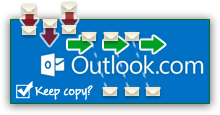 And you can even setup mail forwarding so that all incoming mail (not just responses) are automatically forwarded to another email address! Important: make sure that you regularly login to your Outlook.com account to show Microsoft that it is still active! Receiving emails is not considered activity in itself. If you switch to Outlook.com from Google's webmail service, you can automatically forward Gmail to Hotmail! While away on holiday, you can set up an automated vacation reply to notify contacts of your absence.
And you can even setup mail forwarding so that all incoming mail (not just responses) are automatically forwarded to another email address! Important: make sure that you regularly login to your Outlook.com account to show Microsoft that it is still active! Receiving emails is not considered activity in itself. If you switch to Outlook.com from Google's webmail service, you can automatically forward Gmail to Hotmail! While away on holiday, you can set up an automated vacation reply to notify contacts of your absence.
Tip: you can always sign in to your Hotmail account from a browser, but configuring the mail server settings in a desktop or mobile email program lets you to check your messages from that app!
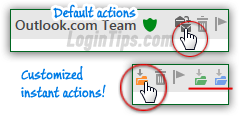 One of the tools Hotmail gives you to efficiently manage your incoming mail is "Instant Actions", a feature also found in recent versions of Microsoft Outlook (the desktop email program). They let you add custom buttons in the message listing that quickly apply an action on the message in question: move it, flag it, delete it, mark it as Read/Unread, or categorize it. Flagging messages is the simplest and quickest way to remind yourself about important emails. Learn a bit about managing email categories, and you won't waste any more time searching for that important new message! And if needed, you can always find messages with the email search tool - with advanced options.
One of the tools Hotmail gives you to efficiently manage your incoming mail is "Instant Actions", a feature also found in recent versions of Microsoft Outlook (the desktop email program). They let you add custom buttons in the message listing that quickly apply an action on the message in question: move it, flag it, delete it, mark it as Read/Unread, or categorize it. Flagging messages is the simplest and quickest way to remind yourself about important emails. Learn a bit about managing email categories, and you won't waste any more time searching for that important new message! And if needed, you can always find messages with the email search tool - with advanced options. 
Emails you send are part of your brand: learn how to customize text size and font color for your account; that same option screen lets you create a custom signature for outgoing messages. Now Outlook.com lets you customize your list of keyboard shortcuts to match that of Gmail or Yahoo Mail!
 Taking precautions when you sign in is only the first step: you now have to carefully screen incoming mail against viruses and phishing attempts (a spammer posing as a legitimate company, like PayPal, asking you somehow to share information about your account - typically with a page that pretends to be a well-known website). Your "
Taking precautions when you sign in is only the first step: you now have to carefully screen incoming mail against viruses and phishing attempts (a spammer posing as a legitimate company, like PayPal, asking you somehow to share information about your account - typically with a page that pretends to be a well-known website). Your "Safe and blocked senders
" list lets you control who can email you (block senders and domains), or report messages as spam. It works fine sometimes, but you'll find a more streamlined solution with Hotmail's junk mail filters and email rules, which offer a granular and automated way of filtering potentially unwanted mail: configure your spam settings or create mail filters in three easy steps! To guarantee that an email address or newsletter never gets filtered as spam (and moved to the junk mail folder), you can add that sender to your safe senders list.
 You can check your Hotmail login history and recent activity (a successful sign-in log) at any time, to make sure that no-one unauthorized is accessing your Outlook.com account: your Microsoft Account gives you a real-time preview of everything for both your main email account, and any related email aliases: create an email alias.
You can check your Hotmail login history and recent activity (a successful sign-in log) at any time, to make sure that no-one unauthorized is accessing your Outlook.com account: your Microsoft Account gives you a real-time preview of everything for both your main email account, and any related email aliases: create an email alias.
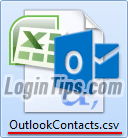 Microsoft now stores your Hotmail contacts in an address book it calls "People"; click on the grid button (top left corner of your inbox page), and click on the "People" tile to access them and create a new contact, or edit a contact's information after the fact. For backup purposes, or to import them into another email account, you can export your Outlook.com contacts to CSV file - likewise, Hotmail lets you import contacts from a CSV file - that's a format to which most webmail providers support exporting. Here are tutorials for the most popular ones: Import AOL contacts • Import Gmail contacts • Import Yahoo contacts • Import old Hotmail contacts • Change name
Microsoft now stores your Hotmail contacts in an address book it calls "People"; click on the grid button (top left corner of your inbox page), and click on the "People" tile to access them and create a new contact, or edit a contact's information after the fact. For backup purposes, or to import them into another email account, you can export your Outlook.com contacts to CSV file - likewise, Hotmail lets you import contacts from a CSV file - that's a format to which most webmail providers support exporting. Here are tutorials for the most popular ones: Import AOL contacts • Import Gmail contacts • Import Yahoo contacts • Import old Hotmail contacts • Change name
In addition to being able to create new contacts from scratch (or add them via a message received from a particular sender), you can create contact groups: also known as "distribution lists
", these allow you to quickly mass-mail a newsletter (or regular message) to a predetermined group of people.
 Having an Outlook.com email account also means that you automatically have access to an online calendar, which can synchronized with the free Windows Live Mail desktop email client, or with Windows 8 (as long as you logon to your computer with a live account, not a local one). Learn first how to add an event / appointment to your personal calendar. For appointments that repeat over time, you can even create "recurring events" that automatically happen every day, week, monthly / several times per month, or once a year!
Having an Outlook.com email account also means that you automatically have access to an online calendar, which can synchronized with the free Windows Live Mail desktop email client, or with Windows 8 (as long as you logon to your computer with a live account, not a local one). Learn first how to add an event / appointment to your personal calendar. For appointments that repeat over time, you can even create "recurring events" that automatically happen every day, week, monthly / several times per month, or once a year!
Hotmail event lets you send meeting invitations: type the names and email addresses of the people you want to attend your event, and Outlook.com does the rest! (Keeping track of who responded, the forecasted attendance, sending updates about the time, location, or description of the meeting, etc.)
You can customize the calendar in many ways, like changing the first day of the week (something you can also edit for your desktop in your Windows regional settings) or change the calendar's weather settings. It includes a "Birthday calendar
" sub-calendar where you can add birthdays reminders, so that you never forget friends' birthdays or your wedding anniversary! Reminder options include email message or SMS text sent to your cell phone, up to two weeks ahead.
Tip: if you use a live, "Microsoft" account in Windows 8 / 8.1 (as opposed to a local user account), your Hotmail calendars' events will automatically sync, and appear in your Windows calendar app.





