 >
> 
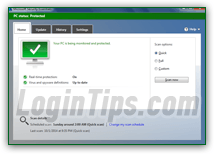 Up until Windows 8 / 8.1, the Windows operating system didn't ship with any serious form of security software built right in (but since Windows XP SP2, the Windows Firewall comes pre-installed with every version of Windows). However, since its release in 2009, Microsoft Security Essentials ("
Up until Windows 8 / 8.1, the Windows operating system didn't ship with any serious form of security software built right in (but since Windows XP SP2, the Windows Firewall comes pre-installed with every version of Windows). However, since its release in 2009, Microsoft Security Essentials ("MSE
") has been available as a free download for Windows XP, Windows Vista, and Windows 7 users around the world. Since Windows 8, the operating system comes with MSE built right in, except that it's now called "Windows Defender
" (not to be confused with the older Windows Defender, an anti-malware product, not antivirus - more on this confusing stuff below :)
FYI: for the first time, with Windows Server 10, Microsoft is shipping Windows Defender bundled with its server operating system. This is designed to be more a preventive measure, than a true replacement for a server-grade threat mitigation and antivirus package. But that tells us that MSE / Windows Defender are there to stay, and will probably find their way in Windows 10 as well!
Quick Steps overview of Microsoft Security Essentials / Windows Defender:
MSE has become one of the world's most popular antivirus software, and for several reasons:
 It is completely free, and easily installed after a small download (about 11 megabytes). Using it is even easier than the installation. Also note that there are quite a few other free antivirus and anti-malware/spyware solutions for Windows, many of them quite good, like Avast Free, AVG Free, and Malwarebytes: most AV vendors distribute some free, reduced-functionality versions of their flagship product. We'll cover some of these in upcoming tutorials!
It is completely free, and easily installed after a small download (about 11 megabytes). Using it is even easier than the installation. Also note that there are quite a few other free antivirus and anti-malware/spyware solutions for Windows, many of them quite good, like Avast Free, AVG Free, and Malwarebytes: most AV vendors distribute some free, reduced-functionality versions of their flagship product. We'll cover some of these in upcoming tutorials! It is one of the most user-friendly security software to use, especially designed for less security-conscious people who typically ran their computer without any protection besides the Windows firewall (and contributed to give Microsoft a bad reputation with Windows vulnerabilities!) Microsoft has created a lot of software for consumers over the years, and MSE is probably the best example that software, even for a purpose as serious and austere as computer security, can be made simple and fun to use!
It is one of the most user-friendly security software to use, especially designed for less security-conscious people who typically ran their computer without any protection besides the Windows firewall (and contributed to give Microsoft a bad reputation with Windows vulnerabilities!) Microsoft has created a lot of software for consumers over the years, and MSE is probably the best example that software, even for a purpose as serious and austere as computer security, can be made simple and fun to use!In fact, despite its lower ratings than other AV software packages, we use it on many of our computers for the first and last reasons. As long as it protects us from online threats (and it has, for the most part), it's the most enjoyable piece of software in that category - and offers a smooth experience that all subscription-based antivirus makers would do well to emulate!
Caution: because of its popularity, MSE's distinctive main window has been replicated by fakes popping up all over the internet. (Like an MSE-look-alike popup telling you that your computer has been infected.) At best, these questionable ads will invite you to download or buy dubious security software / services; at worst, the downloaded file will install malware, spyware, or viruses on your computer. (The motive? use your PC in a botnet, steal your identity and passwords, etc.)
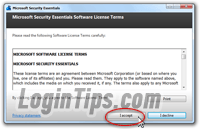 If you are running Windows 8 / 8.1 or Windows 10, MSE comes built right into the operating system as "
If you are running Windows 8 / 8.1 or Windows 10, MSE comes built right into the operating system as "Windows Defender
" - so you don't need to download or install it - more info: what's the difference between MSE and Windows Defender? Otherwise (if your computer is running Windows 7, Windows Vista, or Windows XP) you can download Microsoft Security Essentials absolutely free, from Microsoft's website. If you want to use another antivirus software, you'll need to uninstall Microsoft Security Essentials from your computer (in the case of Windows 8 / 8.1, the new antivirus should automatically turn off the Windows Defender background service, but you can manually disable Windows Defender yourself). If you want to temporarily disable Microsoft Security Essentials, it is possible, but make sure to turn it back on real quick!
Caution: never download Microsoft Security Essentials from a site other than Microsoft. In fact, you should always try to download software (definitely for antivirus / security software) directly from the software company's website!) Don't even consider downloading a "antivirus" from a website popup!
Tip: if you aren't sure of the version you currently have installed on your computer, see the "What version of MSE do I have?" tutorial: you may not even need to install the program! You can easily check if the antivirus is already installed by typing "
security" in the start menu's search field: if "Microsoft Security Essentials" appears as a result, you know that you do! (Don't type "Windows Defender", because Windows Vista and Windows 7 come with it, but -despite the name- it is not the antivirus that comes with Windows 8 and later.)
In itself, really understanding how Microsoft Security Essentials and Windows Defender work will help keep your computer safer: look at the popup (from a website), pretending to be an MSE virus alert. If you know understand the meaning of MSE icons and colors, you are much less likely to be fooled, since the taskbar icon clearly shows that everything is ok! That's why we recommend that you always show the MSE icon in the taskbar. A quick glance lets you know how smooth everything is running: 
Note: in Windows 8 / 8.1, Windows Defender doesn't show an icon in the notification area of the taskbar (the "
system tray"), which means that you can't launch the program like you do with Microsoft Security Essentials (by double-clicking on its taskbar icon). Learn how to open Windows Defender in Windows 8 - hint: you have to search for the app in a couple of ways, but we'll also show you how to easily keep the Windows Defender icon just a click away!
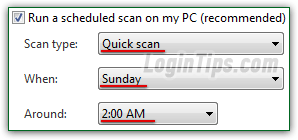 Aside from brand new upgrades to Microsoft Security Essentials, released now and then through Windows Updates (the current, latest version is
Aside from brand new upgrades to Microsoft Security Essentials, released now and then through Windows Updates (the current, latest version is 4.6), MSE will automatically check for new virus definition files several times daily. By default, as long as you are online, MSE is also configured to check for updates before running a scheduled virus scan, which you can customize. (Unless you change it, the automatic scan runs every Sunday at 2am, when no-one is likely using the PC.) But you can always manually scan for viruses your entire PC, or select drives and folders (or a single archive!) Both antivirus programs also let you customize which folders, files, types of files, and external drives to include or exclude during their manual and automatic virus scans: add/remove files to your virus exclusion list.
By default, MSE (and Windows Defender) are configured to automatically check for a new definition file before running their automatic, weekly scan, but you can manually check for updates in five clicks! 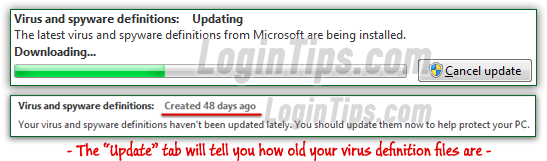
FYI: When MSE and other antivirus software packages get it wrong and flag an innocent file for removal, it's called a "
false positive". This doesn't happen very often, and the problem is generally fixed quickly (especially for popular apps). In September 2011, MSE accidentally flagged Google's web browser, Chrome, as malware: given the millions of people using Chrome, the issue was quickly discovered, and fixed within a couple of hours! (Since the problem came from the latest virus definition file, the fix was, easily enough, just to release an updated virus definition file!)





