 >
>  >
> 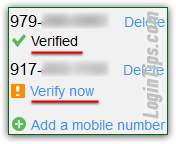 While neither AOL nor AOL Mail currently support a "two-factor authentication" login process, one of the most useful benefits of associating one or more cell phone number(s) with your account is being able to easily reset your AOL password. In that scenario, you'll just need to type the six-digit security code AOL sends as SMS text message to your mobile phone, and you're back in your account! (Don't forget to add an alternate email address either - that's the second easiest account recovery method: you'll get a password-reset link sent to your other email account.) This tutorial shows you how to add a brand new cell phone, setup a second phone number, and delete old numbers you no longer need or use.
While neither AOL nor AOL Mail currently support a "two-factor authentication" login process, one of the most useful benefits of associating one or more cell phone number(s) with your account is being able to easily reset your AOL password. In that scenario, you'll just need to type the six-digit security code AOL sends as SMS text message to your mobile phone, and you're back in your account! (Don't forget to add an alternate email address either - that's the second easiest account recovery method: you'll get a password-reset link sent to your other email account.) This tutorial shows you how to add a brand new cell phone, setup a second phone number, and delete old numbers you no longer need or use.
Important: if you have lost your cell phone, especially if it had the AOL mobile app installed, and logged into your account, immediately change your AOL password (as well as the passwords of any other online accounts you accessed from your cell phone), and your security question / answer.
Quick Steps to setup a cell phone in AOL:
Assuming that you are already signed in: to access your account from AOL Mail, click on the Options menu in the top right corner and choose "Account Info"; do the same from any other page hosted at AOL.com, but the menu looks a bit different - either way, pick "Account Info": 
Note: the next page will open in a new window, so make sure that it's not blocked by your popup blocker. Tip: in Internet Explorer, hold down both the Ctrl and Alt keys on your keyboard while clicking a link to temporarily disable your popup blocker (in case it prevents a window from opening!)
To protect your account (especially useful if you step away from your computer without locking it, and while logged into AOL and other online services), AOL will ask you to re-enter your account password, and to answer your security question before you can make any change to your profile: 
On the next page, under the second section ("Account Recovery Information
"), click on the "Add a mobile number" link. Type in your cell phone number, including area code, and click Save: 
 Of course, AOL needs to confirm that you do in fact own this cell phone, so they'll send you a confirmation SMS text: "
Of course, AOL needs to confirm that you do in fact own this cell phone, so they'll send you a confirmation SMS text: "We just sent a text message to your phone. Didn't get it? Send again
" (click on the "Send again" link to generate a new text if you don't receive the first within ~10 seconds).
Just reply the letter "C" (or whichever letter is mentioned) to confirm that you own this phone, and that you want to add it to your AOL account. You'll immediately receive a confirmation saying "Thank you, your number has been confirmed. Visit account.aol.com on your PC for more info
". If you do go back to the Settings page in your browser and hit F5 to refresh (Windows/Linux) or Command+R (Mac OS X), you'll see your phone number now showing as verified:  Now that you've successfully added your cell phone, consider adding an email address: that will come in handy if you ever have problems signing in and don't have your mobile phone handy!
Now that you've successfully added your cell phone, consider adding an email address: that will come in handy if you ever have problems signing in and don't have your mobile phone handy!
Tip: notice from the second, pending cell phone number, and from the "Add a mobile number" link at the bottom, that you can have multiple cell phones associated with the same AOL account! That's handy if you have more than one phone, and particularly useful for AOL email accounts used for business, where multiple employees might need to access or use that same account.
 Aside from browsing AOL's websites and webmail from your mobile web browser, you can install the official mobile AOL app for iOS (iPhone / iPad / iPod touch), or Android (as well as for Fire OS for Amazon Kindle Fire HD tablets). If all you use is AOL Mail, you can just setup your email account in your phone's native email application, using AOL's mail server settings.
Aside from browsing AOL's websites and webmail from your mobile web browser, you can install the official mobile AOL app for iOS (iPhone / iPad / iPod touch), or Android (as well as for Fire OS for Amazon Kindle Fire HD tablets). If all you use is AOL Mail, you can just setup your email account in your phone's native email application, using AOL's mail server settings.
To change phone number on AOL, follow the same steps: click Options, select "Account Info", enter your password and secret answer. Then, just click on the Delete link next to the cell phone you want removed, and click Yes to confirm the deletion. And (optionally) add another number when done: 
Important: leave at least one cell phone in settings, should you ever need to easily regain access to your AOL account if you cannot login for any reason (hacked, forgotten password, etc.)





