 >
>  >
> 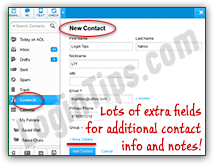 Like other webmail providers, AOL Mail conveniently lets you add existing senders to your contacts in a couple of clicks (using messages in your email folders). But, if you don't happen to have a message from that person, don't worry: you can also create a new contact from scratch in your address book by typing that person's information manually. We'll also show you how that information is used when you compose messages, so that you spend less time typing names or email addresses in the recipient fields (To, Cc, and Bcc).
Like other webmail providers, AOL Mail conveniently lets you add existing senders to your contacts in a couple of clicks (using messages in your email folders). But, if you don't happen to have a message from that person, don't worry: you can also create a new contact from scratch in your address book by typing that person's information manually. We'll also show you how that information is used when you compose messages, so that you spend less time typing names or email addresses in the recipient fields (To, Cc, and Bcc).
Tip: if you're also using other webmail providers, know that you can easily export their address book to aCSVfile ("comma-separated values"), and import these contacts into your AOL Mail account!
Quick Steps to add a new contact to AOL Mail:
The easiest way to create a contact is by going through a message you've received from that person: just find an email he or she sent you, right-click on it, and choose "Add to Contacts" from the menu: 
 This will automatically open the "
This will automatically open the "New Contact
" form, with some of its fields already pre-populated based on the information AOL could gather from that email, like (always) the email address, and possibly the person's first name and last name. Only one piece of data is needed to create a contact, so you can stop right there, but make sure to have at least a name and an email address for that person, to make it useful (see last section!) Just fill-in anything else you want, and click on the "Add Contact" button at the bottom (or hit Ctrl+Enter). That's it!
Tip: notice that you can click on the "+ Another" link to add more than one email address, and the same thing for the cell phone number. The "+ More Details" link gives you access to less commonly used fields, like company name, the person's physical address (professional and personal), sync various other fields by which to remember the person (useful for sales), plus a text box for notes.
 Having an email from that person on which to right-click saves time, but it's just as easy to create new contacts from scratch in your AOL address book.
Having an email from that person on which to right-click saves time, but it's just as easy to create new contacts from scratch in your AOL address book.
When you are in your inbox, just click on the Contacts button in the folder pane on the left (it's visible between the Trash folder and the Calendar icon).
 Then, click on the "New Contact" button inside the toolbar. Noticed the "
Then, click on the "New Contact" button inside the toolbar. Noticed the "e
" between brackets in the tooltip that appears when you mouse over the button? That's the way AOL Mail shows keyboard shortcuts. In other words, while you're outside of a text-editable field, just hit the E key on your keyboard, and the new contact form will automagically open!
Again, you only need to provide one piece of information to be able to save the contact, but we'd recommend filling out an email address, plus a first and last names. The nickname field is also useful, because along with the other three, it will be used by AOL's auto-complete suggestions when you enter recipients for your email messages. See how this information is used in this example: 





