 >
>  >
> 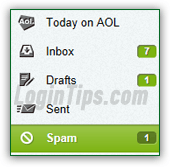 By default, AOL Mail has its junk mail filter set to "
By default, AOL Mail has its junk mail filter set to "Medium
": this guarantees that most offending messages will be automatically moved to the Spam folder, and that the likelihood of legitimate being accidentally filtered as junk mail is pretty low. In this tutorial, we will show you how to manually mark emails as spam (four different ways!), and how to customize your AOL Mail spam settings. Know that AOL Mail also supports a "blocked list", which lets you block messages based on senders' email address, domain, type of content (images / attachments), and even keywords in the subject or email body. Best of all, these filters learn and become better the more you use them!
Caution: if you find out that your AOL email account is sending spam (or worst, viruses) to all your contacts, you've most likely been hacked. Immediately change your password and pick a new security question. If your account keeps sending spam after that, run a full antivirus software scan on your computer. Per AOL's spam policy, your account may be disabled if this keeps happening!
Quick Steps to configure your AOL junk email settings, or report spam:
When you mark an email as spam, two things happen behind-the-scenes: first, the message in question is moved to your Spam folder (from where it can be retrieved, and moved back to your inbox if you made a mistake). Second, this action reports the sender as potential spammer to AOL: future messages from this email address -to you and other AOL users- may automatically be considered as junk if enough people report that sender or that domain. (AOL and other webmail providers use and share their own as well as third-party blacklists to collectively combat spam more effectively!)
Method # 1 - right-click on the message and choose "Report Spam" from the context menu: 
Method # 2 - you can also click on the "Spam" button in the toolbar when one message is currently opened, or one or more emails are selected using the corresponding checkbox on the left. Use the checkboxes to report multiple messages as spam at the same time: 
Tip - method # 3: notice the letter "s" in parentheses in the screenshot above? That's AOL's way of telling you about a keyboard shortcut. When one or more emails are selected, hit the S key, and they'll be reported as junk mail / moved to the Spam folder. This only works when your blinking cursor (insertion point) is outside text-editable fields; otherwise, it just types the letter "s"!
Method # 4 - You can also select, then drag-and-drop the selected emails into the Spam folder:
 Once you are logged into your AOL Mail account, click on the Options dropdown (top right corner of the page), and select "Mail Settings".
Once you are logged into your AOL Mail account, click on the Options dropdown (top right corner of the page), and select "Mail Settings".
On the next screen, select "Spam Settings" on the left.
Under "Spam Filter" (first section), click on the dropdown menu that says "Medium
" by default. Click to pick a different protection level: 
 When you are done, click on the "Save Settings" button at the very bottom of the page. The new setting takes effect immediately, but won't retroactively move around messages already in your inbox of spam folder.
When you are done, click on the "Save Settings" button at the very bottom of the page. The new setting takes effect immediately, but won't retroactively move around messages already in your inbox of spam folder.
Tip: the junk mail filter will never quarantine contacts' messages into the Spam folder, even if the filter is set to "high". This, along with your blocked list, helps you control what is filtered.
 AOL uses what is called "
AOL uses what is called "adaptive filters
": these learn based on both what you mark as spam, and what you mark as safe. If a legitimate email -newsletter or personal email- is in the spam folder, click on it to select it (or use the checkboxes if you want to apply this action on multiple messages), and click on the "Not Spam" button. Just like marking an email as junk, this does two things: move the message to your inbox, and tell AOL that this particular sender and/or type of email should no longer be considered as spam - at least for your own account.
So - between your blocked list, your address book (emails from contacts are considered safe, by default), the spam controls level you picked, and your manually marking emails as spam or as safe, AOL Mail quickly becomes near-100% accurate at predicting how you'll want a message handled!
FYI: you will sometimes find spam messages that appear to come from you. This is generally not the case - some unsecured mail servers can be hijacked and used as spam relay, which allows spammers to send messages with fake email headers to spoof what appears as the sender.





