 >
>  >
> 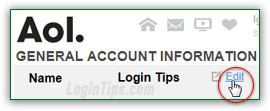 Whether you want to change from maiden name to married name, display another version of your first and last name when you send emails your friends, or want to show a nickname instead, this tutorial shows you how to update the "From" name that appears when you send messages with AOL Mail from a web browser (you'll need to update your From name in any email program you use as well!) We'll also explain how to change your official name for your main AOL account.
Whether you want to change from maiden name to married name, display another version of your first and last name when you send emails your friends, or want to show a nickname instead, this tutorial shows you how to update the "From" name that appears when you send messages with AOL Mail from a web browser (you'll need to update your From name in any email program you use as well!) We'll also explain how to change your official name for your main AOL account.
Tip: note that your official AOL account name can be different from your AOL Mail display name (what messages you send show as coming "From" to your recipients). This tutorial shows you how to change both, and explains how to deal with usernames or AIM screen names.
Quick Steps to edit your "From" name in AOL Mail:
 Whenever you send email messages using the web browser version of AOL Mail, the name that appears to your recipients is the one you picked when you first signed up for the service: to change it, login to your AOL account and click on the Options dropdown in the top right corner; select "Mail Settings", and choose the "
Whenever you send email messages using the web browser version of AOL Mail, the name that appears to your recipients is the one you picked when you first signed up for the service: to change it, login to your AOL account and click on the Options dropdown in the top right corner; select "Mail Settings", and choose the "Compose
" options on the left of the next page. Scroll down to the bottom and look for the Display Name section (second from last).
Update your name, type a brand new first / last name in the text field, or enter your nickname. The name will appear in the exact same order as you type it. Then, click on the "Save Settings" button at the bottom. Your new From name will appear from the next email you send onward! 
Caveat: the AOL Mail "From" name you just changed only affects messages your send from the webmail version of AOL Mail. If you also use an email program with your AOL account, make sure that to update your name in that application as well, so that they all match!
For some reason (flexibility is always welcome!), AOL allows you to have an official name in your AOL account, and a different name for your associated email account. Changing your official account name can be done from any AOL.com page once you are signed in, but also from AOL Mail.
 Either way, click on the Options button -top right corner of any page- and choose "Account Info" from the dropdown (could be the first or second option, depending on context).
Either way, click on the Options button -top right corner of any page- and choose "Account Info" from the dropdown (could be the first or second option, depending on context).
A new web page will open: if prompted to do so, enter your account password (this security measure ensures that no-one can edit your account if you left your computer unattended, while logged into AOL!) Then, answer your security question and click "Go".
Enter the appropriate information in the First Name and Last Name text fields: notice from the screenshot below that only letters and spaces are allowed, plus a few special characters common for names, like hyphens (-) and apostrophes ('). If AOL doesn't like something you've entered, you'll get the "Please use letters only
" error message shown below. Click Save when you are done: 





