 >
>  >
> 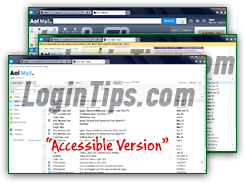 When you login to AOL Mail, you get by default the full experience, called the "standard version": using the latest web technologies, AOL's webmail client is highly responsive. It loads messages you open behind-the-scenes, no page refresh needed. On a recent computer, using a modern web browser, this is by far the best way to access your email account. But if you are using an older PC or Mac, especially if you're also using an older web browser (possibly even incompatible), you're not left behind. For that scenario, AOL offers the "Basic Version", which lets you access your mail from a browser, but without advanced features. In some cases (like a slow internet connection), the basic version, often called "
When you login to AOL Mail, you get by default the full experience, called the "standard version": using the latest web technologies, AOL's webmail client is highly responsive. It loads messages you open behind-the-scenes, no page refresh needed. On a recent computer, using a modern web browser, this is by far the best way to access your email account. But if you are using an older PC or Mac, especially if you're also using an older web browser (possibly even incompatible), you're not left behind. For that scenario, AOL offers the "Basic Version", which lets you access your mail from a browser, but without advanced features. In some cases (like a slow internet connection), the basic version, often called "lite
" (alternate spelling of "light
" :), will be much faster than the full version of the service. This tutorial explains the differences between these three versions of AOL Mail.
Quick Steps to switch between AOL Mail versions:
 When you first signed up for a AOL email account, you are automatically using the "standard version". This is the most interactive and visually appealing experience. Here's a breakdown of the differences between each of the versions of AOL's webmail service. Just try them all out, you never know!
When you first signed up for a AOL email account, you are automatically using the "standard version". This is the most interactive and visually appealing experience. Here's a breakdown of the differences between each of the versions of AOL's webmail service. Just try them all out, you never know!
 As mentioned earlier, the standard version is the most sophisticated: it relies heavily on JavaScript for interactivity, fetches data in the background ("Ajax" technology doesn't require page reloads), etc. It is best experienced on a new-ish computer, using a modern web browser, as long as you aren't relying on assistive web technologies (screen reader like JAWS for visually impaired users, heavily reliant on keyboard shortcuts for various mobility impairments, etc.)
As mentioned earlier, the standard version is the most sophisticated: it relies heavily on JavaScript for interactivity, fetches data in the background ("Ajax" technology doesn't require page reloads), etc. It is best experienced on a new-ish computer, using a modern web browser, as long as you aren't relying on assistive web technologies (screen reader like JAWS for visually impaired users, heavily reliant on keyboard shortcuts for various mobility impairments, etc.)
 If you have any problem with the standard version, consider switching to the "basic version", ideally suited for older web browsers and/or slow internet connections. Basic mail lite isn't much of a looker, and the interface is pretty bare-bones. But it offers higher visual contrasts. For backward compatibility, each new function (changing settings, opening a message, etc.) will basically reload a new web page.
If you have any problem with the standard version, consider switching to the "basic version", ideally suited for older web browsers and/or slow internet connections. Basic mail lite isn't much of a looker, and the interface is pretty bare-bones. But it offers higher visual contrasts. For backward compatibility, each new function (changing settings, opening a message, etc.) will basically reload a new web page.
Note: if contrast is a problem, you don't necessarily need to switch to the more limited "basic version". You can change AOL Mail theme: one of those themes, pictured on the right, is called "
high contrast", and will be much easier to see on screen.
 The "accessible version" ensures that all parts of the service are easier to use for people using assistive technologies to browse the web - or at least check their AOL messages. The accessible edition adds some functionality for these users, like additional keyboard shortcuts, but looks exactly the same as the basic edition, as you can tell from the screenshot on the left. That alone can make things confusing, especially if you accidentally switched to it! (The last section of this tutorial shows you how to get back to the standard or basic version if that happened to you :) It shouldn't easily happen by accident, because AOL Mail will show the following confirmation message before switching: "
The "accessible version" ensures that all parts of the service are easier to use for people using assistive technologies to browse the web - or at least check their AOL messages. The accessible edition adds some functionality for these users, like additional keyboard shortcuts, but looks exactly the same as the basic edition, as you can tell from the screenshot on the left. That alone can make things confusing, especially if you accidentally switched to it! (The last section of this tutorial shows you how to get back to the standard or basic version if that happened to you :) It shouldn't easily happen by accident, because AOL Mail will show the following confirmation message before switching: "Switch to the Accessible Version of Mail? From now on, you will be taken to this version. Tip: You can change this anytime in Settings or by using the links in the footer
". 
 Once logged into your AOL Mail account, click on the Options button near the top right corner of the page. Then, select "Basic Version" from the dropdown. As soon as you do, AOL automatically reloads the page, and shows the basic HTML version of the service, little to no JavaScript scripting used in that edition. This setting is "
Once logged into your AOL Mail account, click on the Options button near the top right corner of the page. Then, select "Basic Version" from the dropdown. As soon as you do, AOL automatically reloads the page, and shows the basic HTML version of the service, little to no JavaScript scripting used in that edition. This setting is "persistent
": that means that AOL Mail will "remember" it for your account. The next time you sign in to your email account, be it from this or another computer, it will automatically show the basic theme.
Tip: basic version login should automatically be selected for a computer / web browser from which you've already signed in. By default, logging in for the first time, you'll get the standard sign-in form.
 To go back to the normal webmail client, scroll down to the very bottom of the page: below the list of messages are footer links. They're easy to miss, with a light gray font over a white background. The first link says "Accessible Version"; the second one reads "Standard Version": click on it to return to the normal, "standard" edition of AOL Mail.
To go back to the normal webmail client, scroll down to the very bottom of the page: below the list of messages are footer links. They're easy to miss, with a light gray font over a white background. The first link says "Accessible Version"; the second one reads "Standard Version": click on it to return to the normal, "standard" edition of AOL Mail.
If you accidentally clicked on the "accessible version" link, you'll find it difficult to get back to the basic version or standard version of the service. That's because the accessible version is a feature, not a like a theme to and from you can easily switch. Here's how you get back to the "non-accessible" editions of AOL Mail, standard or basic. From your inbox page, click on the "Settings" link near the top right corner of the page (where the Options button is in the standard version). 
On the next screen, select the "Accessibility" options on the left. Now uncheck the "Always use the accessible version" checkbox, and click on the Save button at the very bottom of the page. You'll get a "Your changes have been saved
" confirmation dialog. Now click on the "Standard Version" footer link at the bottom. Your inbox will reload, and show the "normal" version of AOL Mail! 





