 >
>  >
> 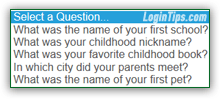 When you first signed up for an AOL account / email address, you had to choose a secret question and pick a corresponding answer: this answer, ideally, is known only to you, or at least only to people you really trust, since it allows you to reset your account password if you lost or forgot it, and in most cases, to regain access to your account if it was hacked. Especially if you have accessed your AOL profile or email account from a shared or public computer (like at the library, work, or school), you should change that security question. As often with online security, the most convenient is also the least secure :) But you'll see, the whole process is over in under two minutes!
When you first signed up for an AOL account / email address, you had to choose a secret question and pick a corresponding answer: this answer, ideally, is known only to you, or at least only to people you really trust, since it allows you to reset your account password if you lost or forgot it, and in most cases, to regain access to your account if it was hacked. Especially if you have accessed your AOL profile or email account from a shared or public computer (like at the library, work, or school), you should change that security question. As often with online security, the most convenient is also the least secure :) But you'll see, the whole process is over in under two minutes!
Quick Steps to edit your AOL account's secret question / answer:
 If you are logged into AOL Mail, click on the Options dropdown in the top right corner, and choose "Account Info". Do the same from any other AOL.com web page - the menu will look slightly different, but Account Info will also be at the top.
If you are logged into AOL Mail, click on the Options dropdown in the top right corner, and choose "Account Info". Do the same from any other AOL.com web page - the menu will look slightly different, but Account Info will also be at the top.
A new page will open: make sure that it isn't blocked by your popup blocker (tip: in Internet Explorer, hold down the Ctrl and Alt keys on your keyboard, while clicking the Account Info link, to temporarily override the popup blocker!) Type your account password, answer your current security question, and click OK: 
Note: if you answer incorrectly, you'll get a "The answer you entered is incorrect. Please try again" error message. Try once or twice more, but then click on the I forgot my answer to go through the account recovery process: giving the wrong answer too many times risks having your account temporarily blocked (a security measure designed to fend off hacking attempts!)
When the next page has loaded, click on the Edit link next to "Security Question" (it is under the second section, "Account Recovery Information
"). Notice that AOL shows you the last time your question was changed - if it doesn't seem right, make sure to change your password right away. 
Currently, AOL doesn't let you pick your own question, but you can choose from 5 different ones. Here's a quick overview of the real security of each of them:

Tip: our advice? always type secret answers in all-lowercase letters (that way, you never have to remember whether or not you capitalized your first school's name!) Online account providers don't always make these answers case-insensitive. Also, avoid spaces.
Once you've picked a question, type the secret answer and click on the Save button: as confirmation, double-check that the new question is now showing, next to today's date:  Once you've confirmed that it does, you can safely close this browser window / tab.
Once you've confirmed that it does, you can safely close this browser window / tab.





