 >
>  >
> 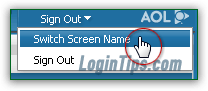 You can have multiple AOL accounts, each of which is associated with a particular username (or "
You can have multiple AOL accounts, each of which is associated with a particular username (or "screen name
"). Different terms are used to mean the same thing, but in a different context - hopefully all will have become clear by the end of this tutorial :) Because you cannot truly migrate your username to a new one, and because AOL stopped supporting email forwarding, below is a three-step workaround to getting the same result.
Tip: if you are a paying member of AOL's internet services, calling their customer service number is worth a try: it is possible that their tech support might be able to automate the transition. The following numbers are toll free, but the reps picking up can only help current subscribers:
- North America, English: 1 (800) 827-6364
- North America, Spanish: 1 (866) 885-5117
- North America, for deaf and hard-of-hearing customers, with teletypewriter: 1 (800) 759-3323
For online live chat support, go to this page (login required to confirm your account!)
Quick Steps to change your AOL username:
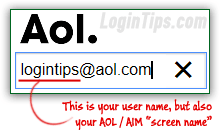 The "
The "username
" is the part of your AOL email address that comes before the "@" symbol. It is also your AOL account "screen name", which can be used inside the AIM chat client. For that part of your account, AOL unfortunately doesn't let us change it: so, we have to go the longer route: maintain your current username active, but create a new username to progressively transition to.
 Step 1 - Go sign up for a new AOL email address, and pick the username you want. You'll then end up with two (or more!) AOL accounts, but at least you'll have the screen name you wanted. This is quite ok, as long as you remain organized enough to stay on top of Step 2 (below), for every account you want to retain.
Step 1 - Go sign up for a new AOL email address, and pick the username you want. You'll then end up with two (or more!) AOL accounts, but at least you'll have the screen name you wanted. This is quite ok, as long as you remain organized enough to stay on top of Step 2 (below), for every account you want to retain.
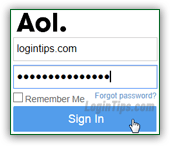 Step 2 - To guarantee that your current username remains active, make sure that you login to your account at least once a month. AOL will automatically disconnect any account that has not signed in for the past 90 days (~3 months). So, to be on the safe side (and make it easier to remember!), just get into the habit of logging-in on the first day of each month, just to keep your account active!
Step 2 - To guarantee that your current username remains active, make sure that you login to your account at least once a month. AOL will automatically disconnect any account that has not signed in for the past 90 days (~3 months). So, to be on the safe side (and make it easier to remember!), just get into the habit of logging-in on the first day of each month, just to keep your account active!
Warning: once deactivated for inactivity, your old username becomes available to users signing up who happen to enter it as their choice. This can lead to complications, like old friends emailing you at an address you no longer own. Easily avoid those problems by logging-in regularly :)
Note: if you sign into your account between 90 days and 120 days, the account will be seamlessly reactivated during that grace period. But AOL's terms can change at any point, without notice!
 Step 3 - if you are still receiving messages to the email account associated with that screen name, you unfortunately can't redirect them directly: AOL no longer supports "POP Forwarding", as they called it, so you'll have to make the other mail provider actually logon to your AOL Mail account to fetch your messages! It's easier than it sounds, but you still need to manually login before you reach the 90-120 days of login inactivity. Here's an example: forward AOL Mail to your Gmail account.
Step 3 - if you are still receiving messages to the email account associated with that screen name, you unfortunately can't redirect them directly: AOL no longer supports "POP Forwarding", as they called it, so you'll have to make the other mail provider actually logon to your AOL Mail account to fetch your messages! It's easier than it sounds, but you still need to manually login before you reach the 90-120 days of login inactivity. Here's an example: forward AOL Mail to your Gmail account.





