 >
>  >
> 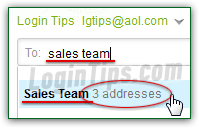 AOL Mail supports "distribution lists" (aka "contact groups"), making it extremely easy to email a group of people somehow related in your email world. The "
AOL Mail supports "distribution lists" (aka "contact groups"), making it extremely easy to email a group of people somehow related in your email world. The "sales team
" list to which you send directives, "close friends
" to share questionable jokes, the "family
" group with which you share personal stuff, etc. When you send a message to a contact list, its members' email addresses are automatically expanded, allowing you to quickly remove people you don't want in that particular email (it doesn't remove them from the list, only from being recipients of that particular message!) That's changes from some desktop email clients, which use list names as recipient. At the same time, AOL will auto-complete list names as you type in the To, Cc, or Bcc fields of the current message.
Quick Steps to create a distribution list in AOL Mail:
 First, login to your AOL Mail account and go to your inbox: once there, click on "Contacts" in the left pane (below the Trash folder and above your Calendar).
First, login to your AOL Mail account and go to your inbox: once there, click on "Contacts" in the left pane (below the Trash folder and above your Calendar). Once your address book has loaded, click on the "New List" button near the top (in the toolbar). This will open the New List screen: type a descriptive name for your contact group in the first text field:
Once your address book has loaded, click on the "New List" button near the top (in the toolbar). This will open the New List screen: type a descriptive name for your contact group in the first text field: 
Tip: if you have already create that distribution list in a desktop email program or another webmail provider (Gmail, Hotmail / Outlook.com, Yahoo Mail, etc.), see if you can export it to a CSV. If that's the case, you can import these contacts into AOL Mail. If you have them in Excel, you'll first need to convert that spreadsheet into a CSV file (it's very easy to do, just like a Save-As command !)
Then, hit the Tab key to go to the next field, and start typing the name or email address of a person in your address book, and AOL Mail will start suggesting recipients, just like it does in the To / Cc / Bcc fields when you compose a message! If you are adding someone not yet amongst your AOL Contacts, just type that person's email address (you can manually create a contact, but know that an email address can be in a contact list without a corresponding person in your AOL Contacts :) 
Note - no need to click on the auto-suggested recipient: just hit the Tab or Enter key (your pick!) when the right person is highlighted in the list, and AOL will add him / her to the group - then, type another person's name or email address, and so on (can be faster than the clicking described next).
Notice the dark man / silhouette icon in the upper right corner of the distribution list recipients text box? Click on it, and a dropdown listing of your entire address book will open: just click on each contact you want to add to the group, one after the other. Scroll up or down to find people, or click on the letters to quickly move through the list (useful if you have a lot of people in your address book!) 
Tip: now that you know the "standard" way to create a contact group, here's an alternate method - just pick the one you prefer! When you are in your inbox, click on the "Quick Contacts" button near the lower left corner of the page. Click on the dropdown menu and choose "New Distribution List":
Once you've added all the people you wanted as members of that contact group, click on the "Add List" button at the bottom (or hit the Ctrl+Enter keyboard shortcut!) AOL Mail will create the new list, and redirect you to its "page", where you'll see a listing of all the people you've just added:  From the screenshot, you can tell that everything can be done from the distribution list page: click "Edit Name" to rename the list, or click "Delete this List" to remove it from your address book. When you delete a list, its "members" (people you've added to it), are NOT affected in any way - you are only deleting the artificial grouping of these people as a list, not the contacts themselves!
From the screenshot, you can tell that everything can be done from the distribution list page: click "Edit Name" to rename the list, or click "Delete this List" to remove it from your address book. When you delete a list, its "members" (people you've added to it), are NOT affected in any way - you are only deleting the artificial grouping of these people as a list, not the contacts themselves!
 To test this distribution list right now, click on the "Email List" button at the top. It will compose a new message, pre-addressed to that list. Notice that AOL has expanded all recipients, which makes it easy to remove the ones you might not want to contact in this particular case.
To test this distribution list right now, click on the "Email List" button at the top. It will compose a new message, pre-addressed to that list. Notice that AOL has expanded all recipients, which makes it easy to remove the ones you might not want to contact in this particular case.
 Although you can email a list from the that list's page in your AOL Contacts, you'll generally be in your inbox (or another email folder) when you want to do that. Just compose a new message (keyboard shortcut of Alt+W), and start typing the list's name in the To / Cc / Bcc field: AOL Mail will auto-complete the name of the contact group, just like it does with individual people in your address book. Just click on the list to select it, or hit Tab / Enter, and all those email addresses will be added! (Notice that AOL even tells you how many people -or at least, how many email addresses- are inside the list.)
Although you can email a list from the that list's page in your AOL Contacts, you'll generally be in your inbox (or another email folder) when you want to do that. Just compose a new message (keyboard shortcut of Alt+W), and start typing the list's name in the To / Cc / Bcc field: AOL Mail will auto-complete the name of the contact group, just like it does with individual people in your address book. Just click on the list to select it, or hit Tab / Enter, and all those email addresses will be added! (Notice that AOL even tells you how many people -or at least, how many email addresses- are inside the list.)
To view or edit existing distribution lists, just go back to your AOL Contacts page. Your contact groups are listed alongside your regular contacts, sorted alphabetically. Click on the list name to open it: 
To add a new contact to the list, type his or her name / email address in the text box and click "Add". (To add someone not in your AOL address book, you just type that person's email address.)
To remove a contact from the list, mouse over the person's "row" and click on the "x" button: 
Tip: if you right-click on the distribution list in the previous screen, you'll get a context menu that gives you quick access to several commands: Edit (redundant), Delete , Email, New Contact (which, counter-intuitively, doesn't add a contact to the list itself), or "New Distribution List". It's basically the exact same menu you get from right-clicking on a regular contact!





