 >
>  >
> 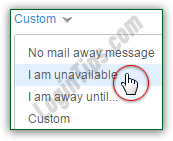 Especially if you use AOL Mail for business, you'll love the "mail away message" feature: whether you need to step out of the office for a few hours, or plan on taking a-few-days-long holiday, people who email you will know that their email reached you, and why you aren't responding right away. This functionality is often called "
Especially if you use AOL Mail for business, you'll love the "mail away message" feature: whether you need to step out of the office for a few hours, or plan on taking a-few-days-long holiday, people who email you will know that their email reached you, and why you aren't responding right away. This functionality is often called "automatic vacation reply
", or an "out-of-office auto-responder
". AOL offers a unique feature: canned messages (template) are only a click away, which let you quickly turn on or off your away message a few hours apart - no typing needed! But it also supports custom messages, which let you suggest an alternate contact person with whom to get in touch while you are away, including her contact information.
Quick Steps to setup a mail away message in AOL Mail:
 First, login to the AOL Mail account for which you want to notify senders of your absence. Once in your inbox, click on the Options button near the top right corner of the page, and choose "Mail Settings" from the dropdown menu. When the Options screen loads, make sure that the "General" settings are selected on the left. Depending on your screen resolution / browser window size, you may need to scroll down to see the "Mail Away Message" section:
First, login to the AOL Mail account for which you want to notify senders of your absence. Once in your inbox, click on the Options button near the top right corner of the page, and choose "Mail Settings" from the dropdown menu. When the Options screen loads, make sure that the "General" settings are selected on the left. Depending on your screen resolution / browser window size, you may need to scroll down to see the "Mail Away Message" section: 
By default, "No mail away message" is selected in the dropdown: this is the setting you'll pick when you want to turn off your out-of-office vacation reply. (Unlike -say- Yahoo Mail, AOL Mail leaves the end date open, so you'll just have to remember to disable your mail away message when needed.)
 Click on the dropdown arrow and pick one of the three vacation replies AOL Mail offers:
Click on the dropdown arrow and pick one of the three vacation replies AOL Mail offers:
Hello, I am unavailable to read your message at this time" - this is great as a temporary solution, when you had to run a few errands, or spend the afternoon in meetings.

Hello, I am away until [12/31/2015] and am unable to read your message":


Note: the custom mail away message is limited to 256 characters, which unfortunately will not tell you when you reach the limit. HTML tags -special layout and formatting information enclosed in <angular brackets>- are not allowed either. To help you, here's a text box that will prevent you from typing more than 256 characters, and will tell you how far you are. Just type your mail away message inside it, and copy-paste it back into AOL Mail's own text box when you are done:
 Once you are done choosing / typing your mail away message, scroll down to the bottom of that page and click on the "Save Settings" button - then, click on "Back to Mail". Your automatic response is now active, even if AOL Mail doesn't show any sign of it in your inbox. (For comparison, an out-of-office response in Hotmail / Outlook.com will show a message reminding you that it's on, at the bottom of the screen.)
Once you are done choosing / typing your mail away message, scroll down to the bottom of that page and click on the "Save Settings" button - then, click on "Back to Mail". Your automatic response is now active, even if AOL Mail doesn't show any sign of it in your inbox. (For comparison, an out-of-office response in Hotmail / Outlook.com will show a message reminding you that it's on, at the bottom of the screen.)
Tip: to remember to turn off your mail away message, you can send yourself a reminder from the AOL calendar, which will come as an email and an SMS text message to your cell phone!
To preview your vacation reply, send yourself a message: within seconds, you'll receive the automated response, whose subject line matches the title you typed for your email. (And it will prepend the "RE:" prefix to show that it is a reply, just like any other). Notice that the message is sent in plain-text (no formatting whatsoever), but that web URLs and email addresses are converted into clickable links: 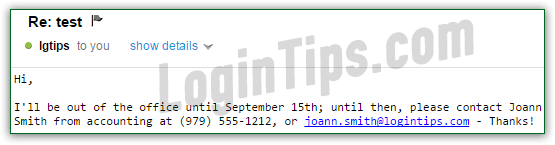
Important: remember that your mail away message will remain turned on until you manually disable it. To turn it off, go back to Options > General, and set the "Mail Away Message" dropdown back to its default value of "No mail away message"! Then, click "Save Settings" at the bottom. Even if it doesn't show it, AOL Mail will "remember" your custom message, so you can pick it in the future!





