 >
>  >
> 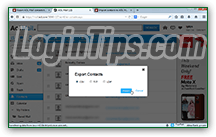 AOL Mail lets you easily export your entire address book as a downloadable text file, using one of three formats:
AOL Mail lets you easily export your entire address book as a downloadable text file, using one of three formats: CSV ("comma-separated values
") is the most compatible with other webmail providers and just about every desktop email program on the planet! "TXT", as AOL calls that option, is basically a file with tab-separated values. Finally, you can also export your contacts to LDIF, the address book format commonly used by mail apps created by Mozilla (the same people who make the Firefox web browser). We'll show you how to double-check the content of the exported file (whose integrity is especially important if you are exporting your contacts for backup purposes!)
Quick Steps to export your AOL Mail contacts to CSV:
 Once logged into your AOL email account, click on the Contacts button in the folder pane on the left: it's located between the Trash and the Calendar button).
Once logged into your AOL email account, click on the Contacts button in the folder pane on the left: it's located between the Trash and the Calendar button).
On the next page, click on the Tools button at the top, and choose "Export" from the dropdown menu. A popup will appear in the middle of the screen, allowing to choose between one of three formats. Here's the breakdown; in doubt, keep the default option: 
comma-separated values", is the most widely supported import and export format for desktop email programs and webmail providers. Its underlying plain-text format, like the next two, ensures that it will be compatible across all platforms.

tab-separated values": just like CSV, except that a Tab character is inserted between each field (column).
Note: unless you have a specific reason for choosing one of the other two formats, we recommend that you stick to CSV: it is nearly universally supported, especially for email address books.
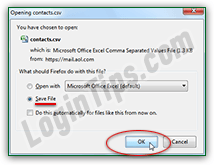 When the download / save-as dialog opens in your web browser, pick an easy-to-find destination folder to save the file (like your desktop). To double-check that everything went smoothly, double-click on the file you just exported to preview its content. Depending on the file format you picked, and the programs installed on your computer, the file will either open in a spreadsheet application, or a plain-text editor. If it doesn't, your operating system will ask you how it should open that particular type of file: pick a plain-text editor, which is guaranteed to be installed on your computer. Here's what my AOL contacts look like when exported as CSV:
When the download / save-as dialog opens in your web browser, pick an easy-to-find destination folder to save the file (like your desktop). To double-check that everything went smoothly, double-click on the file you just exported to preview its content. Depending on the file format you picked, and the programs installed on your computer, the file will either open in a spreadsheet application, or a plain-text editor. If it doesn't, your operating system will ask you how it should open that particular type of file: pick a plain-text editor, which is guaranteed to be installed on your computer. Here's what my AOL contacts look like when exported as CSV: 
Tip: if your goal was to add this address book to another webmail service, here are the quick links:
Import contacts to Yahoo Mail | Import contacts to Outlook.com | import contacts to AOL Mail.





