 >
>  >
> 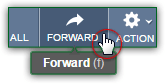 We'll show you a few ways in which you can forward messages you receive at your AOL Mail account to another email address - one of yours, or somebody else's. Forwarding a message will leave the original intact - just like copying and pasting a file creates a new copy, without affecting the one you copied. We'll show you how to edit the forwarded data (like subject line, "
We'll show you a few ways in which you can forward messages you receive at your AOL Mail account to another email address - one of yours, or somebody else's. Forwarding a message will leave the original intact - just like copying and pasting a file creates a new copy, without affecting the one you copied. We'll show you how to edit the forwarded data (like subject line, "email headers
", and message content), how to remove any attachment you don't want to forward along with the message, and a trick to forward multiple messages at the same time.
Note: to manually forward a message to another person (explained in this tutorial) is different than setting up automatic mail forwarding, which AOL Mail does not currently support.
Quick Steps to forward messages from the AOL Mail webmail client:
There are several ways to forward a message: if the email is opened in front of you, you can click on the big "Forward" button at the top. In that same scenario, you can also hit the letter "f" as keyboard shortcut: as long as you are not editing text (in which case this would just type an "F"!), that keystroke will forward the current message. You can see the keyboard shortcut between parentheses: 
 AOL Mail does a few things when you forward a message: first, it will close the original; then, it will open a new email window. The recipient fields (To / Cc / Bcc) are empty. The subject line was taken from the original message, but notice that it added the "
AOL Mail does a few things when you forward a message: first, it will close the original; then, it will open a new email window. The recipient fields (To / Cc / Bcc) are empty. The subject line was taken from the original message, but notice that it added the "Fwd:" acronym at the beginning, to indicate that this is an email forward - the same way the "Re:" prefix is added when you reply to an email. All that is plain-text you can edit: remove the prefix if you want...
FYI: the acronyms used as prefixes for replies and email forwards depend on the language of the sender - more specifically, the language setting they use in their email program or webmail provider's client. In this screenshot, a French-speaker's mail forward includes the "
TR:" prefix, which stands for "transfer" (which is how email forwards are called in French).
 If you have created a signature for your account, it will automatically be added to the body of the message. Either way, you'll next find the "
If you have created a signature for your account, it will automatically be added to the body of the message. Either way, you'll next find the "email headers
", under the words "Original Message": those include the original sender -name and email address-, and the To and Carbon-copied recipients' names and email addresses. (Anyone blind-carbon-copied will remain anonymous of course.) The original sent date shows when you received that email, and the subject line is the same as the forwarded message, minus the "Fwd:" prefix. Everything else comes from the original message.
Note: any email attachments will also be included in emails you forward. AOL makes things easy if you don't want to forward those: just click on the "x" close button on each of the file attachments you don't want to include!
 Finally, and optionally, type your own message at the top for the people to whom you're about to forward this email. Then, click on the Send button at the top, or hit the equivalent keyboard shortcut or Ctrl+Enter! If you added new file attachments , it will take a bit to upload them; otherwise, your email forward will be on its way to your recipients within a second or two.
Finally, and optionally, type your own message at the top for the people to whom you're about to forward this email. Then, click on the Send button at the top, or hit the equivalent keyboard shortcut or Ctrl+Enter! If you added new file attachments , it will take a bit to upload them; otherwise, your email forward will be on its way to your recipients within a second or two.
 You don't even have to open a message to forward it: from inside any folder, just right-click on an email and choose "Forward" from the context menu. If one message -and only one- is selected (with its checkbox checked), you can also hit the "f" keyboard shortcut.
You don't even have to open a message to forward it: from inside any folder, just right-click on an email and choose "Forward" from the context menu. If one message -and only one- is selected (with its checkbox checked), you can also hit the "f" keyboard shortcut.
 When you check your AOL email account from a web browser, you are using what's called a "webmail client": in other words, it's a web app that mimics a desktop email program like Microsoft outlook, Windows Live Mail, Mac Mail, etc. To this day, web apps aren't as powerful as their desktop counterparts, so the functionality of webmail clients is pared down. AOL Mail doesn't let you forward several emails at once from your web browser. But you can do that very easily from a desktop email program: use AOL Mail's server settings to connect your mail app to your AOL account.
When you check your AOL email account from a web browser, you are using what's called a "webmail client": in other words, it's a web app that mimics a desktop email program like Microsoft outlook, Windows Live Mail, Mac Mail, etc. To this day, web apps aren't as powerful as their desktop counterparts, so the functionality of webmail clients is pared down. AOL Mail doesn't let you forward several emails at once from your web browser. But you can do that very easily from a desktop email program: use AOL Mail's server settings to connect your mail app to your AOL account.
Tip: on Windows, you can download Windows Live Mail, a free email program made by Microsoft, and available for XP, Vista, and Windows 7 / 8 / 8.1 / 10. Once you've downloaded and installed it, another tutorial will explain how to setup your AOL Mail account inside Windows Live Mail (takes about 3 minutes :)





