 >
>  >
> 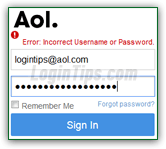 If you forget your AOL account password (also your AOL email password), don't worry: you have a few options to restore access to your account. You can regain access to your AOL account either confirming a security code sent to your cell phone, by having a password reset link sent to your alternate email address, or by providing your secret answer and some account information for verification. Recovering your old password is not possible, for security reasons, but you will be able to reset it (by picking a new, different password) nearly all the time. When you are done resetting your password today, take a minute to make sure that your account includes all kinds of information that can be used by AOL to allow you to regain access to your mail and settings, should you have sign-in problems in the future!
If you forget your AOL account password (also your AOL email password), don't worry: you have a few options to restore access to your account. You can regain access to your AOL account either confirming a security code sent to your cell phone, by having a password reset link sent to your alternate email address, or by providing your secret answer and some account information for verification. Recovering your old password is not possible, for security reasons, but you will be able to reset it (by picking a new, different password) nearly all the time. When you are done resetting your password today, take a minute to make sure that your account includes all kinds of information that can be used by AOL to allow you to regain access to your mail and settings, should you have sign-in problems in the future!
Note: if you are able to log into your account and just want a new password, don't go through the password recovery process: you can manually change your AOL password (quicker and easier :) Resetting your password online is the easiest approach, but paid AOL members can also reset their password by phone: for the US, call the AOL Support Team toll free at 1 (800) 827-6364.
Quick Steps to reset your AIM / AOL password:
 First, access the sign-in form: either the email account login form for
First, access the sign-in form: either the email account login form for @aol.com / @aim.com email addresses (this page), or using the "Sign In" link in the top right corner of the homepage and other web pages on AOL.com (as shown on the screenshot). They ultimately all connect to the same server in the back end, so take your pick! Once you are looking at the login form, click on the "Forgot password?" link between the Password field and the Sign In button: 
 If you are in the mobile AOL app for iPhone, iPad, and other Android devices or Kindle Fire, just tap on the app to open it: if you are not currently signed into it, just tap on "Forgot password?" link - the rest is exactly like resetting your password from a desktop browser (the app actually just "hosts" the very same web pages within). If you were already logged in, tap on the menu button (top left corner), and then on the gear icon (that's the "Settings" button). Then, tap on the big blue "Sign Out" button in the middle of the next screen. You can now access the login form and the "Forgot password" link:
If you are in the mobile AOL app for iPhone, iPad, and other Android devices or Kindle Fire, just tap on the app to open it: if you are not currently signed into it, just tap on "Forgot password?" link - the rest is exactly like resetting your password from a desktop browser (the app actually just "hosts" the very same web pages within). If you were already logged in, tap on the menu button (top left corner), and then on the gear icon (that's the "Settings" button). Then, tap on the big blue "Sign Out" button in the middle of the next screen. You can now access the login form and the "Forgot password" link: 
In the next screen, "Let's reset your password
", start by entering your "Username or email": your username is your screen name (the part of your email address that comes before the "@" symbol) - your email is the whole thing! Your user name and email address are not case-sensitive. Then, enter the captcha code in the second text box: this test is designed to prevent automated software from hacking into to people's email accounts for identity theft and other nefarious purposes. Click Next. 
Tip: if you get the "
Sorry, you entered mismatching CAPTCHA" error message, just re-enter the confirmation numbers / letters code, and click Next again. You won't get penalized for getting it wrong a few times; if you cannot read the code, just click on the circular arrow (highlighted in red on our screenshot above) to get a new code. If you prefer to transcribe a word or sentence, click on the speaker / megaphone icon, also circled in red above. (Since it isn't too clear from the help tooltip, "Refresh image" means "Please give me another code, AOL" :)
To reset your AOL password without security question, keep the default checked (email or phone), and read on; to reset your AOL password without alternate email address, you must have added a cell phone to your account: if you have, it will automatically be the selected method (probably because it's the easiest way). The second easiest way is to receive the security code by email.
To reset your password confirming a six-digit code sent as an SMS text message (assuming that you have added a cell phone to your AOL account), select "Send a verification code to my mobile phone
": enter your full phone number -including area code- and click Next. 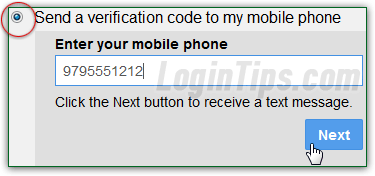
Within seconds, you'll receive the code: enter it in the text box and click Next. If it didn't work, or if you didn't receive the message, double-check your phone and click on the Send again link.  And now you can skip down to "Pick a new password ↓".
And now you can skip down to "Pick a new password ↓".
The next page lets you enter the alternate email account you previously added - unfortunately, unlike other webmail providers and online services, AOL doesn't give you any hint, like part of the email address and/or the domain name (gmail.com, hotmail.com, yahoo.com, etc.) This makes things more difficult, but also much more secure! The "Email a link to my alternate email address
" option is selected by default. If you cannot remember which email address you supplied as alternate account when you signed up for AOL, click on the "More verification methods" link at the bottom (see next section). But getting an AOL password reset link sent to your alternate email address is the easiest approach, by far: 
 If you chose the first password recovery method, you will end up on the "
If you chose the first password recovery method, you will end up on the "Email Sent
" confirmation screen, with the following message: "We just sent an email with the reset link to [your alternate email address]. You must click the link to complete the password reset. For security purposes, this link will expire in 72 hours. If you do not see the email please check your spam folder
". You'll find a message from AOL Account Services titled "Request to reset your AOL password
": open it and click on the "Reset Password" button. Now skip down to "Pick a new password ↓".
The other way to reset your password is to answer your secret question and verify some account information: select the "Verify security question and profile information
" radio button, and type your secret answer, first and last name, date of birth, and zip code (this is why we strongly recommend that you supply an alternate email address when you create your AOL account - it makes the password reset process a lot easier! And you are much less likely to forget what you've entered in your profile.) 
Note: if you get the "Sorry, this email address does not match the information on your account" error message (or an error related to the second verification method), re-enter another of your email accounts, or double-check the account information you've entered, and click Next again:
If you waited over 3 days (72 hours), or if you submitted multiple password reset requests (only the last link sent remains valid, and clicking something other than the last seems to cancel all pending password-reset links), you'll get a "We're sorry... The password reset email link has expired. You can try again by clicking the 'Reset Password' button below
" error message. If that's the case, just click on the Reset Password button on the web page (not the one in the email) to start the process over! 
FYI: in our experience, the links expired within minutes or hours, so it's best to tackle this right away. If you accidentally requested multiple times the link (by clicking on your web browser's Back button in the middle of the process, for example), only click on the latest email and link you were sent!
Otherwise (no expired link issues), you'll get a simple form that collects the new password you want to use - remember, AOL doesn't actually re-send you your old password by email for security reasons. Type the new password in the first text box, and re-type it for confirmation in the second: it needs to be at least six characters long (but no more than 16!), and must ideally include a mix of letters, numbers, and symbols / punctuation marks. This makes your password much harder to guess; take advantage of AOL's Password Strength meter, which updates as you type - strive to get a "Brilliant
": 
Click Next.
Tip: if you get the "The passwords do not match" error message, make sure that CapsLock (all uppercase typing) is turned off, and carefully re-type the password in both fields. Remember that your account password is case-sensitive, so pay attention to capitalization in both cases.
You'll finally get the "Your password has been reset!
" confirmation screen: start using your new AOL password in all web browsers and apps connected to your account (this setting takes effect immediately). Feel free to supply more information if AOL suggests it: in the screenshot below, it offers to add a cell phone to the account, since we haven't done it yet. A cell phone is useful not only for resetting your password, but for a number of other security features we'll discuss in later tutorials: 
Important: remember that your AOL account password and your AOL email password are one and the same. In fact, you should use your new password in any product or service that uses your AOL account for authentication, like logging into AOL Desktop from a Windows PC or Mac OS X.





