 >
>  >
> 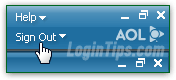 How you login to AOL Desktop partly determines how soon you'll be logged out, if at all. This tutorial shows you how to manually sign out of AOL Desktop: note that if you are running multiple versions of the software on the same computer, signing off in one of them will not affect the other (the fact that you can have multiple versions of the software is one trick to have several people use their own AOL account on the same computer, without conflict or having to constantly sign in and out!)
How you login to AOL Desktop partly determines how soon you'll be logged out, if at all. This tutorial shows you how to manually sign out of AOL Desktop: note that if you are running multiple versions of the software on the same computer, signing off in one of them will not affect the other (the fact that you can have multiple versions of the software is one trick to have several people use their own AOL account on the same computer, without conflict or having to constantly sign in and out!)
Note: if you think that your account was hacked, or are trying to remotely logout users, consider changing your password. The process includes an option that lets you do just that.
Quick Steps to logout of AOL Desktop:
 The sign-out process is the same in the last few versions "9" of AOL's desktop client: click on the "Sign Off" menu, and choose "Sign Off". This will close any tabs you had opened, and change your status to "
The sign-out process is the same in the last few versions "9" of AOL's desktop client: click on the "Sign Off" menu, and choose "Sign Off". This will close any tabs you had opened, and change your status to "invisible
" if you were connected to AIM inside the program. If you were using the web version of AIM in a browser, you won't be logged out in that browser: not only can you be logged into different AOL programs and services at the same time. (You can even be logged in as different users simultaneously, by installing separate versions of AOL Desktop on the same computer!)
Tip: when you are not logged in, that same menu is labeled "Sign On". As a trick, remember that if you see "
Sign On", that means that no-one is currently signed into this AOL Desktop!
 In version 10, the "Sign Off" menu has become a dropdown button labeled "Sign Out": click on it, and you'll be able to switch screen name. Click on "Sign Out" to log out of the service. Like with versions since the turn of the century, you'll hear the "
In version 10, the "Sign Off" menu has become a dropdown button labeled "Sign Out": click on it, and you'll be able to switch screen name. Click on "Sign Out" to log out of the service. Like with versions since the turn of the century, you'll hear the "Goodbye
" greeting as audio confirmation. Here too, that dropdown button changes when you are signed out: here's a screenshot of what it becomes when no-one is logged-in: a "Sign In" button (no more dropdown!) Click on it to start using the software: 
 Whenever you sign in as a different user ("
Whenever you sign in as a different user ("Switch Screen Name
" command), the current user will automatically be logged off. You can only run one AOL Desktop window at a time for the same version, so only one particular user can be logged in at any given time: but you can run different versions of AOL Desktop at the same time, each with a different user currently signed in. Right now, both AOL Desktop 9.7 and 10.1 are available for download, without restriction to run them simultaneously!
 If you leave AOL Desktop open and Windows goes to sleep or into hibernation mode after a period of inactivity, AOL Desktop 9 (and earlier versions) will automatically log off. When you wake up your computer, you'll see the Sign On dialog open, and the "
If you leave AOL Desktop open and Windows goes to sleep or into hibernation mode after a period of inactivity, AOL Desktop 9 (and earlier versions) will automatically log off. When you wake up your computer, you'll see the Sign On dialog open, and the "Your account was signed off when your computer was put into suspend mode
" message.
 And, although you may see the background process "
And, although you may see the background process "aolsoftware.exe" running in your Windows task manager, exiting the application will log you off as well - selecting it and clicking on End Process won't affect the next restart. (Another background service you may come across is "aolupdates.exe" - unsurprisingly, it handles available upgrade notifications for the version installed on your PC).
FYI: aolsoftware.exe controls the system tray (notification area) icon that allows you to quickly login, check for updates, view your notifications history, or open the software when the program is closed. It is automatically added to your computer when you install AIM or AOL Desktop.




