 >
>  >
> 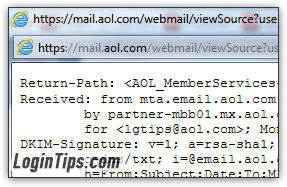 Whenever you receive an email, to your AOL Mail account or any other, it's actually a specially formatted text file that includes both the email's content (called the "message body"), as well as mostly invisible information. This "meta information" allows email servers and relays all over the internet to deliver the message from its sender to its recipient. AOL Mail, like most webmail providers and desktop email programs, allows you to see those details. The email headers contain routing information; and the HTML source of the message shows how it was formatted. (Just like right-clicking on web pages and choosing view source shows the HTML code used to create that page!)
Whenever you receive an email, to your AOL Mail account or any other, it's actually a specially formatted text file that includes both the email's content (called the "message body"), as well as mostly invisible information. This "meta information" allows email servers and relays all over the internet to deliver the message from its sender to its recipient. AOL Mail, like most webmail providers and desktop email programs, allows you to see those details. The email headers contain routing information; and the HTML source of the message shows how it was formatted. (Just like right-clicking on web pages and choosing view source shows the HTML code used to create that page!)
Quick Steps to view email headers and message source in AOL Mail:
 Like some providers, AOL Mail lumps together email headers and message source. That means that you follow the same steps to view either of those. If the message whose headers or HTML source you want to view is currently opened, close it and go back to the folder listing. Once back in the folder, right-click on that message and choose "View Message Source" at the very bottom of the menu. Since AOL will open the full HTML code in a new window, make sure that your popup blocker doesn't prevent it from opening. (Tip: in Internet Explorer, you can temporarily override the popup blocker by holding down both the Ctrl and Alt keys on your keyboard while clicking on a link!)
Like some providers, AOL Mail lumps together email headers and message source. That means that you follow the same steps to view either of those. If the message whose headers or HTML source you want to view is currently opened, close it and go back to the folder listing. Once back in the folder, right-click on that message and choose "View Message Source" at the very bottom of the menu. Since AOL will open the full HTML code in a new window, make sure that your popup blocker doesn't prevent it from opening. (Tip: in Internet Explorer, you can temporarily override the popup blocker by holding down both the Ctrl and Alt keys on your keyboard while clicking on a link!)
When that window opens, you may be intimated by what you see: don't be. Once you understand email headers, all this information will make sense. Some of it is important, but you'll probably not care about most of it anyway. Here are some of the most common headers, and what they mean:
 The return path tells email programs to which email address that message should be delivered if the recipient clicks on the Reply or Reply to All buttons. In most cases, this will be the same address as the "send-from" address. The "From" header shows from which email address that particular message was sent.
The return path tells email programs to which email address that message should be delivered if the recipient clicks on the Reply or Reply to All buttons. In most cases, this will be the same address as the "send-from" address. The "From" header shows from which email address that particular message was sent. The Date header shows when the email was delivered in UTC / Greenwich Mean Time. Unless you happen to live in the UK, you'll see a plus sign or minus sign on the right of that date and time, indicating the time difference. The date on the right is the human-friendly version AOL shows you. Behind-the-scenes, it gets that info from the email headers!
The Date header shows when the email was delivered in UTC / Greenwich Mean Time. Unless you happen to live in the UK, you'll see a plus sign or minus sign on the right of that date and time, indicating the time difference. The date on the right is the human-friendly version AOL shows you. Behind-the-scenes, it gets that info from the email headers!
Note: because email headers are hidden from users, companies often use custom, made-up headers for their own use. For example, AOL Mail uses an "x-aol-sid" header to uniquely identify messages, and Yahoo a "X-Yahoo-Newman-Id" for the same purpose. Notice the capitalization: email headers are not case-sensitive (whether uppercase or lowercase was used doesn't make a difference).
You may have send or received emails that ask for a read receipt or delivery confirmation: that's done through the email headers! Same thing for a message marked as "important". Those are standardized email headers: that's why you can send an important message from any email provider, and it will appear as important in your recipient's inbox, regardless of your respective providers! 
Conveniently, AOL Mail includes everything in the same window. (If you skipped the previous section, you need to right-click on a message then folder listing and choose "View Message Source" - whether you're interested in the email headers or the HTML code behind the message). 
 The screenshot above shows the end of the email headers, and the start of the message source. While what you see in your own message will vary, here's a rule of thumb. The headers are a set of key-value pairs, separated by a colon (:). You can see those at the top. You'll know when the message source starts, because its text is what you see in the email body. If often includes html <tags>, surrounded by angular brackets. The word MIME will often appear in the middle, since it tells the email program how the message was encoded.
The screenshot above shows the end of the email headers, and the start of the message source. While what you see in your own message will vary, here's a rule of thumb. The headers are a set of key-value pairs, separated by a colon (:). You can see those at the top. You'll know when the message source starts, because its text is what you see in the email body. If often includes html <tags>, surrounded by angular brackets. The word MIME will often appear in the middle, since it tells the email program how the message was encoded.
FYI: "MIME" stands for Multipurpose Internet Mail Extensions. It's a special text format that allows you to embed all kinds of information inside the body of the message, in addition to plain text and HTML. When an image appears "inline" (inside the email itself, not as an attachment), it means that the image was made part of the message using "base-64 encoding" - that's just a fancy way of saying that it was converted in a special way, so that you'd be able to see it right in the message :)





