 >
>  >
> 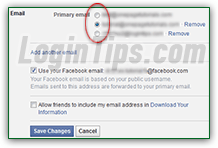 The email address you use to sign up for a Facebook account becomes the primary one, which you use as username in the login form. But Facebook allows you to have multiple email accounts associated with the same profile. You can share the same email address between one profile and multiple Facebook pages, but you cannot use the same email address for multiple personal profiles (distinction: a profile is one person, whereas a page can be managed by several people :) Once confirmed, any email address you added can be used as sign-in username. We'll also show you how to change the primary email address for your account.
The email address you use to sign up for a Facebook account becomes the primary one, which you use as username in the login form. But Facebook allows you to have multiple email accounts associated with the same profile. You can share the same email address between one profile and multiple Facebook pages, but you cannot use the same email address for multiple personal profiles (distinction: a profile is one person, whereas a page can be managed by several people :) Once confirmed, any email address you added can be used as sign-in username. We'll also show you how to change the primary email address for your account.
Note: the difference between the primary email address and the others is that only the primary address will receive account notifications (see the "add cell phone to Facebook" tutorial).
Quick Steps to add an alternate email account to Facebook:
 To setup another email account, click on the dropdown arrow (top right corner of the page), and choose "Settings". On the next screen, make sure that the "General" options are selected on the left (they are by default).
To setup another email account, click on the dropdown arrow (top right corner of the page), and choose "Settings". On the next screen, make sure that the "General" options are selected on the left (they are by default).
Click on the Edit link next to "Email" to show the list of current addresses: 
 Click on the "Add another email" link. Type your full email address in the "New Email" text field, and click on the "Save Changes" button. If you get the "
Click on the "Add another email" link. Type your full email address in the "New Email" text field, and click on the "Save Changes" button. If you get the "For your security, you must re-enter your password to continue
" message, enter your Facebook password (not email password), and click Submit. If you get a "The email address you entered is already in use on another Facebook account
" error message, choose another email account you own, and do not use in another Facebook profile (it's ok if that other email address is used in a Facebook page). ![]()
Otherwise, you'll get a "An email has been sent to [other email address] to make sure it is a valid address
" confirmation message: go to that account's inbox, and look for a message with "Facebook Email Verification" as subject line. Click on the "click here" link in the message, and enter the 5-digit code (also in that email) if prompted to do so. You'll be redirected to the main Settings screen, with a list of email addresses associated with your account: make sure that the correct one is selected as primary, and click "Save Changes" to register a different one as primary (the first one listed is the primary). 
 We describe in another tutorial how to change your primary email address. Briefly: click on the dropdown arrow (top right corner) and select "Settings" to go to the "General" options screen. Then, click "Email" on the right.
We describe in another tutorial how to change your primary email address. Briefly: click on the dropdown arrow (top right corner) and select "Settings" to go to the "General" options screen. Then, click "Email" on the right.
Each email account you registered has a corresponding radio button: pick the one next to the primary address you want, and click on "Save Changes". For security reasons, Facebook will send you a "Facebook primary email changed
" notification to your old primary email address: this allows you to catch quickly any fraudulent attempt to hijack your Facebook account. If you didn't initiate that change, immediately go change your Facebook password!
Important: to secure your account, make sure that you get an email and/or an SMS text message whenever a new web browser or mobile device / app logs into your account with this awesome security feature Facebook calls "Login Notifications": once enabled, you receive a notice as soon as someone (hopefully you!) signs into your main account or one of the Facebook pages you manage from an unknown location.
An even safer approach is to enable "Login Approvals": someone cannot sign into your account if they can't confirm the security code sent to the cell phone associated with your account! This enhanced security is known as "two-factor authentication", because it now takes two steps to sign into your account. Even if someone knows, or guessed, your password, they can't login!
Whenever you sign up for a new Facebook account, you automatically get an email address whose username (part of the address that comes before the "@" symbol) corresponds to your vanity URL:  That email address is automatically updated if you change your Facebook username (which can only be changed once!) If that's what you want, please see our "Change Facebook username" tutorial.
That email address is automatically updated if you change your Facebook username (which can only be changed once!) If that's what you want, please see our "Change Facebook username" tutorial.
Deleting email addresses is also done from the same screen: dropdown arrow > Settings > "General" options. Click on the Edit link next to Email to show all email addresses "on file". Click on the Remove link next to the one you want to delete: it will become grayed out with a strike-through line. Click Undo to "undelete" it, or click "Save Changes" to proceed with the deletion:  The change takes effect immediately: remember that you can no longer use that email address to log into your account. This also means that you can now associate it with another profile!
The change takes effect immediately: remember that you can no longer use that email address to log into your account. This also means that you can now associate it with another profile!
Tip: your primary email address cannot be deleted. To remove it, set another address as primary (by selecting the radio button on its left), click Save Changes, and start over! You'll now see a "Remove" link you expected next to what used to be your primary address.





