 >
>  >
> 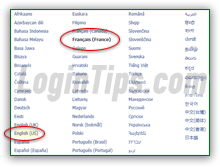 By default (and when you are logged out), the language in which Facebook is displayed depends both on your current location (based on your IP address), or the domain you used to open the homepage: typing "
By default (and when you are logged out), the language in which Facebook is displayed depends both on your current location (based on your IP address), or the domain you used to open the homepage: typing "www.facebook.fr" (where "fr" is the country extension for France), will load the sign-in page in French. But we'll show you how to change the language of your entire Facebook account through Settings, but also how to access the login form in the language of your choice, regardless of your location! Temporarily using Facebook in a language other than your mother tongue is actually a fun and easy way to learn new vocabulary! (Even if you don't understand the words, you know what they mean from having used Facebook in English / Spanish, or whatever your native language is :) If you are already logged into your Facebook account, the language will switch to your default, regardless of how you accessed the social networking site.
FYI: in officially multilingual countries, like Switzerland, you may get a login page in French, German, or Italian, based on your current location in the country! The same goes with Canada and the province of Quebec. Again, this only affects you if you are currently signed out of the service.
Quick Steps to change the language of your Facebook account:
If you look carefully, you'll notice a list of supported languages at the bottom of the sign-in page (see screenshot). The ten most popular languages are listed, but clicking on the "..." ellipsis button will open a list of ALL languages currently supported (51 of them at this time, including regional dialects!) 
Tip: in the language listing, your current language (selected) appears in bold letters; the suggested one based on location or previous login attempts, is highlighted with a light yellow background. Moving your cursor above any of them gives you the name of that language in English.
 Once you click on one of the language links, the new setting will be applied. Very often, you'll need to manually reload the page to see that change: on Windows and Linux, hit the F5 key on your keyboard (or use the Ctrl+R keyboard shortcut!) On Mac OS X, press the Cmd+R keystroke. If your friends pulled a prank on you by changing that setting, no worries: just look at the 10 languages at the bottom: they are written in their own tongue, regardless of current setting. Click on English (or the other one you want), and reload the page if needed:
Once you click on one of the language links, the new setting will be applied. Very often, you'll need to manually reload the page to see that change: on Windows and Linux, hit the F5 key on your keyboard (or use the Ctrl+R keyboard shortcut!) On Mac OS X, press the Cmd+R keystroke. If your friends pulled a prank on you by changing that setting, no worries: just look at the 10 languages at the bottom: they are written in their own tongue, regardless of current setting. Click on English (or the other one you want), and reload the page if needed: 
 Once you sign into your account, the language used will be the one you picked when signing up for your account, or the one to which you last switched: this setting overrides the location or domain used to access the service (you'll still get Facebook in English even if you accessed it using the Italian domain of
Once you sign into your account, the language used will be the one you picked when signing up for your account, or the one to which you last switched: this setting overrides the location or domain used to access the service (you'll still get Facebook in English even if you accessed it using the Italian domain of www.facebook.it
On the next screen, the "General" options should be automatically selected on the left (if not, click to select them). The last setting is labeled "Language"; click on the Edit link on the right to change it: 
Note: the current language setting for your Facebook account shows in the center of that block. If anything appears between parentheses, you are using a regional variant of the language (English UK vs. English US, Spain vs. South American Spanish, Portuguese vs. Brazilian Portuguese, etc.)
 Select a different language or dialect from the "Choose primary" dropdown menu, and click on the "Save Changes" button to apply your new setting. As soon as you do, the entire page will magically change to your new primary language: the settings bar is now highlighted in yellow - if you made a mistake, just click on the link on the right once more (it will say "
Select a different language or dialect from the "Choose primary" dropdown menu, and click on the "Save Changes" button to apply your new setting. As soon as you do, the entire page will magically change to your new primary language: the settings bar is now highlighted in yellow - if you made a mistake, just click on the link on the right once more (it will say "Changes saved
" -where is said "Edit
" a menu ago- in whatever language you happened to pick :) 
Side info: the default language is an account-specific setting, (i.e., not tied to a particular web browser), so you only have to change it once. If you are using third-party mobile Facebook apps to access your account, however, you'll have to change it through the application's Options as well.
Facebook includes fun language variants (including Latin!!) - just select "English (Pirate)" to use fantasy old English (Arrr!), or "English (Upside Down)" to vertically flip all letters on the screen - fortunately, some text (like your username) remains legible in normal text. Here how portions of the Settings screen look like when you pick each of those English variants: 
 If someone changed your language to one you don't understand (as a "joke", or by accident), fear not: here's how to switch back to English even if you can't read the words! Once you've logged into your account, click on the white down arrow (top right corner).
If someone changed your language to one you don't understand (as a "joke", or by accident), fear not: here's how to switch back to English even if you can't read the words! Once you've logged into your account, click on the white down arrow (top right corner).
Select the "Settings" link: it is the fifth link in the dropdown menu (see screenshot) - as additional help, your web browser generally shows you a link's target when you move your mouse above it - in the lower left corner of the screen, your browser should display this URL (internet address) : "https://www.facebook.com/settings
".
Since the "General settings" tab is automatically selected, just click on the last option on the screen, as shown on the screenshot below. Click on the dropdown menu and find "English (US)" (or whatever your preferred language is). Tip: hit the letter "E" to quickly scroll to all the English options. Once you've selected the right version, click on the blue button (that's the one to "Save" :) 
The page will quickly reload (in English!), and you'll get the confirmation that the default language has been changed back to English: the setting is highlighted in yellow, with a "Changes saved
" notice on the right. You are done! Click on the Facebook logo (top left corner) to go back to your homepage. ![]()





