 >
>  >
> 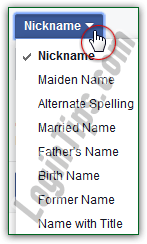 Facebook has recently started aggressively forcing its users to enter their real name under first, last, and middle name (this was always the official policy, but Facebook enforced it loosely, unlike Google Plus - that probably changed to fight spam accounts from being created for fun - or other purposes :) This is where the alternate names come in: you can add up to 8 different names, including nickname, maiden name and married name, an alternate spelling of your name (aka "
Facebook has recently started aggressively forcing its users to enter their real name under first, last, and middle name (this was always the official policy, but Facebook enforced it loosely, unlike Google Plus - that probably changed to fight spam accounts from being created for fun - or other purposes :) This is where the alternate names come in: you can add up to 8 different names, including nickname, maiden name and married name, an alternate spelling of your name (aka "common misspelling
"), your father's name, birth name, and even a name with title. If you're not in the witness protection program, you can even add your "former name" - all shown in the screenshot.
Quick Steps to change your name on Facebook:
 Once you are logged into the Facebook account for which you want to change your display name, click on the dropdown arrow button in the top right corner of the page, and pick "Settings" from the menu.
Once you are logged into the Facebook account for which you want to change your display name, click on the dropdown arrow button in the top right corner of the page, and pick "Settings" from the menu.
On the next page, make sure that the "General" options are selected in the left pane, and click on the Edit link next to your "Name": 
Important: don't enter a joke name, because Facebook won't let you change it for 60 days! Since it forces you to use your real name (see below), you won't be able to enter something too goofy.
Change your first name and/or last name, and optionally enter a middle initial or name. If you are done, click on the Review Changes button; based on what you entered, you may get the following error message, which Facebook has started enforcing lately: "We require everyone to use their real name on Facebook. If you'd like to add an alternate name, you may do so after you change your name
". 
When you are on the screen above, click on the "Add other names" link next to Other Names; you'll be redirected to the "Details about you
" screen. Click on the "Add a nickname, a birth name..." link: 
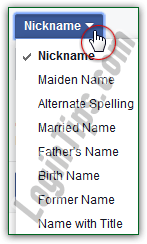 Now click on the dropdown menu that shows "Nickname" by default: pick the type of name you want to add or edit for your profile, and type it in the text box:
Now click on the dropdown menu that shows "Nickname" by default: pick the type of name you want to add or edit for your profile, and type it in the text box:  If you check the "Show at top of profile" checkbox, the nickname will appear on your "home" screen, the one other Facebook users see when they load your profile. Otherwise, it will only be visible in your detailed info screen.
If you check the "Show at top of profile" checkbox, the nickname will appear on your "home" screen, the one other Facebook users see when they load your profile. Otherwise, it will only be visible in your detailed info screen.
Note: any names you add beyond your first and last name are not only public (always), but will also allow any Facebook user to find you by typing it in the search box - take advantage of that if old friends know you by another name, since your primary name has got to be your real one.
Click on the Save Changes button to add that new name, and keep going until you've added all the names you wanted. If you ever want to get back to that screen without going through your real name settings, click on the Facebook logo in the top left corner of any screen (while logged in), and click on the "Edit Profile" link next to your picture (top left corner of the page, right below the Facebook logo).





