 >
>  >
> 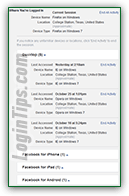 Whenever you, or anyone, logs into your Facebook account, a new entry is added to your login history: it includes the web browser or device / mobile app used, the estimated physical location, and the exact date and time. Since this setting is enabled by default (it cannot be disabled), and since it cannot be bypassed in any way, it's a reliable method to noticing if someone unauthorized is accessing your profile. You can check the last time someone logged into your Facebook account at any time. Combined with the optional login notifications and login approvals (more on that below), it makes it impossible to hack into your account without your knowledge!
Whenever you, or anyone, logs into your Facebook account, a new entry is added to your login history: it includes the web browser or device / mobile app used, the estimated physical location, and the exact date and time. Since this setting is enabled by default (it cannot be disabled), and since it cannot be bypassed in any way, it's a reliable method to noticing if someone unauthorized is accessing your profile. You can check the last time someone logged into your Facebook account at any time. Combined with the optional login notifications and login approvals (more on that below), it makes it impossible to hack into your account without your knowledge!
Important: If you don't recognize portions of your login activity, immediately go change your Facebook password. If someone (a hacker, presumably) already did it, go through the password-reset process as soon as you can, to regain access to your account before it's too late!
Quick Steps to view your recent login history on Facebook:
 First, login to the Facebook account or Facebook page whose activity you want to monitor. Then, click on the dropdown arrow in the top right corner of the page, and select "Settings" from the menu.
First, login to the Facebook account or Facebook page whose activity you want to monitor. Then, click on the dropdown arrow in the top right corner of the page, and select "Settings" from the menu.
On the next screen, select the "Security" options on the left.
Click on the "Where You're Logged In" bar at the bottom, or its Edit link to expand your sign-in history. You'll see a listing of web browsers and devices, starting with the one you are currently using. For each entry in the log, you'll get four pieces of information to help you identify each login: 
Note: your login history is divided into sections, each of which can be expanded or collapsed with a click. Under "Desktop", you'll find all successful logins using a web browser (Internet Explorer, Google Chrome, Firefox, Safari, etc.) on a desktop operating system like Windows, Mac OS X, or Linux. And here are the top three entries you're likely to see - all shown on the screenshot.
• "Facebook for iPhone" is the official Facebook app for iOS phones (and iPod touch).
• "Facebook for iPad" is the official Facebook app for iOS tablets (all iPad models).
• "Facebook for Android" covers any phone, tablet, or "phablet" running Google's mobile operating system. Note that this also includes FireOS, run by all Amazon Kindle Fire tablets and Fire phone.Each grouping displays between brackets the number of devices or browsers that recently logged into your account. Note that this doesn't show any unsuccessful sign-in attempts.
To stay proactive in securing your account against hackers (or just nosy people in your life :), consider using these two security features: "Login Notifications" will send you an email or SMS as soon as an unrecognized device logs in for the first time. "Login Approvals" prevent anyone from signing into your Facebook account unless they provide the code that is sent to your cell phone (add your phone to Facebook).
The "Last Accessed" line gives you a date and time, converted as needed into your own time zone - regardless of the location from which you (or another person) logged on. Note that this time stamp indicates the last time someone accessed your Facebook account from that location - not necessarily the last time that device / browser logged into your account: if the "Keep me logged in" checkbox was checked in the sign-in form (the "automatic login" option) when the person signed in, they will be redirected straight into your account as long as the cookie remains active. 
Unfortunately, Facebook doesn't currently give you a way to change device name: so, if you are logging in from different computers running the same operating system, and the same web browser, they'll all appear the same way in your login history. Only when your go through the "Facebook API" (what third-party apps and websites are doing to let you interact with Facebook), can the device name be customize to anything the developer wants. The device type usually only adds a version number (like 7 to "Windows 7
", 8 to "iOS 8
", 4 to "Android 4
", etc.) Hopefully, you have few enough devices that time stamp, location, and web browser / app used will be enough. 
 Whenever you connect to the internet, you get assigned an "
Whenever you connect to the internet, you get assigned an "IP address
": it's like a temporary phone number that uniquely identifies your connection. If multiple people access the internet with the same internet connection, they all have the same "external IP address
" (the router gives each one a different "internal IP address
" to keep track of things). When your login history shows a particular sign-in location, it is basing it on your IP address: each internet service provider (ISP) leases a bunch of them, which allows companies like Facebook to determine where you are. That in itself isn't 100% accurate, and techniques like "IP spoofing
" allow hackers (and reasonably tech-savvy users) to fake that info. Since the city, state / region, and country are based on that, take it with a grain of salt! (To view the IP address used to login, just mouse over the city name.) 
Tip: if you are traveling, or moving between your house, work / school, and a coffee shop, you'll be using a different IP address at different times. Only the IP address used when you logged in (or last accessed your account from that particular device / browser) will be used to determine location.
If there's any activity you don't recognize in your Facebook login history, you should change your password to be on the safe side (doing so will give you an opportunity to force logout everyone and terminate all current sessions), but the first step should be to sign out the suspected device / browser. You do that by clicking on the "End Activity" link next to it: 
FYI: seeing recent sessions from a device you don't remember using doesn't necessarily mean that someone figured out, or stole, your password. If you ever signed in to your account and checked the "Keep me logged in" checkbox, anyone using that browser will automatically be signed in as yourself when they visit any page on Facebook.com, but they'll still have no idea what your password could be!
If you want to manually logout from Facebook in your current browser, just click on the dropdown arrow button in the top right corner of the page, and choose "Log Out". It's easy to miss, so look at the link in your login history shown next to "Current Session": unlike the others, it reads "End All Activity" (notice the "All
"). If you click on it, it will log off any and all sessions currently logged into your account. Even if a device or browser isn't currently actively used, that device / browser will be required to login next time they try to access any content on Facebook.com. 





