 >
>  >
> 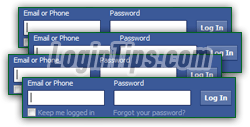 Whether you have to log into multiple Facebook accounts, or need different users accessing their own Facebook account on the same computer, you'll quickly run into the inconvenience of having to manually log out and log back in for each profile. But there are several ways around this problem, both on desktop / laptop computers and on mobile devices: it all revolves around web browsers and apps being able to remember your particular credentials, and on using temporary sessions to quickly check your account without logging anyone out (which will be appreciated if you are a guest or are using a friend's computer!) This tutorial breaks down solutions by scenario: just pick the one that best fits your situation!
Whether you have to log into multiple Facebook accounts, or need different users accessing their own Facebook account on the same computer, you'll quickly run into the inconvenience of having to manually log out and log back in for each profile. But there are several ways around this problem, both on desktop / laptop computers and on mobile devices: it all revolves around web browsers and apps being able to remember your particular credentials, and on using temporary sessions to quickly check your account without logging anyone out (which will be appreciated if you are a guest or are using a friend's computer!) This tutorial breaks down solutions by scenario: just pick the one that best fits your situation!
Preliminary note: Facebook doesn't currently support linked accounts: even if you are using the same email address for one Facebook account and one or more Facebook pages you are managing, you'll have to log in and out as needed. Note that while Facebook lets you have the same email address attached to multiple company / business pages, you need a unique email address for each Facebook profile (basically, a personal account, designed to be tied to a single human!)
Quick Steps overview of the five scenarios covered:
Scenario # 1: you need to login more than once, and you generally use the same PC / Mac.
 Windows, Mac OS X, and Linux all support individual user profile, and allow multiple users to be logged on to the same computer at the same time. If you regularly use a shared desktop or laptop, you should each have your own profile on the machine anyway: that allows you to keep each other's files separate, have your own program preferences, etc.
Windows, Mac OS X, and Linux all support individual user profile, and allow multiple users to be logged on to the same computer at the same time. If you regularly use a shared desktop or laptop, you should each have your own profile on the machine anyway: that allows you to keep each other's files separate, have your own program preferences, etc.
Tip: adding new users to your PC is easy; as long as you don't keep everyone logged on at the same time, it won't affect performance: create new users in Vista / create new users in Windows 7.
 Web browsers like IE, Firefox, Google Chrome, Safari (etc.) all keep their own cookies stored in the "cache", and the cache is unique for each user profile on the same computer. "Cookies" is the technology Facebook uses to remember if you checked the "Keep me logged in" checkbox when you last signed in. So, by having your own user name and profile on the machine, you can make Facebook remember your login without having to log out when someone else wants to check their account: they either need to logon to their Windows username (for example), or use the OS' built-in "Guest Account" (see tip below).
Web browsers like IE, Firefox, Google Chrome, Safari (etc.) all keep their own cookies stored in the "cache", and the cache is unique for each user profile on the same computer. "Cookies" is the technology Facebook uses to remember if you checked the "Keep me logged in" checkbox when you last signed in. So, by having your own user name and profile on the machine, you can make Facebook remember your login without having to log out when someone else wants to check their account: they either need to logon to their Windows username (for example), or use the OS' built-in "Guest Account" (see tip below).
 By logging into your computer under your own username, as opposed to sharing a user profile, you can have access to your Facebook account without ever having to login and logout! (In fact, you can even sign in to different Facebook accounts under the same username - see scenario # 2, below.) This approach, if addresses your situation, has the added benefit of letting you use your favorite web browser to logon to Facebook (the second scenario works by making each account use a separate browser!)
By logging into your computer under your own username, as opposed to sharing a user profile, you can have access to your Facebook account without ever having to login and logout! (In fact, you can even sign in to different Facebook accounts under the same username - see scenario # 2, below.) This approach, if addresses your situation, has the added benefit of letting you use your favorite web browser to logon to Facebook (the second scenario works by making each account use a separate browser!)
Tip: you can also use the "Guest Account" feature; it's not enabled by default, for security reasons. Once you turn it on, it allows someone to use your computer without having their own user account on the machine. It's great for a home computer, with friends staying at your place for a few days - they have their own space, without messing with yours!
Scenario # 2: you don't want to setup different user accounts on your shared PC / Mac, and each user agrees to use a different web browser for their personal stuff (email, Facebook, banking, etc.)
 This is the easiest way to stay logged into multiple Facebook accounts on the same computer, as long as you fully trust other users with access to that particular machine (typically, a family computer). You now know that web browsers store their cookies in their own location: even if multiple browsers are installed and used under the same Mac / Windows user profile, each browser stores its cookies and other settings in its own, separate location (no cross usage or sharing of data). To make things easy, just add a shortcut to each web browser and rename it after the name or nick name of its primary user (Mom, Dad, son, daughter, etc.) Facebook is designed to be a cross-browser website, and any recent web browser will play nice with it - even most older ones will work fine as well!
This is the easiest way to stay logged into multiple Facebook accounts on the same computer, as long as you fully trust other users with access to that particular machine (typically, a family computer). You now know that web browsers store their cookies in their own location: even if multiple browsers are installed and used under the same Mac / Windows user profile, each browser stores its cookies and other settings in its own, separate location (no cross usage or sharing of data). To make things easy, just add a shortcut to each web browser and rename it after the name or nick name of its primary user (Mom, Dad, son, daughter, etc.) Facebook is designed to be a cross-browser website, and any recent web browser will play nice with it - even most older ones will work fine as well! 
Note: in fact, this technique works for any online account you have, not just Facebook. If multiple family members each have a Gmail or Outlook.com account, or different accounts at the same bank, they can check them in their assigned browser, without having to log out to switch account! Likewise, web browsers that offer to save your password would only save the password of their primary user (no need to select with which username you want to login to a particular website or web app).
 Here's a list of the popular modern web browsers that you can use: they're all safe (reputable companies), and most of them are "
Here's a list of the popular modern web browsers that you can use: they're all safe (reputable companies), and most of them are "cross-platform
" (they work on multiple operating systems) - and all of these are free! Pick them by order of preference, or based on the number of different Facebook users you need. (Despite the number of browsers, there are only three different "rendering engines", so the browsing experience is exactly the same - only the software around the web page differs!)
| Browser name + link | Company | Notes |
|---|---|---|
| Safari for Windows | Apple | Since this browser is no longer supported or maintained, don't use it for general web surfing (not a single security patches has been issued for it since May 2012!) |
| Chrome (Win/Mac/Linux) | Fast and minimalistic web browser by Google. Installing Chromium or Chrome Canary (a perpetual preview of the next Chrome version) does you no good, since it shares data with Chrome: you couldn't be logged into different Facebook accounts in each of those two. | |
| Firefox (Win/Mac/Linux) | Mozilla | An awesome alternate web browser, known for its thousands of add-ons. |
| SeaMonkey (Win/Mac/Linux) | Mozilla | Web browsing suite that includes a web browser which uses the same rendering engine as Firefox (and most extensions are supported as well, without any tweaking). |
| Pale Moon (Windows) | Markus Straver | Very fast version of Firefox, optimized for Windows - the 32-bit version supports all add-ons. Some extensions won't work with the 64-bit version. |
| Opera Current (Win/Mac/Linux) | Opera Software | A fast browser that uses WebKit, the same rendering engine as Safari and Chrome. |
| Opera Classic (Win/Mac/Linux) | Opera Software | Opera Classic is unfortunately no longer maintained, except for security fixes now and then; it uses its own rendering engine, compatible with just about every site. |
Scenario # 3: you just want to check your Facebook account once or twice, for example while a guest at a friend's house, or when you are temporarily using someone else's computer.
 This approach relies on the built-in "private browsing" feature that most modern web browsers support. By default, the browser remembers your browsing history, your auto-completed usernames, and even your passwords in some cases. When you login to Facebook with the "Keep me logged in" checkbox checked, a cookie (small text file) is created, allowing the browser to tell Facebook to "remember" you, which works until the cookie expires (about a month later), you clear your cookies, or until you manually logout - whichever happens first.
This approach relies on the built-in "private browsing" feature that most modern web browsers support. By default, the browser remembers your browsing history, your auto-completed usernames, and even your passwords in some cases. When you login to Facebook with the "Keep me logged in" checkbox checked, a cookie (small text file) is created, allowing the browser to tell Facebook to "remember" you, which works until the cookie expires (about a month later), you clear your cookies, or until you manually logout - whichever happens first.
The private browsing functionality ignores all those cookies, and creates a blank, temporary user profile: this allows you to login to Facebook, your email account, and any other online service, without having to sign out from other people's accounts. Another advantage is that simply closing the private browser window will automatically erase all your data! 
Here's a partial list of popular browsers that support private browsing, along with the keyboard shortcut to launch a private session. Here too, this works for any online account, not just Facebook:
private window".
incognito window".
InPrivate" window.
private window".
private window".
FYI: you can generally tell that you're browsing in private mode, because the browser displays a visual indicator. Internet Explorer shows the word InPrivate in the address bar, Firefox shows a mask in the top right corner, Chrome puts the face of a secret agent as cue in the top left corner, etc:
Scenario # 4: you have your own cell phone, tablet, or other internet-enabled mobile device, but you need to login to different Facebook accounts and pages on that same device.
 Most people use a native app to check their Facebook account on their phone or tablet (either the official Facebook app for iOS / Android, or a trusted third-party app, like Friendly) - it's faster, and doesn't require an extra browser tab opened at all times. So you'll generally use the official Facebook app (for iOS or Android) for your primary account. For another account you need to check regularly, your best bet is another, third-party Facebook app. The best alternative we've tried is Friendly for iPhone / iPad (available as a free and paid version), but there are a few others. But, just like the desktop computer scenarios outlined above, you can also use different web browsers for different Facebook accounts: cookies for mobile browsers are also stored on a per-browser basis (no cross data sharing).
Most people use a native app to check their Facebook account on their phone or tablet (either the official Facebook app for iOS / Android, or a trusted third-party app, like Friendly) - it's faster, and doesn't require an extra browser tab opened at all times. So you'll generally use the official Facebook app (for iOS or Android) for your primary account. For another account you need to check regularly, your best bet is another, third-party Facebook app. The best alternative we've tried is Friendly for iPhone / iPad (available as a free and paid version), but there are a few others. But, just like the desktop computer scenarios outlined above, you can also use different web browsers for different Facebook accounts: cookies for mobile browsers are also stored on a per-browser basis (no cross data sharing).
Scenario # 5: whether or not you own or have access to your internet-enabled tablet or cell phone, you need to access your account using another person's phone or tablet, just this once!
 Short of installing a Facebook app on your friend's phone, tablet, or phablet (not really feasible if you like keeping your friendships :), your best bet is to use the same "private browsing" feature now available with several mobile web browsers. Google's Mobile Chrome supports it out of the box (on Android and Apple's iOS), and so does mobile Safari:
Short of installing a Facebook app on your friend's phone, tablet, or phablet (not really feasible if you like keeping your friendships :), your best bet is to use the same "private browsing" feature now available with several mobile web browsers. Google's Mobile Chrome supports it out of the box (on Android and Apple's iOS), and so does mobile Safari:  in old versions of iOS, it could only be used for everything or nothing. Now, just tap on the "Private" button when you are about to open a new tab, to engage anonymous browsing for that tab. In Mobile Chrome, select "New incognito tab" from the menu button.
in old versions of iOS, it could only be used for everything or nothing. Now, just tap on the "Private" button when you are about to open a new tab, to engage anonymous browsing for that tab. In Mobile Chrome, select "New incognito tab" from the menu button.
As soon as you close the private tab in either mobile browser, cookies created during that session will automatically be deleted, and any username / password with which you logged in will be "forgotten"!





