 >
>  >
> 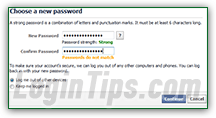 If you remember your password, no need to waste your time going through the password-reset process: just login to your Facebook account and change your password! This tutorial assumes that you either recently signed up for Facebook (see sign-up requirements), or that you provided account recovery information when you did: providing a cell phone number used to be optional, but a recent account will automatically have both an email address and a phone number no file, making it easier to restore access to your profile. Note: for security reasons, you cannot recover your old password: you'll need to change it a new one. The upside? You'll know if anyone ever gains access to your Facebook account.
If you remember your password, no need to waste your time going through the password-reset process: just login to your Facebook account and change your password! This tutorial assumes that you either recently signed up for Facebook (see sign-up requirements), or that you provided account recovery information when you did: providing a cell phone number used to be optional, but a recent account will automatically have both an email address and a phone number no file, making it easier to restore access to your profile. Note: for security reasons, you cannot recover your old password: you'll need to change it a new one. The upside? You'll know if anyone ever gains access to your Facebook account.
Quick Steps to reset your Facebook account password:
Go to www.facebook.com: if someone is currently logged into their account, click on the dropdown arrow in the top right corner of the page. Choose "Log Out" from the dropdown menu, and start over. You'll see the login form at the top of the screen; click on the "Forgot your password" link: 
 To regain access to your account from the mobile version of Facebook, go to the login form and tap on the "Forgot Password?" link at the bottom (pictured here on an iPhone, but it applies to iPad, iPod touch, Android devices / Kindle Fire tablets...)
To regain access to your account from the mobile version of Facebook, go to the login form and tap on the "Forgot Password?" link at the bottom (pictured here on an iPhone, but it applies to iPad, iPod touch, Android devices / Kindle Fire tablets...)
In the "Find Your Account
" screen that loads next, enter the full email address or phone number, including area code, in the text box (or your username, as last resort). Click on the Search button: 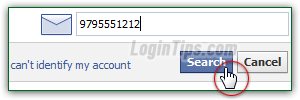
The "Reset Your Password
" page should display a single Facebook user (otherwise, select the one that corresponds to the account whose password you want to reset - it's possible to add the same email address or phone number to multiple accounts, so you might see several of your own accounts or Facebook pages on that screen!) Select your password reset method and click Continue. 
Note: you won't see your picture if you haven't logged into Facebook from this particular browser / device before today. Otherwise, you'll see your profile photo and the "You can see your name and profile picture because you're using a computer network you've logged in on before" message.
If you choose to reset your password by email, you'll get a six-digit confirmation code sent to your email address (the subject line is "Somebody requested a new password for your Facebook account
" - check your Spam folder if you don't see the email) - or click on the password-reset link that's also included in the message. If you chose to reset your password using your cell phone, you'll also get a code sent to you, as an SMS text message. Enter the security code in the text box and click "Continue": 
Tip: if you no longer own the email address on file, or changed phone number, click on the "No longer have access to these" link at the bottom to get alternate recovery methods, and possibly reset your Facebook password without an email address or cell phone confirmation code:
 Depending on the email address(es) you have added to your Facebook account, you can login to that account in a popup: if you successfully sign in, Facebook will see it and know that you have access to that account. We prefer the link sent to an email address or security code to a cell phone, but pick the approach you like. In this case, since our primary email address for this particular Facebook account is a Yahoo Mail address, we could pick the "Use my Yahoo! account" option, and login to Yahoo as confirmation.
Depending on the email address(es) you have added to your Facebook account, you can login to that account in a popup: if you successfully sign in, Facebook will see it and know that you have access to that account. We prefer the link sent to an email address or security code to a cell phone, but pick the approach you like. In this case, since our primary email address for this particular Facebook account is a Yahoo Mail address, we could pick the "Use my Yahoo! account" option, and login to Yahoo as confirmation.
Finally, type a new password for your Facebook account: it must be at least six to eight characters long, and include a mix of uppercase and lowercase letters, numbers, and symbols.
FYI - here are the exact Facebook password requirements to follow, as of late 2014:• "
should not contain your name" - that's too easy to guess, even for someone who doesn't know you!
• "should not contain a common dictionary word" - hackers use programs that crack passwords by testing against real words, so don't use any of those :)
• "should contain one or more numbers" - randomly inserted digits make the password harder to guess.
• "should have both upper and lower case characters" - the password is case-sensitive, so mixed casing is a lot harder to guess: miscapitalize a single letter, and you end up with a completely different password!
• "should be over 8 characters long" - shorter passwords are easier to guess: go for long!
• "It must be different from your old passwords" - in case someone guessed one of those. Even if you change one or two characters, Facebook will throw a "Your new password is too similar to your current password. Please try another password" error message at you!
 Enter your new password in the first text box: as you type, Facebook will rate it. Do your best to get a green "strong" rating from the password meter. For confirmation, retype your new password in the second text field: Facebook will let you know if you made typos.
Enter your new password in the first text box: as you type, Facebook will rate it. Do your best to get a green "strong" rating from the password meter. For confirmation, retype your new password in the second text field: Facebook will let you know if you made typos.
There are several reasons for which you could have gone through the password-reset process: as innocent as having forgotten your old password, or as worrisome as no longer being able to access your profile after someone else gained access to it, and changed your password.
Even if you don't think that anyone accessed your account, we recommend that you choose the "Log me out of other devices" option: that takes effect immediately, and forces anyone signed into your Facebook account to log back in (even if they checked the checkbox to automatically login to their (your) account). If you select "Keep me logged in", anyone (hopefully just you, your web browsers and devices) will stay logged in until Facebook automatically logs you out. Click Continue: 
Important: on the next screen, "Secure Your Account", you'll be able to take a few steps to prevent anyone unauthorized from accessing your Facebook account - here are a few security measures:
• Add one ore more email addresses to your account: if several of your accounts get hacked, this increases your chances that you'll have access to at least one email address.
• Add a cell phone to your account, so that you can reset your password by cell phone, and will be able to use some of the security features mentioned next.• Enable "login approvals": no-one will be able to log into your Facebook account without entering a security code generated just for you, or sent as email / SMS.
• Turn on "login notifications": you'll receive an email or SMS text message when someone signs into your account from an unrecognized device or web browser.
• Regularly check your login history: you'll see if someone's accessing your account!





