 >
>  >
> 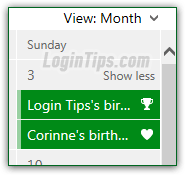 Like Hotmail, Outlook.com comes with a built-in calendar, tied to your Microsoft account, and it supports multiple "sub-calendars", one of which is your "Birthday calendar", where all you store are names and birth dates. Each birthday can have multiple reminders attached to it, which will automatically notify you with an email or an SMS text message - as early as two weeks in advance, or as late a midnight on the birthday's date. You can of course use that system for your wedding anniversary and other important dates. Because these are tied to your Microsoft account, they will also appear by default on your Windows 8 / 8.1 calendar if you login with a "live / Microsoft account" (which is synchronized, as opposed a local user account!)
Like Hotmail, Outlook.com comes with a built-in calendar, tied to your Microsoft account, and it supports multiple "sub-calendars", one of which is your "Birthday calendar", where all you store are names and birth dates. Each birthday can have multiple reminders attached to it, which will automatically notify you with an email or an SMS text message - as early as two weeks in advance, or as late a midnight on the birthday's date. You can of course use that system for your wedding anniversary and other important dates. Because these are tied to your Microsoft account, they will also appear by default on your Windows 8 / 8.1 calendar if you login with a "live / Microsoft account" (which is synchronized, as opposed a local user account!)
Quick Steps to add a birthday to your Hotmail calendar:
 Once you've logged into your Hotmail account, click on the grid icon in the top left corner of the page, and choose "Calendar" from the dropdown menu: it will open in a new window / browser tab, so make sure that your popup blocker doesn't prevent it from loading. (You can hold the Ctrl and Alt keys in Internet Explorer to temporarily override the popup blocker while clicking on a link.)
Once you've logged into your Hotmail account, click on the grid icon in the top left corner of the page, and choose "Calendar" from the dropdown menu: it will open in a new window / browser tab, so make sure that your popup blocker doesn't prevent it from loading. (You can hold the Ctrl and Alt keys in Internet Explorer to temporarily override the popup blocker while clicking on a link.)
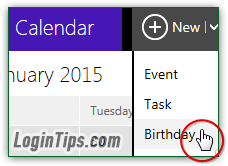 Then, click on the dropdown arrow next to the "New" button at the top (clicking on the "New" button itself would create a new event / appointment), and select "Birthday" from the dropdown.
Then, click on the dropdown arrow next to the "New" button at the top (clicking on the "New" button itself would create a new event / appointment), and select "Birthday" from the dropdown.
On the next screen, enter the person's first and last name (one of the rare places where it won't auto-complete from your contact list), and pick a day and month. The year is optional in the birth date.
Note: under the Birthday dropdowns, notice that Outlook.com shows the words "
Birthday calendar" as calendar, and doesn't let you pick any of your other calendars. This is because Hotmail stores those separately from your other appointments and reminders. Once you are in your Calendar's main screen, you can show or hide birthdays by clicking on the settings menu (gear icon), and checking or unchecking "Birthday calendar" from the list (multiple content be selected).
![]() Optionally pick a "Charm" (icon) for this person's birthday - it will show on the right of the default text ("
Optionally pick a "Charm" (icon) for this person's birthday - it will show on the right of the default text ("[Person name]'s birthday
"). The screenshot on the left shows Login Tips' birthday in our Hotmail calendar (May 3, 2014 :)
You can automatically receive a reminder about people's birthdays: Outlook.com can notify you about birthdays up to 2 weeks in advance, and as late as midnight of the birth day - since you don't enter a start time for birthdays, midnight is that event type's "start time".
Click on the "Add a reminder" link at the bottom: select an email address in the first dropdown to get notified by email message (you can add email addresses to your Hotmail account, and they'll appear in that list). Otherwise, choose "Notifications on your devices" to get an SMS text message reminding you of that birthday (sent to the cell phone you added to your account!) 
Tip: notice that, once you have clicked on the "Add a reminder" link, a trash can icon appears on the right - click on it to remove the reminder notification. Also notice that the "Add a reminder" link is still visible below the dropdowns - that means that you can add multiple reminders for a single birthday!
Finally, pick a reminder duration from the second dropdown: 18 hours is the best choice to be reminded one day early - since birthdays "start" at midnight for the Hotmail calendar, that means that you'll get your reminder around 6 in the morning of the previous day ("1 hour" would be 11pm the night before, and so on). Remember that you can add multiple reminders: the last minute reminder (12-18 hours), and the first reminder starting 2 days or 1 week before the birthday. 
 Click on the "Save" button on the right to add your birthday and optional reminder. Once back in your calendar, you can double-check that it was successfully added by navigating to that month, but you will see for about 5 seconds a visual confirmation at the bottom (see screenshot below). If you don't see the birthday on the expected date, make sure that your "Birthday calendar" is visible (just see if it's checked under the Settings menu in the top right corner of the screen). You're done, and you now no longer have any excuse to forget birthdays or anniversaries!
Click on the "Save" button on the right to add your birthday and optional reminder. Once back in your calendar, you can double-check that it was successfully added by navigating to that month, but you will see for about 5 seconds a visual confirmation at the bottom (see screenshot below). If you don't see the birthday on the expected date, make sure that your "Birthday calendar" is visible (just see if it's checked under the Settings menu in the top right corner of the screen). You're done, and you now no longer have any excuse to forget birthdays or anniversaries! 
Note: if birthdays are visible but you still can't see a birthday, check if there's a "x more" link on that date ("x" being a number). Depending on your screen resolution and/or browser window size, Hotmail may only show the first few appointments for that day; clicking on the "x more" link will show all of them at the same time!





