 >
>  >
> 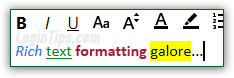 By default, Hotmail uses 12 pixels Calibri; 12 is a good size, which we recommend that you keep - it is easily legible on desktop computers and mobile devices alike, and will never appear oddly large. Microsoft introduced Calibri with Office 2007 and Office 2008 for Mac OS X, and started shipping with bundled Windows starting with Vista; besides, anyone who's ever downloaded one of the free Office files viewer has that font installed as well. Changing your default font saves you time by loading your preferred font size and text color combo, but you can still change any of that using the formatting toolbar in the message window (shown on screenshot).
By default, Hotmail uses 12 pixels Calibri; 12 is a good size, which we recommend that you keep - it is easily legible on desktop computers and mobile devices alike, and will never appear oddly large. Microsoft introduced Calibri with Office 2007 and Office 2008 for Mac OS X, and started shipping with bundled Windows starting with Vista; besides, anyone who's ever downloaded one of the free Office files viewer has that font installed as well. Changing your default font saves you time by loading your preferred font size and text color combo, but you can still change any of that using the formatting toolbar in the message window (shown on screenshot).
Note: the same screen also allows you to create a signature, whose formatting can be customized. It doesn't have to use the exact same font and colors (though it tends to look more professional), but make sure that the signature looks at least consistent with your default email font you pick!
Quick Steps to change your default font in Outlook.com:
 When signed into your account, click on the gear icon in the top right corner of the page, and select "Options". In the next screen, click on the "Formatting, font and signature" link (first link under the "
When signed into your account, click on the gear icon in the top right corner of the page, and select "Options". In the next screen, click on the "Formatting, font and signature" link (first link under the "Writing email
", on the left). 
The "Message font
" text box shows non-editable sample text with your current font settings. Click on any of the buttons or dropdowns in the mini toolbar to change your default text. Outlook.com updates the preview text in real time, and nothing is saved until you click Save at the bottom. So try away! 
Bold text - the same way all-caps text means shouting in the online world, typing in all-bold will come out as aggressive - reserve bold text for warranted circumstances, like emphasizing a word or part of your sentence, or to subdivide long emails with boldfaced headers. Click to toggle this entire paragraph in bold text and see what we mean!
Italicized text - here too, avoid using italics as your default font style. For most font families, it makes the text harder to read, especially because the start and end of different words aren't always obvious. Additionally, the text can become close to illegible on older computers / OS, where anti-aliasing (font smoothing) isn't available or enabled.
Underlined text - avoid using it as a default, since it means "clickable link" in the online world.
 The "Change font" dropdown menu ("
The "Change font" dropdown menu ("Aa
") contains 9 font families - all of them are "web-safe fonts
", nearly guaranteed to be installed on your email recipients' computer! (A substitution font will be used instead if the font isn't available, so your messages will always be readable, one way or the other) A bullet icon indicates the current font. A few remarks about these nine fonts - pick your own based on preference and purpose!
FYI: a few notes about these font families. Show... 
 Click on the "Change font size" dropdown to make the text larger or smaller: Microsoft jumps from 12 to 16 pixels, effectively leaving you with two feasible choices - 10 and 12 pixels (decreasing down to 8 will be too small for many people and devices; increasing to 16 will look too large compared to the average text size in emails and web pages).
Click on the "Change font size" dropdown to make the text larger or smaller: Microsoft jumps from 12 to 16 pixels, effectively leaving you with two feasible choices - 10 and 12 pixels (decreasing down to 8 will be too small for many people and devices; increasing to 16 will look too large compared to the average text size in emails and web pages).
Hotmail's color choices are also puzzling: click on the underlined "A
" icon to show to color menu, and click on any of the 10 color swatches to preview that particular text color: white is, obviously, illegible, and the gold-yellow is probably a bit too light to use as main color. (The default email body background color is white.)
When you are done, click on the Save button at the bottom: the change takes effect immediately, and will be reflected the next time you compose a message (new, or a reply / forward).
 The email editor lets you override your default text settings.
The email editor lets you override your default text settings.
You'll recognize the icons from the font picker in Options. Here are 4 keyboard shortcuts to remember, to quickly change your formatting. Just move your mouse pointer above each of them if you don't remember them:
 Sensibly, this last setting wasn't available in the text options screen. It changes the background color of the selected text (not the message's background, which always remains white). Think of it as a virtual marker / highlighter pen.
Sensibly, this last setting wasn't available in the text options screen. It changes the background color of the selected text (not the message's background, which always remains white). Think of it as a virtual marker / highlighter pen.
Tip: If you change one of these settings before starting to type an email (i.e., no text selected), it will apply to the entire content you type into the message. To undo a formatting change of any kind, use the Ctrl+Z keyboard shortcut (Windows and Linux - hit Cmd+Z instead on Mac OS X).





