 >
>  >
> 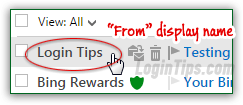 There are a three types of names related to your Microsoft email address: the send from / display name determines how your name appears when you send messages to people from your Hotmail / Outlook.com account, inside a web browser - we'll show you how to change that display name in this tutorial. The second is the name that appears when you email people using your Hotmail / Outlook.com account, but through an desktop email program or mobile mail app - this "From" name needs to be changed in that application's settings. Finally, if you have any kind of financial dealings with Microsoft (Ad-free Outlook.com, Xbox Live, Microsoft Store, etc.), the company will also have a billing first name and last name associated with your account and/or credit card on file - this tutorial shows you how to change those as well.
There are a three types of names related to your Microsoft email address: the send from / display name determines how your name appears when you send messages to people from your Hotmail / Outlook.com account, inside a web browser - we'll show you how to change that display name in this tutorial. The second is the name that appears when you email people using your Hotmail / Outlook.com account, but through an desktop email program or mobile mail app - this "From" name needs to be changed in that application's settings. Finally, if you have any kind of financial dealings with Microsoft (Ad-free Outlook.com, Xbox Live, Microsoft Store, etc.), the company will also have a billing first name and last name associated with your account and/or credit card on file - this tutorial shows you how to change those as well.
Quick Steps to change name in your Outlook.com account:
 Once logged into your Hotmail account, click on your username in the top right corner of the page, and choose "Edit profile" from the dropdown menu. On the next screen, click on the Edit link next to your current display name: this is the one that your recipients will see when you send them emails from the web browser version of Outlook.com (as opposed to emailing them through your Hotmail account, but using a desktop email program or mobile mail app - each application controls the "From" name through its own settings). On the final page, enter your first name and last name, as you'd like them to appear - and click Save:
Once logged into your Hotmail account, click on your username in the top right corner of the page, and choose "Edit profile" from the dropdown menu. On the next screen, click on the Edit link next to your current display name: this is the one that your recipients will see when you send them emails from the web browser version of Outlook.com (as opposed to emailing them through your Hotmail account, but using a desktop email program or mobile mail app - each application controls the "From" name through its own settings). On the final page, enter your first name and last name, as you'd like them to appear - and click Save: 
Tip: to make your name match however you send emails from your Hotmail account, make sure to update all applications that use your Hotmail.com / Outlook.com email address! Failing to do so makes it harder for your recipients to find emails from you, if they search by name.
Another place where your name is stored is under your Microsoft account: what we just explained only changes the name people will see when you email them from Hotmail. Your "Microsoft Account
" has its own database, where it stores -among other things- your first and last name, only used for financial services or other types of official transactions between you and Microsoft. You can also edit that information right from a Hotmail / Outlook.com window - start by signing into your account.
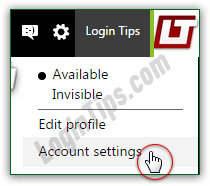 From your inbox or any other page, click once more on your username (top right), but this time choose "Account settings". A new window will open, so make sure that it isn't blocked by your popup blocker (quick tip: in Internet Explorer, holding down the Ctrl and the Alt key while clicking on a link temporarily overrides your popup blocker!)
From your inbox or any other page, click once more on your username (top right), but this time choose "Account settings". A new window will open, so make sure that it isn't blocked by your popup blocker (quick tip: in Internet Explorer, holding down the Ctrl and the Alt key while clicking on a link temporarily overrides your popup blocker!)
On the Microsoft Account page, click on the "Payment & billing" link at the top, and enter your password: this is a security measure designed to prevent anyone from editing sensitive account information.
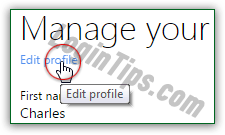 If you've added two-factor authentication to your account, you'll need to verify a code sent to your cell phone or secondary email address. Follow the prompt, click Send Code, and confirm it. Finally, click on the "Billing info" sub-link. (Note that if you don't subscribe to Ad-free Outlook.com / Hotmail Plus, or have any kind of billed activity with this Microsoft account, you won't see that sub-link; if that's the case, you are done!) Otherwise, click on the "Edit profile" link.
If you've added two-factor authentication to your account, you'll need to verify a code sent to your cell phone or secondary email address. Follow the prompt, click Send Code, and confirm it. Finally, click on the "Billing info" sub-link. (Note that if you don't subscribe to Ad-free Outlook.com / Hotmail Plus, or have any kind of billed activity with this Microsoft account, you won't see that sub-link; if that's the case, you are done!) Otherwise, click on the "Edit profile" link.
Update your first name and/or your last name, and click on the Save button at the bottom: 





