 >
>  >
> 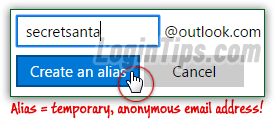 With Outlook.com, Microsoft introduced aliases: a temporary, anonymous email address that you seamlessly use from your main account . Messages sent to that alias reach your main inbox; to send mail from that alias, sign in to your Hotmail account the way you normally do: when you compose a new message, you'll be able to pick one of your aliases as "from" email address. Your recipients will never know that this isn't your primary account. Why use aliases? If you have an email address ending in "
With Outlook.com, Microsoft introduced aliases: a temporary, anonymous email address that you seamlessly use from your main account . Messages sent to that alias reach your main inbox; to send mail from that alias, sign in to your Hotmail account the way you normally do: when you compose a new message, you'll be able to pick one of your aliases as "from" email address. Your recipients will never know that this isn't your primary account. Why use aliases? If you have an email address ending in "@hotmail.com
", "@live.com
", or "@msn.com
", you can get that username with an address ending in "@outlook.com
". Another scenario? You're shopping for a car or house, sharing your email address with various sales people. Don't get your main address spammed to death: create an alias just for that purpose, and delete it when you are done!
What is the difference between an alias and linked accounts? Up until 2013, you could connect all your Microsoft email addresses and access all of them from your primary account. An alias, on the one hand, is a "pseudonym" for the same email address, not an actual email account in itself. But know that you can login to Outlook.com using one of your Hotmail aliases as username!
Difference between an alias and a regular Hotmail account? Aliases and their main email address ("primary alias") all log into the same account: they share contacts, email messages and folders, calendar, etc. Signing up for another Outlook.com account allows for complete separation.
Quick Steps to setup an alias for your Hotmail / Outlook.com account:
 First, log into your main account: that's the primary email address, to which you'd like the alias connected. Then, click on the Settings button (gear icon near the top right corner), and select "Options" from the dropdown.
First, log into your main account: that's the primary email address, to which you'd like the alias connected. Then, click on the Settings button (gear icon near the top right corner), and select "Options" from the dropdown.
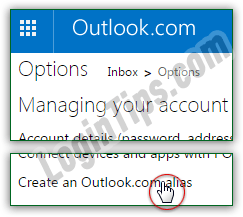 On the next screen, click on the "Create an Outlook.com alias" link (seventh link under the first section on the left, "
On the next screen, click on the "Create an Outlook.com alias" link (seventh link under the first section on the left, "Managing your account
"). The next page will contain a single text box: for aliases, Microsoft doesn't let you pick the domain name. All aliases currently end in "@outlook.com
", which means that it may become increasingly challenging to find one that is still available! If you want or need a Microsoft email address that ends in one of the other domains, go ahead and create another Hotmail account.
Type the username (part of an email address that comes before the "@" symbol), and double-check it for any typos. Like a regular email address, an alias is "case-sensitive
": capitalization (upper case / lower case) doesn't matter. 
Click on the "Create an alias" button: if you get the "This email address is already taken. Please try another
" error message, someone has already used that combination as their email address, or as one of their aliases. Type another username and click Create an alias again - keep going until luck strikes :)
Once you've entered an available username, Outlook.com will automatically redirect to your current Hotmail account's inbox, and display the following confirmation message: "Great, we're setting up your new alias. Once we're done, we'll send an email to [your-alias]@outlook.com telling you that your alias is ready to use
". If you leave the "Send new mail from this address by default" checkbox checked, any new message compose from the webmail version of Outlook.com will automatically use your new alias as "send-from" email address. Uncheck it if your alias is just a temporary way to stay anonymous: 
 Click Done to return to your inbox.
Click Done to return to your inbox.
Once you receive an email with "Your new Outlook.com alias is ready
" as subject line, try composing a new message. The "from" email address, shown near the top left corner of the new email window, should now show a dropdown arrow: click on it, and you'll be able to choose from which address to send that particular message. The list includes all the aliases you created, as well as all the send-from email addresses you've added to your account. (Notice that our dropdown includes a Yahoo email account!)
There are five types of email addresses you can use in an Outlook.com account:
1) Your primary email address, the one to which you login.
2) The aliases you've created, which you now know are "not really" email accounts.
3) An alternate contact email address, used -for example- to reset your account password.
4) A "send-from email address", that you can use right from your Hotmail account.
5) Another email account you check from within Outlook.com (another Hotmail account, or an address from a completely different provider - Gmail, Yahoo, AOL, or otherPOP3/IMAPaccount).
 To start sending messages using one of your aliases inside a desktop email program or mobile mail app, you'll first need to set it up as you would a regular Outlook.com account, using the Hotmail server settings to allow your mail app to connect to the service. In this screenshot, you see the "From" dropdown menu in Windows Live Mail, a free email program that supports multiple accounts, and was designed (also by Microsoft) from the start to integrate tightly with Windows Live services, like Outlook.com and the Microsoft calendar: how to setup Hotmail in Windows Live Mail. If you pick that program, the configuration will be fully automated - no need to plug any mail server information!
To start sending messages using one of your aliases inside a desktop email program or mobile mail app, you'll first need to set it up as you would a regular Outlook.com account, using the Hotmail server settings to allow your mail app to connect to the service. In this screenshot, you see the "From" dropdown menu in Windows Live Mail, a free email program that supports multiple accounts, and was designed (also by Microsoft) from the start to integrate tightly with Windows Live services, like Outlook.com and the Microsoft calendar: how to setup Hotmail in Windows Live Mail. If you pick that program, the configuration will be fully automated - no need to plug any mail server information!
Tip: if you want to keep mail you receive sent to your alias separate from the rest of your messages, just create a rule (mail filter) to automatically moves to a specifically folder all messages that include your alias email address in the recipient fields (To or Cc - but not Bcc). Here's an example:





