 >
>  >
>  When you sign in to your Hotmail account, a "
When you sign in to your Hotmail account, a "session
" is created with the server: this means that, if you entered the correct login information, a cookie will be created inside your web browser's "cache
" (where it stores information for your profile - remembering the content of shopping carts, preferences on various websites, frequently accessed files from your browsing history, etc.) A "cookie
" is just a small text file that has an expiration date: 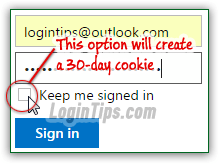 if you sign in without checking the "Keep me signed in" checkbox, you'll automatically be logged out after a couple of days - unless you manually sign out before that. If you check that checkbox, a cookie will instruct the login form to keep you signed in for about a month (unless you sign out earlier, or clear your cookies). Note that this only affects the web browser in which you logged in that way. Likewise, signing out only logs you out of Outlook.com for that particular web browser!
if you sign in without checking the "Keep me signed in" checkbox, you'll automatically be logged out after a couple of days - unless you manually sign out before that. If you check that checkbox, a cookie will instruct the login form to keep you signed in for about a month (unless you sign out earlier, or clear your cookies). Note that this only affects the web browser in which you logged in that way. Likewise, signing out only logs you out of Outlook.com for that particular web browser!
Quick Steps to sign out of your Hotmail account:
 Go to your Hotmail inbox in a web browser: confirm that this is the correct account by looking at your username in the upper right corner of the page. (Tip: mouse over your profile picture, and you'll see the corresponding email address in a tooltip - useful if you have different accounts with the same display name!) Then, click on your username and choose "Sign out" from the dropdown menu:
Go to your Hotmail inbox in a web browser: confirm that this is the correct account by looking at your username in the upper right corner of the page. (Tip: mouse over your profile picture, and you'll see the corresponding email address in a tooltip - useful if you have different accounts with the same display name!) Then, click on your username and choose "Sign out" from the dropdown menu: 
You'll automatically be redirected to the MSN homepage, with a visual confirmation message saying "You're signed out. Sign back in?
", flanked by a "Sign in" button on the right. Click on it to sign into another account, or close this browser window / tab if you are done: 
Tip: if you are logged into your Hotmail account from multiple computers / tablets / cell phones, under different Mac / Windows usernames, or inside several web browsers, you'll need to follow the same steps and manually sign out of each web browser or device where you chose to stay signed in.
If you have other tabs or window opened in that same browser, showing parts of the same Hotmail account, they won't be hidden or automatically closed. But if someone tries to open an email or access any kind of functionality, you'll get an unclear error message that read "Something happened on our end. Please refresh your browser or close it and sign in again
". If they click "Refresh", they'll be sent back to the login form. If you had already opened a message, double-clicking on it while signed out *may* show its content, because Outlook.com automatically "pre-fetches
" the text content (not images) of your first new messages: for that reason alone, close all browser tabs and windows still "logged into" your account:  To confirm that you are completely signed out, just go back to mail.live.com (homepage that will show your inbox). You should see the sign-in form: if not, you are somehow still logged in.
To confirm that you are completely signed out, just go back to mail.live.com (homepage that will show your inbox). You should see the sign-in form: if not, you are somehow still logged in.
Note: whenever you click on the grid icon / button in the top left corner to access another area of your account ("People" address book, Microsoft Calendar, OneDrive, or online Office apps), Hotmail always opens a new browser tab. Notice that tabs don't share the same Hotmail / Outlook.com icon: 
 Most web browsers will offer to "remember" your username and password for login forms, so that you don't have to type them every time you want to access the service; Google Chrome is pictured on the left, but Internet Explorer, Firefox, Safari, and Opera all offer that functionality - which you should only use in your personal web browser. The upside is of course convenience. If you log out of your account and want to prevent someone from logging back into it, remember to erase that login.
Most web browsers will offer to "remember" your username and password for login forms, so that you don't have to type them every time you want to access the service; Google Chrome is pictured on the left, but Internet Explorer, Firefox, Safari, and Opera all offer that functionality - which you should only use in your personal web browser. The upside is of course convenience. If you log out of your account and want to prevent someone from logging back into it, remember to erase that login.
In IE and Firefox, just start typing your username and select it in the auto-complete suggestion box, as shown below, by using the up and down arrow keys on your keyboard. When it is highlighted, hit the delete key (Del), and confirm to the "Windows has a password stored for this user name. Do you want to delete the user name and password?
" message that you do want to erase these credentials: 
In Chrome, click on the menu button on the right (three horizontal bars) and select Settings. Scroll to the bottom of that page, click "Show advanced settings", and click on the "Manage passwords" link next to the "Offer to save your web passwords" checkbox. This will open a popup dialog that shows all the logins Chrome has memorized so far. Click on the "x" button on the right of the one you want to erase (pay attention to the username, in case you have multiple Hotmail accounts): 
In Safari, click on the Safari menu and choose "Preferences" (or hit the Cmd+, keyboard shortcut), and go to the "Passwords" options. (On the Windows version of Safari, which you shouldn't use, go to the Edit menu and choose "Preferences" instead.) Select your Outlook.com login and click Remove: 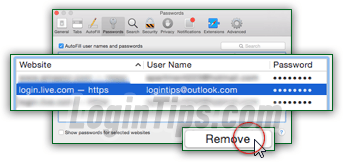
 If you are using Microsoft's free program to check your Hotmail account, your Windows Live ID is tied to it: that means that your contacts, calendar, and messages are all synchronized automatically . If you want to stop using that Microsoft profile on that computer, or switch to another one, just log out of Windows Live Mail - this won't remove your emails or disable your account. It will only stop automatically logging you into other Microsoft services automatically. To completely remove your MSN / Hotmail / Outlook.com email account from the application, learn how to delete an email account in from Windows Live Mail. To add a brand new account, learn how to add Hotmail to Windows Live Mail. Otherwise, click on your username on the right under the Home tab, and choose "Sign out of Windows Live Mail".
If you are using Microsoft's free program to check your Hotmail account, your Windows Live ID is tied to it: that means that your contacts, calendar, and messages are all synchronized automatically . If you want to stop using that Microsoft profile on that computer, or switch to another one, just log out of Windows Live Mail - this won't remove your emails or disable your account. It will only stop automatically logging you into other Microsoft services automatically. To completely remove your MSN / Hotmail / Outlook.com email account from the application, learn how to delete an email account in from Windows Live Mail. To add a brand new account, learn how to add Hotmail to Windows Live Mail. Otherwise, click on your username on the right under the Home tab, and choose "Sign out of Windows Live Mail".





