 >
>  >
>  Hotmail, now also known as Outlook.com, is one of the oldest webmail provider on the planet still in existence: chances are, you already have some kind of free Microsoft email account, be it MSN.com, Hotmail.com or a country-specific variant like Hotmail.ca for Canada, or one of the new Outlook.com email addresses. If you don't, or need a new email account, you've come to the right place: setting one up only takes 2-3 minutes. If you're coming from another email provider like Gmail or Yahoo Mail, you'll really enjoy Outlook's versatility and speed.
Hotmail, now also known as Outlook.com, is one of the oldest webmail provider on the planet still in existence: chances are, you already have some kind of free Microsoft email account, be it MSN.com, Hotmail.com or a country-specific variant like Hotmail.ca for Canada, or one of the new Outlook.com email addresses. If you don't, or need a new email account, you've come to the right place: setting one up only takes 2-3 minutes. If you're coming from another email provider like Gmail or Yahoo Mail, you'll really enjoy Outlook's versatility and speed.
Note: this tutorial will whiz by the self-explanatory sign-up process, and stick to the essentials. If you prefer a more detailed approach, see our "Create Hotmail Account" one-page tutorial!
Quick Steps to create a Hotmail account:
First, go to Outlook.com or Hotmail.com in your web browser: either address works.
Tip: if someone is already logged-in inside that web browser, you'll end up in that person's inbox. Click on their username (top right), choose "Sign out" from the dropdown, and start over!
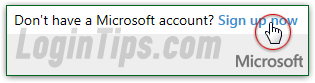 Click on the "
Click on the "Don't have a Microsoft account? Sign up now
" link below the blank sign-in form. This will open the new user form at signup.live.com, where you'll supply all the information needed.
Enter your contact details in the form; here are a few important points: all fields are required, with the exception of account recovery information at the bottom of the form. It's better to supply both an alternate email address and a cell phone, but one of the two will be accepted.

hotmail.co.uk for the UK, hotmail.ca for Canada, etc. ("live.com" and "msn.com" are no longer offered.) 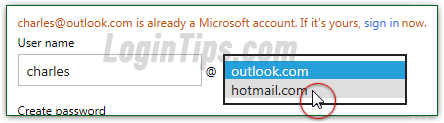
is available" confirmation:

Please choose a password with a mix of lower and upper case letters, numbers and symbols" error message if you don't include some variety to make it harder to guess. Capitalize at least one letter (not necessarily the first), and use a punctuation mark like "
?" or "!" to make your password unique! 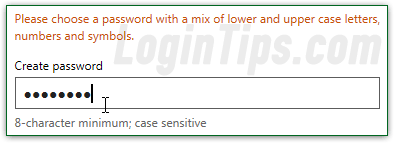
Important - do supply an alternate email address and a cell phone number that accepts SMS text messages: these will be used to reset your Hotmail / Outlook.com password if you forget it!
When you are done, enter the captcha verification code and click on the "Create Account" button. Once all your inputs have been verified, you'll be redirected to your inbox! It is empty, with the exception of a welcome email from the Outlook.com team at Microsoft: 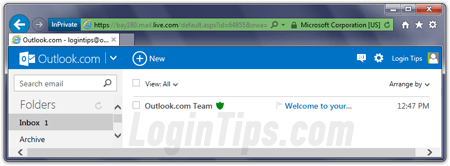 Notice your username in the top right corner of the page: it indicates that you are currently logged in, and under what profile. The next tutorial shows you how to change your account picture.
Notice your username in the top right corner of the page: it indicates that you are currently logged in, and under what profile. The next tutorial shows you how to change your account picture.
Side Info: your Hotmail account always allowed you to login to various Microsoft online services, but the company took it a step further with Windows 8, its latest operating system. To easily sync your data and preferences, you can now create a live account as Windows username. This is why you'll often see a Hotmail.com or Outlook.com profile referred-to as a "
Microsoft Account".





