 >
>  >
> 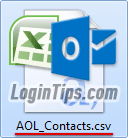 With AOL Mail, you can export your entire address book as a "
With AOL Mail, you can export your entire address book as a "CSV" file: that format, which stands for "Comma-separated values
", is basically just a text file. That allows you to import your AOL contacts into your Outlook.com account, in just a few steps (Hotmail supports both import and export of CSV files). Since this is a universal format, you can even edit the exported file manually, with the most basic spreadsheet program. (Unlike Gmail, AOL doesn't let you export select contacts - but you can easily delete rows (people) using such an app!) Exporting your contacts doesn't affect them in any way: AOL just creates a copy of them, and formats them for download - nothing removed from your address book!
Quick Steps to import AIM / AOL contacts into Outlook.com:
 Once you've logged into your AOL Mail account, click on the address book icon near the bottom left corner of the page to expand the contact pane.
Once you've logged into your AOL Mail account, click on the address book icon near the bottom left corner of the page to expand the contact pane.
Then, click on the Quick Contacts dropdown and choose "Open Full Contacts" from the menu: this will load your full AOL.com contact list on the right.
From the toolbar near the top of the screen, click on the Tools menu (with the gear icon), and select "Export" from the dropdown. This will open a very simple popup, letting you choose the export format: leave "CSV" selected. 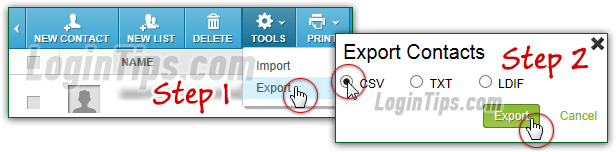
Note: AOL Mail will export your entire address book, regardless of the contacts whose checkbox is selected or not. This checkboxes are designed for other functions (like creating contact groups).
Click on the Export button: when the dialog prompt opens (how it looks depends on your web browser and operating system). Choose an easy-to-find download location for the file, like your Desktop, and optionally type a more descriptive file name than the AOL's default of "contacts.csv
". Since this is essentially a plain-text file, the download will be very short, regardless of address book size! 
Tip: if you want to edit the CSV file you just exported, and you don't have Excel, Numbers, or a LibreOffice / OpenOffice productivity suite installed on your computer, you can download "Gnumeric", a free and standalone spreadsheet app which can handle editing CSV files. (I use it all the time on PCs that don't have any version of Office installed - it's an awesome program, especially for the price :) The latest version compiled for Windows is available here.
 You are done with the hard part, let's know import your AOL Mail contacts into Hotmail by uploading the CSV file. Once you've signed into your Outlook.com account, click on the grid button in the top left corner of the page, and click "People" (that's how Microsoft calls your address book). When that screen loads, scroll the right pane to the very bottom, and click on the "Start import" button.
You are done with the hard part, let's know import your AOL Mail contacts into Hotmail by uploading the CSV file. Once you've signed into your Outlook.com account, click on the grid button in the top left corner of the page, and click "People" (that's how Microsoft calls your address book). When that screen loads, scroll the right pane to the very bottom, and click on the "Start import" button.
On the next page, click "Other" (you're not missing anything by not having a dedicated "AOL Mail" button - all other links load the exact same upload form, except for a few instructions explaining how to export contacts from the service in question!) When the form opens, click on the Browse button (depending on your browser / OS, it might say something else, like "Choose File
"). Go to the folder where you saved your AOL contacts, click on the CSV file to select it, and click Open / OK. 
Now click Upload: as soon as you do, Hotmail will read your file, go through each contact, and display a summary screen - the import process from hereon is pretty easy: for step-by-step instructions and screenshots, see our "Import contacts into Outlook.com" tutorial!
 A quick way to double-check that your AOL address book was in fact imported is to create a test message: start typing the email address of a contact you know comes from your AOL account. Hotmail should show it as suggestion in the "To" text box - that means that your contacts were imported successfully!
A quick way to double-check that your AOL address book was in fact imported is to create a test message: start typing the email address of a contact you know comes from your AOL account. Hotmail should show it as suggestion in the "To" text box - that means that your contacts were imported successfully!
Related Tutorials: Import Gmail contacts | Import Yahoo contacts | Import old Hotmail contacts





