 >
>  >
> 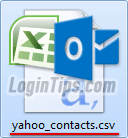 Yahoo Mail lets you export your entire address book as a
Yahoo Mail lets you export your entire address book as a CSV file (a plain-text format that stands for "Comma-separated values
"). This universal format can be accommodated by Outlook.com, and that's what we'll use to import all your Yahoo contacts into your Hotmail account - no need to copy anything by hand! The screenshot shows you the final file, which can easily be edited in Excel / Numbers, or other spreadsheet program. When you export your contacts from Yahoo, it doesn't affect them in any way - you are just exporting a downloadable copy of them. Outlook.com will give you full control over what happens with potential duplicates. We'll start by showing you how to export and download your Yahoo contacts.
Quick Steps to import Yahoo contacts into Outlook.com:
 First, log into your Yahoo email account; once in your inbox, click on the Contacts button (address book icon near the top left corner of the page).
First, log into your Yahoo email account; once in your inbox, click on the Contacts button (address book icon near the top left corner of the page).
When your contact list loads in the next screen, click on the Actions button in the toolbar, and choose "Export" from the dropdown menu: 
Time saver - don't spend any time selecting individual contacts: even if the Actions menu's tooltip says "More actions for selected contacts", your entire address book will be exported every time. (Google's Gmail is the only webmail provider that lets you export just the selected contacts!)
When the Export Contacts popup opens, leave the "Microsoft Outlook" option selected, and click on the "Export Now" button. Almost instantly, you'll see the "Your download will start in 5 seconds. If it doesn't, please click here
" message: whether you wait or click on the link, pick an easy-to-remember folder to save your exported contacts (like your Desktop). By default, the downloaded file name will be "yahoo_contacts.csv
", but you can rename it to anything you want (Outlook.com ignores the name). 
Tip: if you want to edit your CSV file and don't have Excel, Numbers, or a LibreOffice / OpenOffice productivity suite installed on your computer, you can download "Gnumeric". It's a free, standalone spreadsheet app that can handle CSV files - and many other formats. (I use it all the time on PCs that don't have some version of Office installed - it's an awesome program, especially for the price :) The latest version compiled for Windows is available here.
 Now that you've downloaded your Yahoo Mail address book, sign in to your Hotmail account: from your inbox, click on the grid button (top left corner), and choose the "People" tile from the fly-out menu (that's what Outlook.com calls its address book). On the next screen, scroll to the bottom of the right pane and click "Start import".
Now that you've downloaded your Yahoo Mail address book, sign in to your Hotmail account: from your inbox, click on the grid button (top left corner), and choose the "People" tile from the fly-out menu (that's what Outlook.com calls its address book). On the next screen, scroll to the bottom of the right pane and click "Start import".
On the next screen, click on "Yahoo" or "Other" (if you click Yahoo, you can disregard the instructions, since this is what we've done since the beginning of this tutorial! Just so you know, all choices on this page bring up the same upload form - only the text that shown above it is different :) Click on the Browse / Choose File button to open the file picker , and navigate to the folder where you saved your Yahoo contacts. Select the file and click OK / Open: 
Once you've imported your file, you'll be able to customize what happens with possible duplicates, and review additions to your address book. For more info, see our "Import contacts in Hotmail" tutorial!
 Once done, click on the grid button (top left corner) and choose "Outlook.com" to return to your inbox. From there, compose a new message for testing: as you start typing the recipient's email address (choose one that you've just imported from Yahoo!), Hotmail should start auto-completing it, based on name or address - if it does, you know that your Yahoo contacts have been successfully imported!
Once done, click on the grid button (top left corner) and choose "Outlook.com" to return to your inbox. From there, compose a new message for testing: as you start typing the recipient's email address (choose one that you've just imported from Yahoo!), Hotmail should start auto-completing it, based on name or address - if it does, you know that your Yahoo contacts have been successfully imported!
Related Tutorials: Import Gmail contacts | Import AOL contacts | Import old Hotmail contacts





