 >
>  >
> 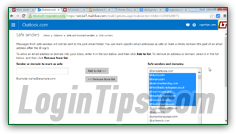 Hotmail's default spam settings are generally accurate in predicting if a sender or newsletter is legitimate (stays in the inbox), or spam (moved to the Junk folder). In case of false positives, you can manually override the decision Outlook.com made by reporting the sender's email as spam, or -conversely- marking the message as "Not Junk". That also applies to newsletters. In this tutorial, we'll show you how to guarantee that a person's emails never go to the spam folder, and that a newsletter never gets filtered as junk. To ensure that a sender stops emailing you (or at least that his emails no longer reach your inbox), you can block senders, and even entire domains! To automatically delete emails from a certain sender, you can create mail filters ("
Hotmail's default spam settings are generally accurate in predicting if a sender or newsletter is legitimate (stays in the inbox), or spam (moved to the Junk folder). In case of false positives, you can manually override the decision Outlook.com made by reporting the sender's email as spam, or -conversely- marking the message as "Not Junk". That also applies to newsletters. In this tutorial, we'll show you how to guarantee that a person's emails never go to the spam folder, and that a newsletter never gets filtered as junk. To ensure that a sender stops emailing you (or at least that his emails no longer reach your inbox), you can block senders, and even entire domains! To automatically delete emails from a certain sender, you can create mail filters ("rules
") - but these are processed once the message reach your inbox, which means that they only affect "non-spam".
Quick Steps to add senders or newsletters to your safe list:
 Once you've logged into your Hotmail account, click on the gear icon (near the top right corner of the page), and choose "Options" from the dropdown menu. On the next screen, click on the "Safe and blocked senders" link (second link on the right, under "
Once you've logged into your Hotmail account, click on the gear icon (near the top right corner of the page), and choose "Options" from the dropdown menu. On the next screen, click on the "Safe and blocked senders" link (second link on the right, under "Preventing junk email
"). 
 The three blue headers in the next page are links: click on the first one, "Safe senders" ("
The three blue headers in the next page are links: click on the first one, "Safe senders" ("Manage who is allowed to send you email. Messages from safe senders will not be sent to the junk email folder
"). Your safe senders list, empty by default, will appear on the right. To mark an individual email address as safe, type it in full inside the text box and click on the "Add to list" button. From this point on, that person's emails will always go to your inbox: 
If you want to add an entire domain to your safe list, just type the part of the email address that comes after the "@" symbol (that's called "the domain
"). You can optionally include the @ symbol itself. As before, click on Add to list. You should not add free webmail provider domains to your safe list, since that includes over a billion people, some of whom are spammers. That's why, when you create your Hotmail account, you are asked to enter a code "to prove that you are human": although it's not foolproof, it helps keep "spambots
" at bay (software that signs up for online accounts, often for the purposes of spamming comments boards or send virtual junk mail!) 
If you run out of safe senders, or just no longer see the need to have them marked as safe, you can delete them from your list. Note that it is sorted alphabetically, starting with "@" and the safe domains.
Selection Tips: to select a single entry., just click on the sender you want. To select multiple, random entries, hold down the control key (Ctrl) and click on one safe sender / domain after the other. To select a consecutive range, click on the first one, hold down the Shift key, and click on the last one you want selected: the two you clicked, plus all the ones in between, will now be selected!
Once you've made your selection, click on the "Remove from list" button - that's it! 
 If the messages from an email list to which you subscribe always end up in your Hotmail Junk folder, even after you've marked it as safe, you can add it to your "safe mailing lists" list. Because newsletters often hide their actual recipients in the Bcc field (for privacy reasons), a technique also used in spam, for different reasons, those messages sometimes get caught as spam despite everything. The process of adding a newsletter to your safe senders list is nearly identical: from your inbox, click on the gear icon, choose "Options", and click on that same "Safe and blocked senders" link on the next page. Then, click "Safe mailing lists" on the last screen ("
If the messages from an email list to which you subscribe always end up in your Hotmail Junk folder, even after you've marked it as safe, you can add it to your "safe mailing lists" list. Because newsletters often hide their actual recipients in the Bcc field (for privacy reasons), a technique also used in spam, for different reasons, those messages sometimes get caught as spam despite everything. The process of adding a newsletter to your safe senders list is nearly identical: from your inbox, click on the gear icon, choose "Options", and click on that same "Safe and blocked senders" link on the next page. Then, click "Safe mailing lists" on the last screen ("Manage which mailing lists are sent to your account. Messages to safe mailing lists will not be sent to the junk email folder
").
Type or paste the "From" email address of that newsletter inside the text box and click "Add to list": 
In most cases, your manually telling Hotmail that a sender or a newsletter is trustworthy will be enough to prevent the Outlook.com junk mail filters from flagging it as spam: clicking "No junk" usually does the trick, for good; adding the person to your contacts is generally enough as well. (This was often not the case a few years ago, which made those safe senders / mailing lists a very useful feature!) Just know that the functionality is there if you need it. We'd recommend automatically adding as safe senders, or at least as contact, anyone whose messages are important (boss, suppliers, etc.) To curb the success of phishing attempts, Microsoft introduced the concept of trusted / certified safe senders: you've surely seen emails that include a green seal icon in the folder listing - this means that the sender has been validated as really being the institution they claim to be (a bank, PayPal, eBay, official Outlook.com communications, etc.) Here's a partial sampling, from our own inbox: 





