 >
>  >
> 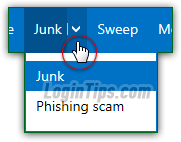 When you first create your Hotmail account, it comes automatically configured with the average setting that addresses most spam issues. The junk mail filter is turned on, with the "standard" level: most spam is caught. Hotmail spam settings used to include two other levels: the still available "exclusive" level blocks all messages that come from people you haven't yet added as contacts. the third setting is gone: it's no longer possible to completely turn off spam filtering for your Outlook.com account. Partly because a new, more dangerous type of spam has emerged over the past few years: phishing. That's why Hotmail treats those differently than regular spam, as you'll see later in this tutorial.
When you first create your Hotmail account, it comes automatically configured with the average setting that addresses most spam issues. The junk mail filter is turned on, with the "standard" level: most spam is caught. Hotmail spam settings used to include two other levels: the still available "exclusive" level blocks all messages that come from people you haven't yet added as contacts. the third setting is gone: it's no longer possible to completely turn off spam filtering for your Outlook.com account. Partly because a new, more dangerous type of spam has emerged over the past few years: phishing. That's why Hotmail treats those differently than regular spam, as you'll see later in this tutorial.
Quick Steps to mark messages as spam in Outlook.com:
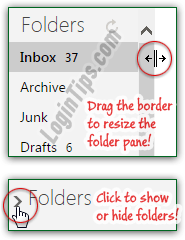 In the "Customize your Hotmail inbox" tutorial, we showed you how to show or hide folders, resize the folder pane, and more (in case you want to brush up :) By default, you should see the folder list on the left of the screen: if not, drag the border to the right, as shown on the screenshot.
In the "Customize your Hotmail inbox" tutorial, we showed you how to show or hide folders, resize the folder pane, and more (in case you want to brush up :) By default, you should see the folder list on the left of the screen: if not, drag the border to the right, as shown on the screenshot.
If you don't see any folder, click on the disclosure triangle to expand them.
Your spam folder is actually just called "Junk", and it automatically collects all messages that Hotmail thinks are spam, or at least spammy: that's why you'll sometimes find legitimate emails, mostly newsletters, accidentally find their way next to actual spam. Get into the habit of regularly checking your Junk folder for any legitimate message. Spam filtering isn't an exact science, and can be way off when you first start using your account!
 When the Junk folder's name is in bold letters, and shows a number on its right, you'll know that your spam folder contains that many unread messages. At least for the beginning, check its content to ensure that no legitimate messages were filtered as junk mail. Know that emails in your Junk folder automatically get deleted after a while, after which time you won't be able to recover them! On the screenshot, there are 68 new "spams".
When the Junk folder's name is in bold letters, and shows a number on its right, you'll know that your spam folder contains that many unread messages. At least for the beginning, check its content to ensure that no legitimate messages were filtered as junk mail. Know that emails in your Junk folder automatically get deleted after a while, after which time you won't be able to recover them! On the screenshot, there are 68 new "spams".
FYI: The Outlook.com junk mail filters are called "adaptive filters". They are "smart" in that they learn which messages you mark as spam, and the ones you mark as "Not Junk" (more on that later). Moreover, with hundreds of millions of people also using the service, the filter become better and better as times passes, because Microsoft has an enormous sampling of data to work with, and it constantly fine-tunes is filtering algorithm. If you initially get a lot of "false positives", be patient - that's just common, if not normal, when you first start using your Hotmail account.
Hotmail updates its spam filter (called "Microsoft SmartScreen
") in real time, and all the time, based on the feedback you and I give them whenever we report a message as junk mail or as safe, legitimate mail. When an email is untrusted or found its way to your Junk folder, clicking the "I'm not sure - Let me check" link only shows you blocked content - it doesn't affect the sender's spam status. But if you click "Wait, it's safe", Outlook.com will note that this sender should be marked as safe for your account, and potentially for other users. If enough people report a sender as safe, the filter will learn: 
Caveat: it is very easy, using images, to determine if an email address is active. If the specially-crafted image is loaded, the spammer will know that you check this particular email address, and will spam it to death. Avoid clicking "I'm not sure. Let me check" for suspicious-looking emails!
When junk mail finds its way to your inbox, select the message by ticking its checkbox, and click on the Junk button at the top ("Mark a sender as unsafe and delete the message
"). You can also do that when the message is opened in front of you. See the letter "J
" in parentheses? That means that you can hit the J keyboard shortcut to report the selected email as spam (the one that has a different background color in the folder listing) - like all one-letter keyboard shortcuts, they only work outside text fields. 
 If a message is selected (or currently opened) and you click on the Junk button at the top of the page, that email will be moved to the Junk folder, and its sender will be reported as spammer. Notice the dropdown arrow on the right of that button (see screenshot). The menu includes an option to report an especially vile kind of spam, called "
If a message is selected (or currently opened) and you click on the Junk button at the top of the page, that email will be moved to the Junk folder, and its sender will be reported as spammer. Notice the dropdown arrow on the right of that button (see screenshot). The menu includes an option to report an especially vile kind of spam, called "phishing scam
": phishing emails purport to come from reputable companies like eBay, PayPal, financial institutions, popular social networks like Facebook or Twitter (etc.), and attempt to steal your login or other account information, to be used for spamming and identity theft, among other.
Note: if you get spam from one a friend, don't report that person as a spammer: unless your friend has radically changed, it probably only means that their account was hacked, and is being used as "
spam relay". Open their message, click the dropdown arrow next to the Junk button, and choose "My friend's been hacked". This tells Hotmail that your friend hasn't become a spammer overnight, and may help your friend regain access to his or her compromised account through the password reset process (SMS text messages sent to their cell phone, verification message with link sent to his alternate email address, etc.)
Unavoidably, legitimate emails, especially newsletters, will find their way to your junk folder. That's ok, as long as you remember to regularly check the content of your Junk folder. In the screenshot below, there are two newsletters in the Junk folder that were mistakenly flagged as spam: 
Just check each legitimate message's checkbox, and click on the "Not junk" button at the top ("Move a message that isn't junk to the inbox
"). Doing so has two effects: first, it will move the selected message(s) back into your inbox. Second, it will tell Microsoft that you marked those emails as safe. In the future, Hotmail is less likely to flag them as spam; a later tutorial will show you a bullet-proof way to ensure that a person or organization's emails are never filtered as spam: add them to your Safe Senders list! 
Tip: clicking the "Not junk" button has the same effect when you are in the Junk folder and one or more emails are selected: the message is moved to your inbox, and the sender marked as safe!
The increasing sophistication of these scams makes it very easy to get fooled by an email that appears as coming from your bank, PayPal, or other official organization. That's why real communication from select companies get their own seal: that confirms that the email did in fact come from them. Here are a few examples: messages from banks and credit card companies in general, eBay, PayPal, etc. (The ones in bold are just the messages still marked as unread, that's all :) 
Important: if you get a message from a well known institution like the examples above, but don't see a seal, don't click on any of its links. It may be a legitimate message, sent from a different email address, so read it, but don't click anything in it. If you have doubts about your account, go log into it to make sure that everything is fine, and/or call their customer service number (not a number included in a questionable email - the one on your statement or the back of your credit card!)





