 >
>  >
> 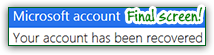 Even if you forgot your Hotmail password, you'll eventually be able to restore access to your account, as long as you are able to verify some of the personal information you provided when you created the account, or by receiving a password reset code to the mobile phone number you have on file, or another email address that you provided as backup during sign-up. If you have upgraded your account to "Ad-free Outlook.com", the account recovery process becomes a whole lot easier, since Microsoft also has on file your full "real" name, as well as your billing information.
Even if you forgot your Hotmail password, you'll eventually be able to restore access to your account, as long as you are able to verify some of the personal information you provided when you created the account, or by receiving a password reset code to the mobile phone number you have on file, or another email address that you provided as backup during sign-up. If you have upgraded your account to "Ad-free Outlook.com", the account recovery process becomes a whole lot easier, since Microsoft also has on file your full "real" name, as well as your billing information.
Important: this tutorial explains how to reset a forgotten account password. If you remember your password, and just want to pick a new one, see our "Change Hotmail password" tutorial instead!
Quick Steps to reset your Outlook.com password:
FYI: Unlike some services, Microsoft doesn't resend you your actual password, even if you are able to verify all the other information or corresponding answer security questions, and there's a reason for that: the forgotten password might be one you also use for other online services. If your account was hacked by someone who -somehow- knows how to supply the verification information, giving him/her your old password might allow that person to access other online accounts you have!
 If you've tried the wrong password already, you'll see a "
If you've tried the wrong password already, you'll see a "That password is incorrect. Be sure you're using the password for your Microsoft account
" error message. Either way, you'll see a "Can't access your account?" link below the sign in form, right above the "Sign in with a single-use code" link: click on it to launch the password reset process.
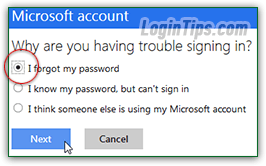 The next screen (Why are you having trouble signing in) offers three options: "
The next screen (Why are you having trouble signing in) offers three options: "I forgot my password
", "I know my password, but can't sign in
", and "I think someone else is using my Microsoft account
". Select the first one and click Next.
On the next page, enter your full Hotmail.com / Outlook.com email address: that includes your username, the "@" symbol, and the correct domain: remember that one email address ending in "@hotmail.ca" (Canada) or "@hotmail.co.uk" (United Kingdom) are completely different even if they start exactly the same way! The same applies for the main domain: make sure that you are not entering MSN instead of Hotmail, Outlook instead of Hotmail, etc. Confusing the domain that ends the address is a common (and easily fixed!) problem when you have multiple Microsoft email address.
Tip: your email address is case-insensitive... That means that your capitalization is ignored - an uppercase 'A' and lowercase 'a' are considered the same character. It is your password that is case-sensitive (how you capitalize it matters - so make sure that CapsLock is off!)
 To prevent hackers from creating software that takes advantage of the password reset wizard (to access other users' accounts), Microsoft includes a "captcha" test: do your best to type in the characters matching the picture you are shown.
To prevent hackers from creating software that takes advantage of the password reset wizard (to access other users' accounts), Microsoft includes a "captcha" test: do your best to type in the characters matching the picture you are shown.
If you can't decipher the text, click on the "New" link to get a new text-matching challenge. To transcribe a message instead (much harder, in our experience), click on the "Audio" link.
Click "Next" when you are done.
The next screen lets you regain access to your account by sending you a code to an alternate email address you have on file, or a cell phone number that can receive SMS text messages. This is why it's important, when you sign up for a Hotmail / Outlook.com account, to provide a security question and security answer, a mobile phone number, and another email account: the more information you supply, the easier it is to restore your account in case you forgot your password, or in case someone hacked into it!
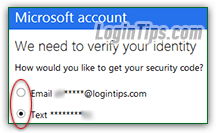 The identity verification screen gives you up to two choices, depending on the information you supplied when you first signed up: have Outlook.com send you a code to your cell phone (as a text message), or as an email to your alternate email account.
The identity verification screen gives you up to two choices, depending on the information you supplied when you first signed up: have Outlook.com send you a code to your cell phone (as a text message), or as an email to your alternate email account.
Pick your favorite, enter the missing digits or letters, and click Next.
Note: if you changed phone number or no longer have access to that particular email account, click on the "I don't use these anymore" link at the bottom to explore other options.
 Within a few seconds, typically, you should receive the security code in question: if the code hasn't arrived within a couple of minutes, you can click on the "Use a different verification option" link to try the alternate route. Enter your code in the text box, double-check it for accuracy, and click on the Next button once more.
Within a few seconds, typically, you should receive the security code in question: if the code hasn't arrived within a couple of minutes, you can click on the "Use a different verification option" link to try the alternate route. Enter your code in the text box, double-check it for accuracy, and click on the Next button once more.
You are now finally at the password reset screen: type in your New password, and a second time in the next text box for confirmation. Click your last Next button, and you'll get the "Your account has been recovered - You can now use your new security info to sign in to your account
" page: note that you can setup right now the two-step verification login for enhanced security (sign-in code required to access your account!) Or click Next to go directly to your inbox - and you are done! (Remember to update web browsers and password managers to start using your new password, which is effective immediately.)
Side info: here are two common error messages you might be receiving in the last step of resetting your password - both are designed to make your credentials safer!
- "Please choose a password with a mix of lower and uppercase letters, numbers and symbols" - a password that includes these variations will be much harder to guess for hackers. Note that your password must be at least eight characters long (and it is case-sensitive!)
- "Please choose a password that you haven't used before. To help protect your account, you need to choose a new password every time you reset it". Changing a single character is enough to fulfill that condition, but changing more characters than this will make it even harder to crack by someone who already knew your previous account password: are you resetting your password because you forgot it, or because you suspected that someone had guessed it? Use this, and common sense, to pick the right password for the situation :)
Now that you're back in, take a couple of minutes to add a cell phone number or add an alternate email address to your Hotmail account. The more ways Microsoft has to contact you (aside from your Outlook.com address), the easier things are if you get locked out of your account for any reason!





