 >
>  >
> 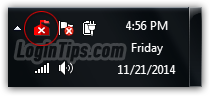 By default, Microsoft Security Essentials runs all the time, with its "real-time protection" turned on: it is constantly monitoring network traffic, files you download (and viewing web pages) or files otherwise added to your computer (external USB flash drive, copy-pasting through the local network, etc.) But you can turn off MSE, which still lets you scan files for viruses, but without active protection. Since you want to catch viruses before they infect you, disabling MSE -or Windows Defender- kind of defeats the purpose of an antivirus protection! Without active protection, you won't know if you are getting infected until you scan your PC. Because this is not a recommended setting, you'll be required to enter the Windows administrator's password (unless you are running as an admin - which is not a good idea!) If you are trying to install another antivirus software, no need to go through these steps: instead, just uninstall Microsoft Security Essentials.
By default, Microsoft Security Essentials runs all the time, with its "real-time protection" turned on: it is constantly monitoring network traffic, files you download (and viewing web pages) or files otherwise added to your computer (external USB flash drive, copy-pasting through the local network, etc.) But you can turn off MSE, which still lets you scan files for viruses, but without active protection. Since you want to catch viruses before they infect you, disabling MSE -or Windows Defender- kind of defeats the purpose of an antivirus protection! Without active protection, you won't know if you are getting infected until you scan your PC. Because this is not a recommended setting, you'll be required to enter the Windows administrator's password (unless you are running as an admin - which is not a good idea!) If you are trying to install another antivirus software, no need to go through these steps: instead, just uninstall Microsoft Security Essentials.
Note: this tutorial applies to Windows XP, Windows Vista, and Windows 7. To (temporarily) turn off Windows Defender protection in Windows 8 / 8.1, please read "Disable Windows Defender".
Quick Steps to temporarily disable Microsoft Security Essentials:
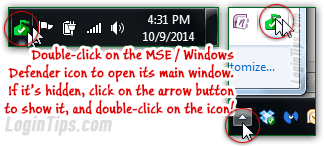 Double-click on the MSE icon in the taskbar; if you can't see it, click on the arrow button to show the hidden icons, and you should see MSE amongst those.
Double-click on the MSE icon in the taskbar; if you can't see it, click on the arrow button to show the hidden icons, and you should see MSE amongst those.
When everything is running normally (active protection, antivirus scan recently and regularly run), the icon will be the green castle silhouette with a white check mark.
When the main program window opens, click on the Settings tab, and select the "Real-time protection" section in the left pane. Uncheck the "Turn on real-time protection" checkbox: 
Once again, because this is a less secure setting than the default (i.e., not recommended), you'll need elevated privileges for this new configuration. Click Save and enter the administrator's password: 
As soon as you do, several things will happen: first, MSE's icon will turn red, with a white "x" in the middle: this icon is your cue that there is a problem. The main window will now display a red bar across, with the "PC status: At risk
" warning message. Second, you'll get a couple of balloon security notifications from the system tray (notification area). The first says "Microsoft Security Essentials is turned off. Click to turn on
". Clicking on it brings up a security dialog that lets you re-enable MSE: 
The second callout bubble also comes from the flag icon in the tray, which is how Windows lets you know about various problems on your computer. Clicking that popup will offer to run Windows Defender (not the successor to MSE, this is the old Windows Defender, which only offers basic anti-malware protection: difference between MSE and Windows Defender). This means that even if MSE is turned off, you'll still get some kind of protection for your PC: "Windows Defender and Microsoft Security Essentials both report that they are turned off. Click to view antispyware programs
". 
 To re-enable MSE, just follow the exact same steps: but this time, check the "Turn on real-time protection" checkbox before clicking Save! Ideally, the only time that protection should be turned off is if you are spending a short time troubleshooting a problem on your computer, or if you are about to install an antivirus software package to replace MSE - otherwise, just leave it on all the time!
To re-enable MSE, just follow the exact same steps: but this time, check the "Turn on real-time protection" checkbox before clicking Save! Ideally, the only time that protection should be turned off is if you are spending a short time troubleshooting a problem on your computer, or if you are about to install an antivirus software package to replace MSE - otherwise, just leave it on all the time!





