 >
>  >
> 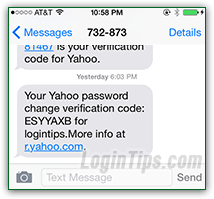 Pictured left are SMS text messages sent by Yahoo to a cell phone (an iPhone, in this case) for various account management features. In addition to having an alternate contact email address in your account, adding a cell phone number ensures the you'll always be able to regain access to your account, whether you forgot its password, or whether it was hijacked by a hacker or a vindictive ex! This tutorial shows you how to add a cell phone number to your account, confirm that it's been added, and how to remove it if needed (you'll need to add at least one alternate email before Yahoo lets you delete it).
Pictured left are SMS text messages sent by Yahoo to a cell phone (an iPhone, in this case) for various account management features. In addition to having an alternate contact email address in your account, adding a cell phone number ensures the you'll always be able to regain access to your account, whether you forgot its password, or whether it was hijacked by a hacker or a vindictive ex! This tutorial shows you how to add a cell phone number to your account, confirm that it's been added, and how to remove it if needed (you'll need to add at least one alternate email before Yahoo lets you delete it).
Quick Steps to add a cell phone to your Yahoo account:
 Sign in to your Yahoo account and go to your profile: from any yahoo.com page, click on your name in the top right corner. And from your "My Yahoo" page, mouse over the gear icon (top right), and choose "Account Info" from the dropdown menu. If you are inside Yahoo Mail, mouse over the gear and choose "Account Info" at the bottom.
Sign in to your Yahoo account and go to your profile: from any yahoo.com page, click on your name in the top right corner. And from your "My Yahoo" page, mouse over the gear icon (top right), and choose "Account Info" from the dropdown menu. If you are inside Yahoo Mail, mouse over the gear and choose "Account Info" at the bottom.
 On the next page, click on the "Update your contact information" link under the first section. Next, enter your Yahoo password: that's a security feature designed to prevent anyone from editing your account, if you ever leave your computer unattended while logged into Yahoo. Click on the "Add Phone" link, and enter your full cell phone number: notice that the country code is a link, which defaults to the country you picked when you signed up. Click on it if your mobile phone is registered in another country. Then, type the area code and phone number:
On the next page, click on the "Update your contact information" link under the first section. Next, enter your Yahoo password: that's a security feature designed to prevent anyone from editing your account, if you ever leave your computer unattended while logged into Yahoo. Click on the "Add Phone" link, and enter your full cell phone number: notice that the country code is a link, which defaults to the country you picked when you signed up. Click on it if your mobile phone is registered in another country. Then, type the area code and phone number: 
Once the number has been successfully added, you'll get a "Mobile number added to your account
" confirmation message sent to your main Yahoo address, and your alternate email address. That number can now be used to reset your password (through SMS), and various other features. 
Note: official Yahoo messages will display the Yahoo logo (circled in red in the screenshot above). Any account-related email that doesn't show it is probably a phishing attempt - don't open it!
From your "Update your contact information" page, just erase the phone number inside the Mobile text field, and click on the Save button at the bottom. you'll get the "The changes to your contact information have been saved
" confirmation message if everything worked. If you get the somewhat confusing "You must maintain at least one non-Yahoo email address on file with this account. Please add another email address, before deleting this one message
", that means that you won't be able to remove the cell phone until you either add another one, or add an email address - both used for account recovery purposes: 





