 >
>  >
> 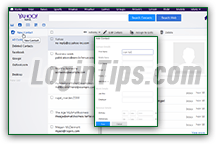 There are four different ways to add new contacts to your Yahoo Mail account: one is to import a CSV file from another webmail provider (or exported from another Yahoo email account!) The second is to login to various online accounts from within Yahoo Mail, to import their own contacts (explained in later tutorials). The two approaches we'll cover in this tutorial consist in adding a contact using an email you receive from that person, and creating a contact from scratch, right from the address book screen. We'll also show you how to update an existing contact's information. Within seconds, your updated address book's entries will be reflected in the Yahoo Mail mobile app for iPhone / iPad / iPod touch or Android devices (including Amazon Kindle Fire HD).
There are four different ways to add new contacts to your Yahoo Mail account: one is to import a CSV file from another webmail provider (or exported from another Yahoo email account!) The second is to login to various online accounts from within Yahoo Mail, to import their own contacts (explained in later tutorials). The two approaches we'll cover in this tutorial consist in adding a contact using an email you receive from that person, and creating a contact from scratch, right from the address book screen. We'll also show you how to update an existing contact's information. Within seconds, your updated address book's entries will be reflected in the Yahoo Mail mobile app for iPhone / iPad / iPod touch or Android devices (including Amazon Kindle Fire HD).
Quick Steps to add contacts to Yahoo Mail:
If you happen to have an email from the person you want to add to your contacts, find it: it will save you some typing! When you see the message, right-click on it and choose "Add Sender to Contacts" at the bottom of the menu. Yahoo Mail will garner all the information it can from that single message, and use it to pre-populate the "New Contact" popup: that includes the first name and last name and the email address. But you can add a Yahoo Messenger ID, multiple email addresses and phone numbers (just click on the "+" plus-sign buttons next to the text fields).  Notice the Shift+A on the right, in the screenshot above? That's the keyboard shortcut you can use to quickly add the message sender as a contact - either when the message is opened inside the reading pane, or when it is selected (through its checkbox) in the email folder listing!
Notice the Shift+A on the right, in the screenshot above? That's the keyboard shortcut you can use to quickly add the message sender as a contact - either when the message is opened inside the reading pane, or when it is selected (through its checkbox) in the email folder listing!
Tip: if the "Add Sender to Contacts" menu item is disabled (grayed out), you probably right-clicked on a conversation, as opposed to an individual email. Start over, and click on a message this time.
If you try to add a sender that you've already added or imported into your address book, Yahoo Mail will try to merge the information: know that the information from the contact you're adding from an email will override the information you had in your address book. Example: if you have a person named "Johnny Smith
" in your contacts, and you add (voluntarily or accidentally) that same contact using an email, the display name in that email will update the first and last names you have on file. If the display name is "John
" (vs. " Johnny
"), John will become that updated contact's first name. 
Note: if you use the Shift+A keyboard shortcut, Yahoo Mail will show you a "[email address] is already in your Contacts" notice at the top of the screen. But if you right-click on the message and choose "Add Sender to Contacts", Yahoo will open the new contact dialog, even if that person is already in your address book! Useful to remember if you want to quickly update someone's info.

 From your inbox, click on the dark blue address book icon / button near the top left corner of the page: this will load your contact page.
From your inbox, click on the dark blue address book icon / button near the top left corner of the page: this will load your contact page.
In the next screen, click on the "New Contact" button, also near the top left area of the page.
Type as much information as you want: to create a new contact, Yahoo Mail will only require that one piece of information be provided - like a first name or email address. You can always add the rest later. When you are done, click on the Save button at the bottom to add the contact.
That's the easiest: just go to your address book and click on the person whose info you want to update. Then, click on the "Edit Details" button in the toolbar: this will open the contact editor. It's basically the same list of text fields you saw above when creating a new contact from scratch. Just add, remove, or update any information you want, and click on the Save button at the bottom. 
Tip: if you want to completely remove a person from your address book, click on that person's name (no need to check his or her checkbox), and click on the Delete button at the top. When the "Are you sure you want to delete [person's name] from your contacts?" confirmation popup opens, double-check the name (so you don't accidentally delete someone else!), and click Delete:





