 >
>  >
> 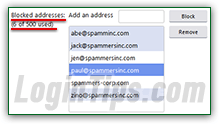 Unlike some webmail providers, messages Yahoo Mail blocks through your blocked senders list will not appear anywhere (not in a special folder, not in the Trash, and not in the Spam folder either) - so use sender and domain blocking with extra caution! If you want to automatically move some emails to a specific folder for later review, and possible deletion, consider using mail filters instead (automatically move messages matching some conditions to a predetermined folder). Don't use your limited blocked list (500 addresses / domains) to block spam messages: tweak Yahoo's junk mail settings and manually report spam and phishing attempts to do that (something we'll explain in another tutorial).
Unlike some webmail providers, messages Yahoo Mail blocks through your blocked senders list will not appear anywhere (not in a special folder, not in the Trash, and not in the Spam folder either) - so use sender and domain blocking with extra caution! If you want to automatically move some emails to a specific folder for later review, and possible deletion, consider using mail filters instead (automatically move messages matching some conditions to a predetermined folder). Don't use your limited blocked list (500 addresses / domains) to block spam messages: tweak Yahoo's junk mail settings and manually report spam and phishing attempts to do that (something we'll explain in another tutorial).
Note: a person cannot tell that you are blocking them. They won't get a bounced-email notification or anything suggesting that they're being blocked. To them, it looks like the message went through.
Quick Steps to block senders and domains in Yahoo Mail:
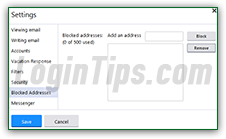 First, login to your Yahoo Mail account, and go to your inbox. Then, move your mouse above the gear icon in the top right corner of the page, and select "Settings" from the dropdown menu.
First, login to your Yahoo Mail account, and go to your inbox. Then, move your mouse above the gear icon in the top right corner of the page, and select "Settings" from the dropdown menu.
When the Settings dialog opens, select the "Blocked Addresses" options in the left pane. Your entire blocked list will appear on the right. By default, of course, it is empty of any address or domain.
To block a particular email address, type it in full in the "Add an address" text box, and click on the Block button. Since messages sent from that address will be permanently deleted before you even get a chance to review them, double-triple-check for typos! (After having really thought about it, and decided that you do want to block that sender.) The address will now appear in the listing on the right: as you are blocking addresses, they are added to the bottom of the list. If you click Save to close the Settings dialog, and come back to your blocked addresses list, it will be sorted alphabetically: 
 If you want to block a particular person (prevent them from emailing you in any way), you need to add all email addresses that person uses to your blocked senders list. A semi-legal note: if someone is harassing you by email, let alone threatening you, it's probably better NOT to block their messages. Keep them, print them, and keep them in a safe place so that you can produce them to an attorney or private investigator. If at all possible, check with a lawyer on the best path to follow!
If you want to block a particular person (prevent them from emailing you in any way), you need to add all email addresses that person uses to your blocked senders list. A semi-legal note: if someone is harassing you by email, let alone threatening you, it's probably better NOT to block their messages. Keep them, print them, and keep them in a safe place so that you can produce them to an attorney or private investigator. If at all possible, check with a lawyer on the best path to follow!
FYI: unfortunately, if you heavily rely on blocking senders, upgrading to Yahoo Ad Free Mail (formerly "Yahoo Mail Plus") does not give you more than the standard 500 blocked addresses / domains. We were sure that this was the case, but our premium account also shows the "500" limit. That's another reason to envisage filters to automatically move certain messages (including to the Trash!)
Yahoo Mail also lets you block messages by domain: that's the part of an email address that comes after the "@" symbol. This is very powerful, so use with extreme caution, too. Blocking "yahoo.com
", for example, would prevent anyone with an email address ending in @yahoo.com from being able to send you messages! (But it would still allow emails ending in @yahoo.co.uk to go through, for example.) To block all emails ending in "@spammers-corp.com
", you would just enter "spammers-corp.com
" (the domain) inside the text box; then, click on the "Block" button to add it to the list. From this point on, no message sent by an email address ending with that domain will ever reach your account! 
Caution: Yahoo Mail will let you block domains without protecting you from yourself, so be careful! As you can tell, it will even let us block "yahoo.com", which would prevent any Yahoo user from emailing us! By contrast, Microsoft's webmail service, Hotmail will completely prevent you from blocking the hotmail.com or outlook.com domains, for example. (Yahoo, if you're reading this :)
To unblock somebody or an organization (domain), you just need to remove them from your blocked senders list. Mouse over the gear icon, choose "Settings", and select "Blocked Addresses" on the left. Locate the sender / domain you want to unblock, click on it, and click on the Remove button: 
Tip: to delete multiple email addresses / domains from your blocked list, just click on one sender after the other. To deselect, click on a selected sender once more. You can tell that a sender or domain is NOT selected by its white background. Once everybody's selected, click Remove.
Click Save to close the Settings dialog when you are done; from this point on, emails sent to your Yahoo account from that email address or domain will go through, straight to your inbox (or, possibly, the Spam folder - but this has nothing to do with that address / domain's former status as blocked).





