 >
>  >
> 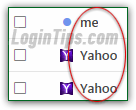 When you first signed up for a Yahoo email account, you had to enter your first and last name: this has since become your "display name" - what your recipients see as "From" name when you send them messages from the webmail version of Yahoo Mail. Yahoo calls this your "
When you first signed up for a Yahoo email account, you had to enter your first and last name: this has since become your "display name" - what your recipients see as "From" name when you send them messages from the webmail version of Yahoo Mail. Yahoo calls this your "Sending Name
". Note that what appears as From name may be completely different when you send messages from desktop email programs (Windows Live Mail, Microsoft Outlook, Thunderbird, Mac Mail, etc.) or mobile mail clients (iPad / iPhone Mail, Android Mail, etc.) in which you've setup your Yahoo account - this setting is controlled by the mail app, and also configured when you first setup your email accounts into that app. As you can tell from the screenshot, Yahoo shows the word "me
" as sender name for emails sent to yourself - this is obviously *NOT* your account's display name!
Quick Steps to change name for your Yahoo Mail account:
 Once logged into your account, mouse over the gear icon in the top right corner and choose "Settings" from the dropdown menu.
Once logged into your account, mouse over the gear icon in the top right corner and choose "Settings" from the dropdown menu.
When the Settings dialog opens, select the "Accounts" options on the left. Click on the Edit button on the right. (This is where Yahoo stores various account options like reply-to address and mail forwarding.)
Yahoo Mail displays your current display name inside the "Sending Name" text box. Erase it and type the new name you want to use, and double-check for typos (all your recipients would see them!) 
 Once done, click on the Save button at the bottom, and once more to return to your inbox. This setting takes effect immediately: any message you send from the web browser version of Yahoo Mail (as opposed to a mobile app or desktop email client) will reflect your new name. This doesn't change anything for messages you've already sent - those will typically appear under your old name.
Once done, click on the Save button at the bottom, and once more to return to your inbox. This setting takes effect immediately: any message you send from the web browser version of Yahoo Mail (as opposed to a mobile app or desktop email client) will reflect your new name. This doesn't change anything for messages you've already sent - those will typically appear under your old name.
Tip: remember to edit the display name inside mail programs if you want to -ideally- make it match across apps using the same email account! (Generally located under the email account's settings.)
 When you add a send-from account to Yahoo Mail, it lets you pick its own display name: if you've set up other email accounts, make sure that they show the "From" name you want to use! If you have setup that particular send-from email account in a desktop email program or mobile mail app, it will have its own version of the From name. Ideally, make sure that this piece of data matches everywhere!
When you add a send-from account to Yahoo Mail, it lets you pick its own display name: if you've set up other email accounts, make sure that they show the "From" name you want to use! If you have setup that particular send-from email account in a desktop email program or mobile mail app, it will have its own version of the From name. Ideally, make sure that this piece of data matches everywhere!





