 >
>  >
> 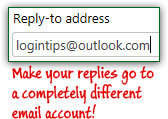 By default, messages you send from the webmail version of Yahoo Mail will go to the email address from which they were sent (there is a possible exception for "send-from" email accounts you've added). You can change the address to which your responses automatically go by supplying a different email address in your "Reply-to address" settings. Note that it can be a Gmail / Hotmail / Outlook.com / AOL Mail account (it doesn't have to be another Yahoo email account, in other words).
By default, messages you send from the webmail version of Yahoo Mail will go to the email address from which they were sent (there is a possible exception for "send-from" email accounts you've added). You can change the address to which your responses automatically go by supplying a different email address in your "Reply-to address" settings. Note that it can be a Gmail / Hotmail / Outlook.com / AOL Mail account (it doesn't have to be another Yahoo email account, in other words).
FYI: messages you send include "meta" information used by mail servers and email programs to route emails across the web. That information is called "email headers". The "reply-todirective" is an optional one: if absent, email responses automatically go back to the sending email address; if another address is supplied byreply-to, replies will automatically go to that address.
Quick Steps to change your Yahoo Mail account's reply-to address:
 Log into your Yahoo Mail account, and mouse over the gear icon in the top right corner: click on "Settings" in the dropdown menu that appears.
Log into your Yahoo Mail account, and mouse over the gear icon in the top right corner: click on "Settings" in the dropdown menu that appears.
Once the Settings dialog opens, select the "Accounts" section of options on the left and click on the Edit button on the right. (That's where Yahoo Mail stores options like your "From" display name and automatic mail forwarding.)
By default, Yahoo shows an empty "Reply-to address" text box: that means that responses will automatically go to the email account in which you are signed in. Type the full email address you want to use (username, "@" symbol, and domain name and extension), and double-check it for typos: 
 When you are done, click on the Save button to save the change, and once more to go back to your inbox. This setting is immediate: the next email you send from Yahoo. com -web browser- will automatically include that reply-to address. (Remember to check your other email account to see your replies!)
When you are done, click on the Save button to save the change, and once more to go back to your inbox. This setting is immediate: the next email you send from Yahoo. com -web browser- will automatically include that reply-to address. (Remember to check your other email account to see your replies!)
Caution: Yahoo Mail doesn't visibly warn you that your reply-to email address has been changed. This is one more good reason to either log out of your Yahoo account once you are done (especially from a public / shared computer), or -more easily- to lock your computer when you leave your computer unattended in a public area (library, school, work, a coffee shop, etc.)
• Windows (all versions) - hold down thekey and press L.
• Mac OS X - hit Cmd+Option+Eject or Cmd+Option+Power (depending on keyboard).
• Linux (most distributions) - press Ctrl+Alt+L.
 If you also send messages from your Yahoo Mail account using a desktop email client (Windows Live Mail, Microsoft Outlook, Thunderbird, Mac Mail, etc.) or mobile mail app (iPhone Mail / Android Mail, etc.), you should also update its reply-to setting, which remains unaffected by how Yahoo's webmail client behaves (sending emails from the web browser version of the service). That setting is usually located under your account properties in mail programs.
If you also send messages from your Yahoo Mail account using a desktop email client (Windows Live Mail, Microsoft Outlook, Thunderbird, Mac Mail, etc.) or mobile mail app (iPhone Mail / Android Mail, etc.), you should also update its reply-to setting, which remains unaffected by how Yahoo's webmail client behaves (sending emails from the web browser version of the service). That setting is usually located under your account properties in mail programs.
 To make your replies resume going to your main Yahoo account, just follow the same steps (gear icon > Settings > Accounts, and click on the Edit button). This time, erase the content of the "Reply-to address" text field, and click on the Save button. From this point on, email replies will automatically go to your sending Yahoo account.
To make your replies resume going to your main Yahoo account, just follow the same steps (gear icon > Settings > Accounts, and click on the Edit button). This time, erase the content of the "Reply-to address" text field, and click on the Save button. From this point on, email replies will automatically go to your sending Yahoo account.





