 >
>  >
> 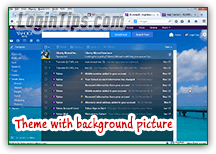 Yahoo Mail supports both solid color schemes, and themes based on both colors and a background picture, like a wallpaper that will appear in transparency behind your email folder listing and the top of the page. As you may know, Yahoo owns Flickr, the largest photo sharing site on the internet. As such, all images are featured from Flickr users and photographers, and new pictures are added all the time. On the left is the gorgeous "
Yahoo Mail supports both solid color schemes, and themes based on both colors and a background picture, like a wallpaper that will appear in transparency behind your email folder listing and the top of the page. As you may know, Yahoo owns Flickr, the largest photo sharing site on the internet. As such, all images are featured from Flickr users and photographers, and new pictures are added all the time. On the left is the gorgeous "Seascape Afternoon
" theme. Yahoo Mail themes are a nice, indirect way to discover new talents in photography!
Quick Steps to change theme / color scheme in Yahoo Mail:
 First, login to your Yahoo account and go to your inbox; there are two ways to access the available themes. One is to move your mouse above the gear icon in the top right corner of the page, and choose "Themes" from the menu.
First, login to your Yahoo account and go to your inbox; there are two ways to access the available themes. One is to move your mouse above the gear icon in the top right corner of the page, and choose "Themes" from the menu.
The other is to move your mouse to the bottom left corner of the page, above the picture icon (shown below). As soon as you do, a horizontal bar will open at the bottom, showing a list of background pictures (like wallpapers), and a combination of colors. A theme is either based on a picture (looks nicer, but can make text harder to read in the folder listing), or a combination of solid colors (which are more conservative looking, but pretty much guarantee high legibility). 
Tip: to only show themes with a background picture, click on the "Photos" link at the bottom; to see only those based on solid colors, click on the "Color" instead (clicking "All" shows everything).Tip # 2: what you immediately see in that bottom bar are only the latest themes. Just click on the left arrow to go back in time, and you'll find many more pictures and color combinations to try out!
 Once you found a theme you like, click on it, and your inbox will reload, this time with the color combinations and, in some case, a new picture as background for the entire page. Notice that these themes affect all the colors on the screen - the only exceptions are the Yahoo logo and the top navigation bar, both stay dark purple (that color is part of Yahoo's brand!) If you move your mouse back into the lower left corner, you'll see which theme is currently used: its name is all the way to the left, and its swatch is highlighted with a thin black border:
Once you found a theme you like, click on it, and your inbox will reload, this time with the color combinations and, in some case, a new picture as background for the entire page. Notice that these themes affect all the colors on the screen - the only exceptions are the Yahoo logo and the top navigation bar, both stay dark purple (that color is part of Yahoo's brand!) If you move your mouse back into the lower left corner, you'll see which theme is currently used: its name is all the way to the left, and its swatch is highlighted with a thin black border:  A theme is a persistent setting: it affects your email account, not just the web browser - so when you login from another browser, you'll automatically see your favorite theme.
A theme is a persistent setting: it affects your email account, not just the web browser - so when you login from another browser, you'll automatically see your favorite theme.
To switch back to the default theme, just browse through the "Color" themes: depending on when you signed up for your Yahoo account, you may have one or another. (Our oldest Yahoo Mail account uses a different shade of purple than the one we created for these Login Tips tutorials.)
 An awesome feature that Yahoo Mail doesn't yet support is the ability to automatically change your theme daily (or on some kind of schedule). Technically, the feature is relatively easy to implement, and AOL Mail themes already support it! Just so you know, Yahoo maintains a feedback page on UserVoice for Yahoo Mail - don't hesitate to share and vote on the features you'd like to see - just browser through the list!
An awesome feature that Yahoo Mail doesn't yet support is the ability to automatically change your theme daily (or on some kind of schedule). Technically, the feature is relatively easy to implement, and AOL Mail themes already support it! Just so you know, Yahoo maintains a feedback page on UserVoice for Yahoo Mail - don't hesitate to share and vote on the features you'd like to see - just browser through the list!
Note: if you particularly like a picture that Yahoo Mail uses as background for a theme, go back to that lower left corner after you've applied the theme: the name of the Flicker user who took that photo will be indicated, as shown on the screenshot. As an extra tip, you can view any Flickr user's gallery by typing the username at the end of the base URL (internet address), like this:
www.flickr.com/photos/username.





