 >
>  >
> 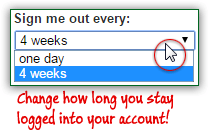 When you login to Yahoo or Yahoo Mail, you can optionally make the form remember your username and password so that you'll be automatically logged into the service. This is done via a "cookie" - a small text file in your browser profile where basic information can be saved. Unless you manually sign out, or clear your cookies, you'll remain logged in for a default period of four weeks, which can be changed to a single day. But this is a setting you can control: since Yahoo and Yahoo Mail use the same authentication mechanism (same login form), changing this will affect both.
When you login to Yahoo or Yahoo Mail, you can optionally make the form remember your username and password so that you'll be automatically logged into the service. This is done via a "cookie" - a small text file in your browser profile where basic information can be saved. Unless you manually sign out, or clear your cookies, you'll remain logged in for a default period of four weeks, which can be changed to a single day. But this is a setting you can control: since Yahoo and Yahoo Mail use the same authentication mechanism (same login form), changing this will affect both.
Quick Steps to change your Yahoo sign-in settings:
 Once logged into Yahoo Mail, mouse over the gear icon in the top right corner of the page, and select "Account Info" at the bottom of the dropdown menu; if you are on another page on Yahoo.com, just move your mouse above the gear icon, and click "Account Info", which will be the first item at the top (as shown on the screenshot).
Once logged into Yahoo Mail, mouse over the gear icon in the top right corner of the page, and select "Account Info" at the bottom of the dropdown menu; if you are on another page on Yahoo.com, just move your mouse above the gear icon, and click "Account Info", which will be the first item at the top (as shown on the screenshot).
A new window / browser tab will open your Account Information page. If you are asked to enter your password, don't worry: this is a security measure designed to prevent others from accessing your account, in case you left your computer unattended while logged into Yahoo. Under the second section on that page ("Sign-In and Security
"), click on the "Change sign-in settings" link: 
Here too, another login form may protect access to your account: just enter your account password and click "Sign In". The next screen will show you a dropdown menu and a message: "If you do not manually sign out of your Yahoo account, we automatically sign you out after a certain time period. Choose the time period from the pull-down menu. If you access Yahoo from public computers, choose a short time period
". If you login to your Yahoo account from public or shared computers, you should NEVER choose to remain signed in on those machines: always manually logout at the end of your session! 
 Choose how long you'll stay signed into Yahoo and Yahoo Mail (starting to count right after you've logged in). The default of "4 weeks", nearly a full month, is the most convenient option. Choosing "one day" is more secure, but not very practical: in that case, it helps if you allow your web browser (on your personal computer or device) to automatically fill-in your usernames and passwords. Third-party password-managers also help keep your information safe, while sparing you from spending your days entering credentials in login forms around the web! (We'll eventually review some of those and make recommendations.) Click on the Save button to apply your new sign-in settings for your Yahoo account, or Cancel to keep the current settings.
Choose how long you'll stay signed into Yahoo and Yahoo Mail (starting to count right after you've logged in). The default of "4 weeks", nearly a full month, is the most convenient option. Choosing "one day" is more secure, but not very practical: in that case, it helps if you allow your web browser (on your personal computer or device) to automatically fill-in your usernames and passwords. Third-party password-managers also help keep your information safe, while sparing you from spending your days entering credentials in login forms around the web! (We'll eventually review some of those and make recommendations.) Click on the Save button to apply your new sign-in settings for your Yahoo account, or Cancel to keep the current settings.
FYI: behind-the-scenes, this setting controls the lifespan of the cookie that the Yahoo login form creates on your computer or device once you sign in successfully. Whenever you manually sign out, this cookie will be erased, but the logout process only affects the current web browser.
Back on the Account Information screen, you will see your "Currently you are signed out every
" setting displayed near the middle of the page (second section), next to the link you just clicked on: ![]()
If you get an "Oops, looks like our systems are having an issue. Please try again later
" error message, there's no point in refreshing the page: either Yahoo is in fact experiencing difficulties at the time or, more likely, your session has timed out. Click on the "Previous page" link and start over: 





