 >
>  >
> 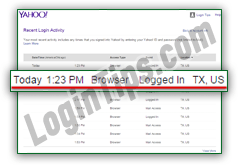 Check your Yahoo login history to view the last time someone accessed your Yahoo account (not the last time people tried to access it - only successful login sessions are recorded in your recent sign-in activity log). Your login history is reliable, because it can't be bypassed: if Yahoo's servers are reached, the access to a web page or webmail while signed into your account will be recorded - no way around it! You'll get the exact date and time (in your time zone), the type of access (web browser or mobile app), the "event" (signing into webmail or just viewing a Yahoo web page while logged in), plus the region/state and country from which your account was accessed. The recent sign in activity log spans multiple days, generally at least two - depending on how often and how many people log into your account.
Check your Yahoo login history to view the last time someone accessed your Yahoo account (not the last time people tried to access it - only successful login sessions are recorded in your recent sign-in activity log). Your login history is reliable, because it can't be bypassed: if Yahoo's servers are reached, the access to a web page or webmail while signed into your account will be recorded - no way around it! You'll get the exact date and time (in your time zone), the type of access (web browser or mobile app), the "event" (signing into webmail or just viewing a Yahoo web page while logged in), plus the region/state and country from which your account was accessed. The recent sign in activity log spans multiple days, generally at least two - depending on how often and how many people log into your account.
Quick Steps to view your recent login history on Yahoo:
 First, login to the Yahoo account for which you want to see the latest successful logins. From Yahoo Mail, mouse over the gear icon in the top right corner of the page, and choose "Account Info" from the dropdown menu. From any page on Yahoo.com that doesn't show the gear icon, click on your username - also near the top right corner.
First, login to the Yahoo account for which you want to see the latest successful logins. From Yahoo Mail, mouse over the gear icon in the top right corner of the page, and choose "Account Info" from the dropdown menu. From any page on Yahoo.com that doesn't show the gear icon, click on your username - also near the top right corner.
Once your Account page has loaded, click on the "View your recent sign-in activity" link under the second section, called "Sign-in and Security
". To protect access to your account, you'll be asked to login again: enter your password and hit Enter / click on the "Sign In" button: 
You'll now be looking at an access log for your account, from any location in the past two days. The first section shows everything for today, and the second shows all successful login sessions that happened yesterday. To view older sign-in activity, click on the "View More" link at the bottom: 
After the Date/Time, each row contains four pieces of information: the time is given in your time zone, based on the location you picked when signing up to create your Yahoo account. (A later tutorial will show you how to change the time zone and/or location for your account.) The "Access Type" determines how your account was accessed: "Browser" includes laptop / desktop web browsers as well as mobile browsers. (If you try to check your emails from an iPhone or Android phone, you'll get the choice between using the Yahoo Mail mobile site, or the mobile app.) Yahoo's mail app, for example, will be picked up as "Yahoo! Partner's Application" in your login history. Desktop and mobile mail programs (which use Yahoo's mail server settings) will NOT appear in your sign-in log: 
The "Event can be one of two values, from our tests: "Logged In" means a successful login to your Yahoo account - any session that includes visiting pages on Yahoo.com pages would cover that. The second type of event reads "Mail Access", and indicates that someone (you, hopefully) checked your Yahoo Mail inbox from a desktop or mobile web browser. Here are a couple of examples: 
 The Location, unfortunately, isn't as close as what you get in your Facebook login history, for example (what we're showing on this screenshot). Yahoo only includes the region and country, not the city . On the upside, if a hacker last accessed your account from a state / region other than yours, you'll see it right away!
The Location, unfortunately, isn't as close as what you get in your Facebook login history, for example (what we're showing on this screenshot). Yahoo only includes the region and country, not the city . On the upside, if a hacker last accessed your account from a state / region other than yours, you'll see it right away!
Note: depending on how often you access your account, and how many times a day, your login history could include as little as a couple of days. But, for low-activity accounts, we've seen it go back further, with as many as 20 entries in the sign in activity log (and as long as five days old).
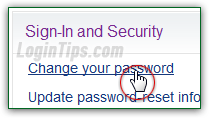 If you notice any suspicious activity in your login history, start by changing your Yahoo account password, immediately! That will prevent whomever's accessing your account from being able to log back in: and when you change your password, you have the option to force-logout anyone currently logged into it - use it! You can also change your sign-in settings to automatically log you out after one day (instead of the default four weeks).
If you notice any suspicious activity in your login history, start by changing your Yahoo account password, immediately! That will prevent whomever's accessing your account from being able to log back in: and when you change your password, you have the option to force-logout anyone currently logged into it - use it! You can also change your sign-in settings to automatically log you out after one day (instead of the default four weeks).
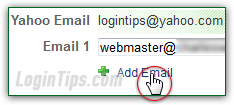 The second step is to update your password-reset information: that includes adding a cell phone to your account, and adding an alternate email address. Both are used to help you restore access to your account, so keep them both up-to-date! (You can have multiple of each associated with the same Yahoo account).
The second step is to update your password-reset information: that includes adding a cell phone to your account, and adding an alternate email address. Both are used to help you restore access to your account, so keep them both up-to-date! (You can have multiple of each associated with the same Yahoo account).
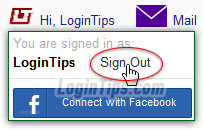 Whenever you check your emails from a shared or public computer, never forget to manually sign out and close the browser window / tab: this "destroys" the current session, so that no-one can see what you were looking at. Re-opening the last browsing session or a tab will show the Yahoo login form for any access-protected pages (your inbox, account information screens, etc.)
Whenever you check your emails from a shared or public computer, never forget to manually sign out and close the browser window / tab: this "destroys" the current session, so that no-one can see what you were looking at. Re-opening the last browsing session or a tab will show the Yahoo login form for any access-protected pages (your inbox, account information screens, etc.)
There are a couple of other options, which we'll explain in upcoming tutorials: one of them is to setup "two-factor authentication" for your account, and the second is to create a "sign in seal" (a custom graphic that allows you to immediately recognize a fake Yahoo login form).





