 >
>  >
> 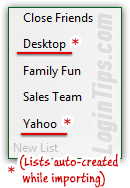 You may already be familiar with the concept usually called "
You may already be familiar with the concept usually called "contact groups
", or "distribution lists
": group together a number of somehow-related people from your address book into an easy-to-contact labeled list. That's useful to keep in touch with a group of close friends, or even for business purposes: think of a mass email to employees, or an email newsletter to your customers. Yahoo calls these "contact lists
", and they work pretty much like you'd expect if you've used them in another webmail provider, or inside a desktop email program. But the way you add contacts to a list in Yahoo Mail is less straight forward (until you've finished reading this tutorial :)
Quick Steps to create a contact group in Yahoo Mail:
 Once in your inbox, click on the address book icon near the top left corner of the page, below the Yahoo logo: this will load your address book.
Once in your inbox, click on the address book icon near the top left corner of the page, below the Yahoo logo: this will load your address book.
From that next screen, click on the "New List" text field at the bottom of the left pane. Type a new name for your list, and hit Enter. Make sure that the label is both descriptive (so that in six months, you can easily remember who's a member of that list :) and easy to type, since you'll enter it into the recipient field: 
Note: you won't see the word "Yahoo" above the list field. That was a list automatically created when importing contacts into Yahoo Mail (in that case, importing from another Yahoo account :)
There are two ways Yahoo Mail lets you add people to your contact list - just pick the one you prefer! Either way, start by selecting all the contacts you want to add, using their respective checkbox. Then, just click on any of them, drag the selection towards your contact lists on the left (you'll see a business card icon as visual cue), and drop (release the mouse button when it is above the target contact list). 
The other way works best for adding a single contact to an existing contact list: click on the person's name in the listing, and a series of buttons will appear at the top. Click on "Assign to Lists": 
When the Assign to Lists popup opens, check the checkbox next to the name of the desired list, and click on the Done button. But also notice a couple of things in this dialog: first, it allows you to add one contact to multiple lists in a single swoop. Next, you can even create a new list right from here: just check the checkbox next to "New List", enter a name for your contact group, and click Done. 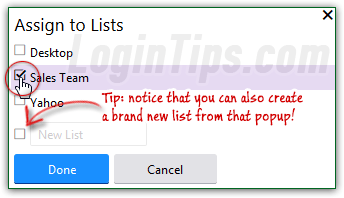
 You'll now get the "
You'll now get the "Saving Changes
" rotating wheel and confirmation message: in our experience, it stays stuck on screen well after the change has been saved. After waiting 5-10 seconds, you can safely reload the page: hit the F5 key on your keyboard (Windows), or the Command+R keyboard shortcut on Mac OS X.
Tip: to add people to list who are not currently in your address book, you'll first need to manually create a contact, and then add him / her to the contact list as explained above. (Clicking on the "New Contact" button while you are inside the list doesn't change that, somewhat counter-intuitively.)
To send a message to your newly created list, type its name in one of the recipient fields (To / Cc / Bcc). When the contact list appears as suggestion, either click on it with your mouse, or hit the Enter or Tab key on your keyboard - either one works. Next, Yahoo Mail will automatically add the email addresses of all contacts currently members of that list - not as a list name, but as a list of individual contacts. You can remove some of them from that message, without affecting their belonging to that list, and type the email addresses of other people. Here's Yahoo auto-completing a list name: 
Side info: a contact list is just an artificial grouping: it only points to contacts, it doesn't contain them (which is how you can have a person be a member of multiple lists, without ending up with duplicate contacts!) So when you delete a list, any contact in it will NOT be deleted. It's safe to proceed :)
Go back to your contacts, and click on the list name on the left. Then, click on the Actions button at the top, and select "Delete List" at the bottom of the menu. Double-check in the final confirmation message that you are about to delete the right list, and click on the Delete button to proceed: 





