 >
>  >
> 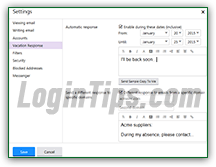 Especially if you use Yahoo Mail for business, you should create an "away message", an automatic email sent to contacts who email you during certain dates while you are on holidays, or unavailable to quickly answer messages: Yahoo calls these out-of-office notifications a "vacation response". When people email you during the date range you choose, they'll (typically) be told to contact another person in your organization, but not for every message they send! (Yahoo "remembers" who already got one.) Much better than leaving those unanswered until you come back. Yahoo Mail even lets you create an alternate auto-responder for specific domains: reserve for big clients or your most important contacts, for example. Optionally use automatic mail forwarding to temporarily send emails to another person or account.
Especially if you use Yahoo Mail for business, you should create an "away message", an automatic email sent to contacts who email you during certain dates while you are on holidays, or unavailable to quickly answer messages: Yahoo calls these out-of-office notifications a "vacation response". When people email you during the date range you choose, they'll (typically) be told to contact another person in your organization, but not for every message they send! (Yahoo "remembers" who already got one.) Much better than leaving those unanswered until you come back. Yahoo Mail even lets you create an alternate auto-responder for specific domains: reserve for big clients or your most important contacts, for example. Optionally use automatic mail forwarding to temporarily send emails to another person or account.
Quick Steps to setup a vacation responder in Yahoo Mail:
 Once logged into your Yahoo account, go to your inbox: click or mouse over the gear icon (near the top right corner of the page), and select "Settings".
Once logged into your Yahoo account, go to your inbox: click or mouse over the gear icon (near the top right corner of the page), and select "Settings".
In the Settings popup, select the "Vacation Response" options on the left. By default, nothing is filled-in, and the "Automatic Response" checkbox is unchecked (which means that the vacation response is currently turned off). 
To turn it on, check that checkbox: the date pickers and text box, which were disabled (grayed out), are now functional. Pick the date at which you want the responder to take effect, and the date at which it should stop auto-responding (the day before you come back to work, typically).  If you only want a temporary notification that you won't be available (a few hours, for example) and won't be able get back with people right away, just enter today's date in both places, and activate the auto-responder. Deactivate it manually (explained further down) when you no longer need it!
If you only want a temporary notification that you won't be available (a few hours, for example) and won't be able get back with people right away, just enter today's date in both places, and activate the auto-responder. Deactivate it manually (explained further down) when you no longer need it!
Note: when Yahoo says that the dates are "inclusive", this means that your auto-responder will be active from midnight on the starting date, and up to 11:59:59 PM on the ending date.
 Then, type the auto-responder you want sent to people who email you while you're away from the office. This is like a normal email, so anything you typed into that text box will appear in the message body, but nothing else: if you have added a signature to your account, manually include it as well (assuming you do want it to appear in the out-of-office notification). Since you probably won't be checking your emails while you are on holidays, include in the message everything to help senders achieve whatever they need without your help. A good automatic reply should include the following:
Then, type the auto-responder you want sent to people who email you while you're away from the office. This is like a normal email, so anything you typed into that text box will appear in the message body, but nothing else: if you have added a signature to your account, manually include it as well (assuming you do want it to appear in the out-of-office notification). Since you probably won't be checking your emails while you are on holidays, include in the message everything to help senders achieve whatever they need without your help. A good automatic reply should include the following:
You type the message, but Yahoo Mail picks the subject line (it's always "Vacation Response
").
Tip - don't worry about overwhelming your senders with multiple automated replies: Yahoo keeps track of who received one already, and doesn't send it for every message from that person.
Yahoo Mail includes an awesome option that lets you automatically send a different out-of-office response based on senders' email address. The automated reply typed above will, by default, be sent to anyone who emails you. To create a custom auto-responder for some contacts, check the "Different response to email from a specific domain" checkbox: 
FYI: the "domain" is the part of an email address that comes after the "@" symbol. If you have a Yahoo email account, the domain could be "yahoo.com", "yahoo.co.uk", etc. If your employer is "Acme, Inc.", your professional email address' domain would probably be "acmeinc.com" - etc.
Type up to two different domains inside the "First domain" and "Second domain" text fields. Then, type another auto-responder inside the rich-format text box, with a custom-tailored message: 
Once you are done, proof-read your first message, and the second if you've included one. Also check that your start and end dates are correct. To preview each of the responders, click on the "Send sample copy to me" button below each of the text box. Yahoo Mail will email you a message that looks just like the one your senders will receive while you are away from the office. You'll get a "Mail sent successfully - A sample mail has been sent to your mail box
" confirmation message, at which point you can click Save to turn on your out-of-office reply and check your inbox for the samples: 
Click on each of your sample vacation reply to double-check everything one last time; go back to gear icon > Settings > Vacation Response to make any changes. Otherwise, you are good to go! 
FYI: in our tests, Yahoo Mail takes a few minutes before sending your auto-responder, so don't start double-checking everything if you don't receive one within seconds of test-emailing yourself! This could be due to volume (not likely), or Yahoo queuing those as lower priority, etc.
If you come back from holidays early, or need to (temporarily) disable your auto responders for any other reason, just go back to gear icon > Settings > Vacation Response. To discontinue the automatic replies completely, uncheck the "Enable during these dates (inclusive)" checkbox. To make them resume later in the year, pick a new start date. Either way, click on the Save button: 
Note: unlike Hotmail / Outlook.com, Yahoo Mail doesn't currently show a notice telling you that your away message is on, so remember to manually turn it off if you come back early to the office!





