 >
>  >
> 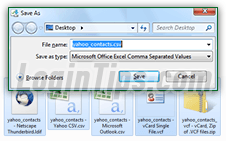 You can import and export contacts from your Yahoo address book: multiple formats are supported, and the entire operation takes under a minute, which makes it feasible to do regularly if you're working between incompatible systems. Yahoo even lets you keep your contacts synchronized between devices and computers, which we'll cover in a later tutorial. Yahoo Mail lets you save your exported contacts into one of three file formats: comma-separated values (CSV), LDIF address books (for Mozilla email programs), and VCF files (aka "
You can import and export contacts from your Yahoo address book: multiple formats are supported, and the entire operation takes under a minute, which makes it feasible to do regularly if you're working between incompatible systems. Yahoo even lets you keep your contacts synchronized between devices and computers, which we'll cover in a later tutorial. Yahoo Mail lets you save your exported contacts into one of three file formats: comma-separated values (CSV), LDIF address books (for Mozilla email programs), and VCF files (aka "vCards
", or "digital business cards"). The format you pick, and which option for each of them, depends on what you plan on doing with the file. (Quick Tip: if you want to backup your contacts, pick the "Yahoo CSV" option!)
Quick Steps to export your Yahoo contacts to file:
 First, log into your Yahoo email account in a web browser: then, click on the address book icon near the top left corner of the page. From your Contacts page, click on the Actions menu and choose "Export" from the dropdown.
First, log into your Yahoo email account in a web browser: then, click on the address book icon near the top left corner of the page. From your Contacts page, click on the Actions menu and choose "Export" from the dropdown.
A popup dialog will open: "Choose the format you would like to export your contacts in. All contacts except your Facebook contacts will be exported
". Yahoo offers five choices to export your contacts - the breakdown follows...
 Microsoft Outlook - This CSV format includes various fields found in PIM software ("
Microsoft Outlook - This CSV format includes various fields found in PIM software ("Personal Information Manager"), like job title, company / employer, etc. Much of that data isn't available in Yahoo Mail, so your exported file will contain lots of empty values. But this is the option you want to use to import your contacts into a desktop email program like Outlook, Outlook Express / Windows Live Mail, Apple Mac Mail, Thunderbird, etc. This guarantees that the target email client will recognize all fields. You should also use these format if you plan on importing these contacts into another webmail provider, like AOL Mail, Google / Gmail, Hotmail / Outlook.com, or even Yahoo Mail (but see below).
 Yahoo CSV - This CSV file format maps directly (through its "columns") to the fields you have in your Yahoo Mail contacts: that includes Yahoo-specific data, like the distribution list to which a contact belongs, up to 9 Messenger IDs, a Skype handle, AIM username, etc. Only use that export option if you want to import these contacts into another Yahoo email account you own, or are migrating to. Other webmail providers and email programs may have problems dealing with that overflow of unfamiliar type of information.
Yahoo CSV - This CSV file format maps directly (through its "columns") to the fields you have in your Yahoo Mail contacts: that includes Yahoo-specific data, like the distribution list to which a contact belongs, up to 9 Messenger IDs, a Skype handle, AIM username, etc. Only use that export option if you want to import these contacts into another Yahoo email account you own, or are migrating to. Other webmail providers and email programs may have problems dealing with that overflow of unfamiliar type of information.Important: use this option to backup your Yahoo Mail contacts, because this CSV format will include things like contact groups, unique to your Yahoo account. If you ever have to restore your contacts from backup, this CSV will spare you from having to re-create your distribution lists or re-enter other Yahoo-only fields!
 Netscape/Thunderbird - This option will export your Yahoo contacts to an
Netscape/Thunderbird - This option will export your Yahoo contacts to an LDIF file ("LDAP Data Interchange Format" -
LDAP stands for "Lightweight Directory Access Protocol" - what an alphabet soup:) That's also a plain-text format, used primarily on mail servers, but it happens to be the format Thunderbird and SeaMonkey Mail use to import and export address books (as well as other Mozilla-based email clients, like Postbox). Notice from the screenshot that, while also plain-text, the format LDIF uses is very different from CSV. Note that Mozilla email clients can handle the Outlook CSV format without any problem.
 vCard Single File - only use this option to download a vCard (VCF file) for a single, currently selected contact. Regardless of how many contacts are selected (through their checkbox), Yahoo will only export a single file. If multiple contacts are selected, it will be the business card for the first one you selected. use the next option to download all your contacts as vCards. If this is what you needed, repeat the process for each contact whose digital business card you need. Alternatively, download all contacts as VCF (see the next option), and delete the ones you don't want!
vCard Single File - only use this option to download a vCard (VCF file) for a single, currently selected contact. Regardless of how many contacts are selected (through their checkbox), Yahoo will only export a single file. If multiple contacts are selected, it will be the business card for the first one you selected. use the next option to download all your contacts as vCards. If this is what you needed, repeat the process for each contact whose digital business card you need. Alternatively, download all contacts as VCF (see the next option), and delete the ones you don't want!  vCard, Zip of .VCF files - in this case, Yahoo Mail will export a zip file archive that contains a VCF file (vCard) for each of the contacts in your address book. Here too, Yahoo will disregard what contacts may be selected (with their checkbox checked), and will export everything. Each of these vCards can be dropped into your Microsoft Outlook address book, for example, and they'll automatically be added to your contacts.
vCard, Zip of .VCF files - in this case, Yahoo Mail will export a zip file archive that contains a VCF file (vCard) for each of the contacts in your address book. Here too, Yahoo will disregard what contacts may be selected (with their checkbox checked), and will export everything. Each of these vCards can be dropped into your Microsoft Outlook address book, for example, and they'll automatically be added to your contacts.Once you've chosen a format, click on the blue Export Now button: you'll see the "Your download will start in 5 seconds. If it doesn't please click here
" confirmation message. Clicking the links just relaunches the same download, so wait a bit before clicking it: depending on the number of users currently on Yahoo Mail, the size of your address book (number of entries), and the speed of your internet connection, it may take a bit longer than 5 seconds (but definitely less than 30!) When prompted to, save the file in an easy-to-find folder on your computer (like your desktop) - and you are done: 





