 >
>  >
> 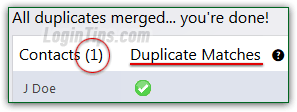 Smartly enough, Yahoo Mail will automatically check for duplicates when you create new contacts - whether you are trying to add a message's sender, or creating a brand new entry in your address book (or when you import contacts from another provider). But, as time passes and you enter various contacts with partial information, you may well end up with different entries for the same person. Fortunately, Yahoo's address book comes with a "duplicate finder" tool that will help you locate and merge "
Smartly enough, Yahoo Mail will automatically check for duplicates when you create new contacts - whether you are trying to add a message's sender, or creating a brand new entry in your address book (or when you import contacts from another provider). But, as time passes and you enter various contacts with partial information, you may well end up with different entries for the same person. Fortunately, Yahoo's address book comes with a "duplicate finder" tool that will help you locate and merge "similar matches
" and "exact matches
". The word "help" is emphasized for two reasons: the tool is still in beta stage (meaning in progress - there's still room for improvement), but also because obvious candidates for duplicates will be missed by this automated tool. So we'll also show you how to manually search for potential duplicates yourself.
Quick Steps to find duplicate contacts in Yahoo Mail:
 First, log into your Yahoo account and go to your inbox. From there, click on the address book icon / button near the top left corner of the page.
First, log into your Yahoo account and go to your inbox. From there, click on the address book icon / button near the top left corner of the page.
When the Contacts screen loads, you should see a summary frame that looks like the one pictured below. If you do, click on the "Fix Duplicate Contacts" button on the right. If you don't see the summary screen, click on the Actions button and choose "Fix Duplicates" from the dropdown menu: 
Depending mostly on your address book size, the operation could be near instantaneous, but be patient if it goes over 10 seconds - think about it: Yahoo has to go through each contact, and compare it to every single other contact! If everything and Yahoo Mail didn't find any duplicates, you'll get the "No Duplicates Found
" confirmation message. You can click Close to return to your address book: 
Note: as I was creating fake duplicate contacts for testing purposes during this tutorial, I came across something smart Yahoo does when you manually create new contacts: if you add a new person to your address book, using an email address already in your address book (for a different person), Yahoo Mail will automatically update the existing person with the new info you are entering, and not add any new entry. In other words, it checks before adding new contacts to prevent you from creating duplicates (great for users, but a bummer for tutorial writers :)
If Yahoo Mail found contacts that have eerily similar information, it will bring them up on the screen, and let you decide what to do with them. Here is, basically, how it works: if two contacts have the same first name and last name, they're probably one and the same person. If two contacts have an email address in common (you can multiple addresses per contact), they are probably the same person (not definitely, since a family could share an email address: family.smith@yahoo.com, for example - and you could have several of this family's members as distinct contacts in Yahoo!)
If Yahoo's "Clean Up Duplicates Beta
" tool found some possible duplicate contacts, it will list them on the result screen. Here's an example where two contacts looked to the tool as being the same person: 
 Click on the first row of matches to view the breakdown (this will NOT merge anything at this point!) This will expand the list and show you the information for each of the contacts that Yahoo Mail picked as potential duplicates.
Click on the first row of matches to view the breakdown (this will NOT merge anything at this point!) This will expand the list and show you the information for each of the contacts that Yahoo Mail picked as potential duplicates.
Make sure that they are in fact the same person. Uncheck the checkbox next to each person you do not want to merge; if you do not want to merge any of the contacts you are shown, just click on the Skip button at the bottom. (That button is disabled (grayed out) if only one match was found, or if you are at the end of the list - in that case, just click "Back to List" instead.)
To merge the contacts whose checkbox you left checked, click on the "Save and Next" button at the bottom. These "x" people will have been fused into a single, new and updated contact in your address book. Keep going until you've reached the end of your list, or the end of your patience (you can stop at any point, and re-run the duplicate finder tool later on - all newly merged contacts are saved as you go, so those are taken care of for good :)
Once you get the "All duplicates merged... you're done!
" confirmation message, you've gone through the entire list. You will see a green check mark next to each person whose information was blended from multiple, different contacts; you essentially have one new contacts, and all other duplicate matches were deleted in the process. Others were left untouched. Click on the Close button at the bottom. 
During this tutorial, we created a few duplicate contacts to figure out how Yahoo Mail was searching for them. Here are just a couple of examples of (possible) duplicates, of a few more we came across, which are obvious to a human, but where Yahoo failed to detect any possible duplicates. In other words, this tool will be useful for obvious cases, but will miss -possibly- many more: 
FYI - Yahoo distinguishes between Exact Matches ("Exact matches include contacts who have identical information or cases where one contact has the same or information as another contact plus more details
") and Similar Matches ("Similar matches include contacts whose information seem similar, so we cannot be sure that the contacts are the same person
"). Exact matches recognition is easy to program into a piece of software; the problems we saw came from partial, or "similar
" matches, which are clearly duplicates for a human, but not (yet) to a machine.How to manually search for duplicates? The easiest way is to use the contact search functionality. Just type a piece of information about a contact and hit Enter (or click on the Search button). Here's our attempt to find potential duplicates by last name: 





